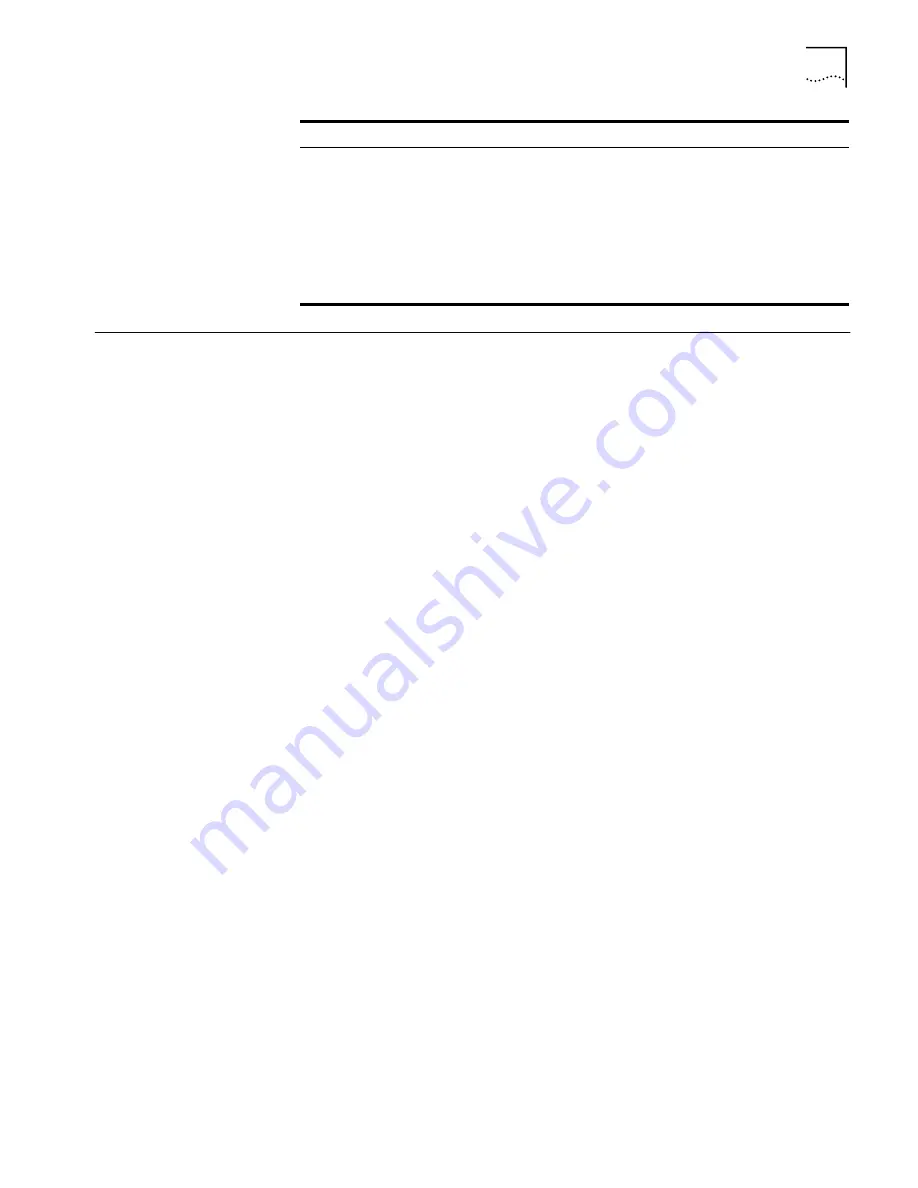
Setting Network Properties
13
Setting Network
Properties
Under System Configuration, click
Network Properties
. The
Network
Configuration
page appears, where you can change the settings described below.
Access Point Network
This setting allows you to change the IP address of the access point.
To let the access point get an IP address automatically, click
Obtain an IP address
automatically
and click
Save
.
To specify an IP address, click
Specify an IP address
, enter the IP address
parameters in the spaces provided, and click
Save
.
If you change the IP address, you cannot continue to configure the access point
using the old IP address. Therefore, if you want to continue configuring this access
point after you save this change, you must do the following:
1
Close your browser.
2
Return to the device manager and click
Refresh
.
3
Select the access point and click
Configure
to start a new configuration session.
When you specify an IP address, the access point cannot act as a DHCP server.
Make sure that clients are using IP addresses on the same network.
Wireless DHCP Server
If your wired network has a DHCP server, it is recommended that you use it.
However, the access point provides a DHCP server so that operating systems that
do not support automatic IP addressing can communicate with it.
If a DHCP server does not assign it an IP address, the access point’s default IP
address is 169.254.xxx.1, where xxx is the last byte of the access point’s MAC
address. When it is acting as a DHCP server, the access point can assign up to 253
IP addresses to currently associated wireless clients. The IP addresses range from
169.254.xxx.2 to 169.254.xxx.254.
If the access point detects that another DHCP server is available, all wireless clients
get IP addresses from that DHCP server.
If your wired LAN DHCP server goes down, the access point assigns IP addresses
after the lease periods on the previous IP addresses expire.
To let the access point act as a DHCP server when there is no other DHCP server
available, click
Enable
and click
Save
.
Help File Location
■
Web Server: Help files are located on the
network at the specified Help File Path.
■
Local Drive: Help files are located on your
computer at the specified Help File Path.
Local Drive
Help File Path
The location of the Configuration
Management System help files on the web
server or on the local drive.
C:\Program Files\3Com\
3Com Wireless
Infrastructure Device
Manager\Management
Help\AP2000
Property
Description
Default Value




























