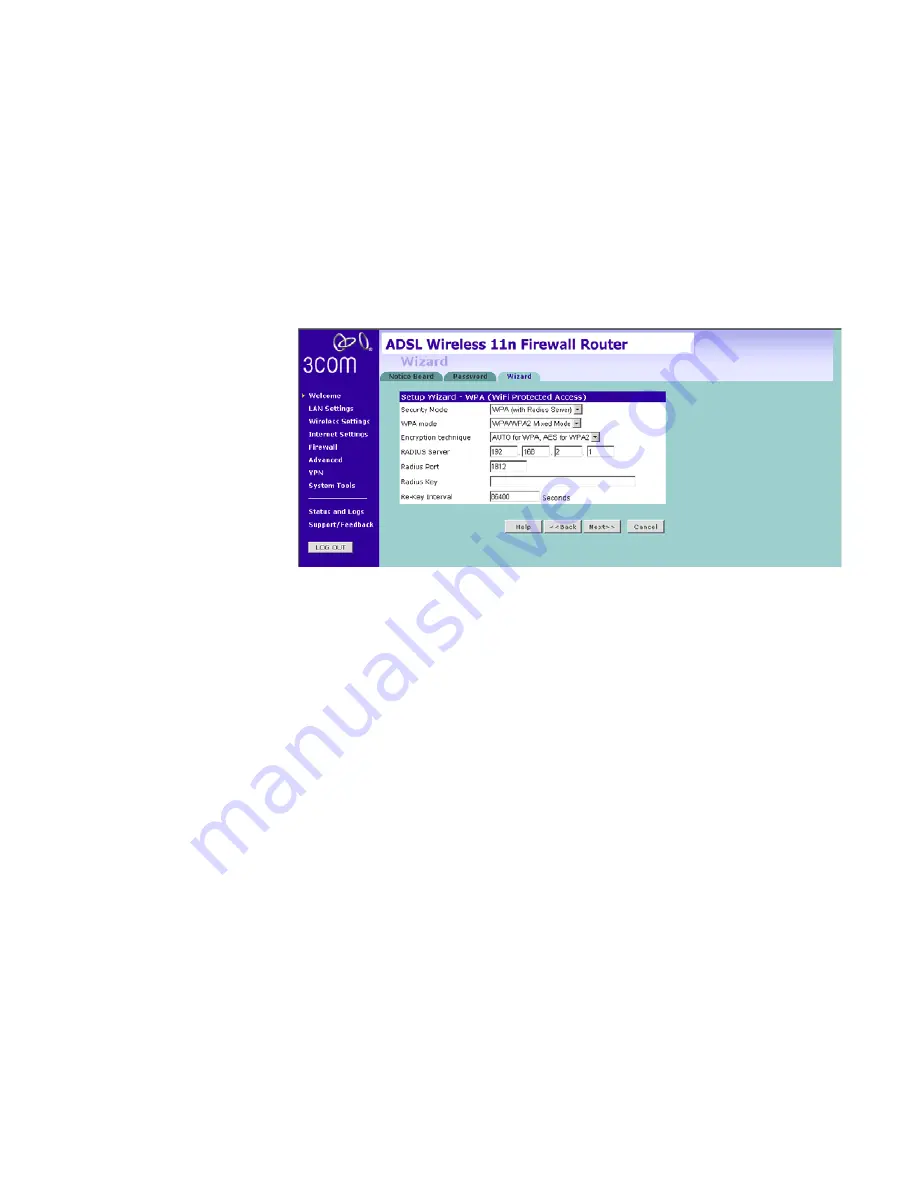
Accessing the Setup Wizard
51
WPA with Radius Server
WPA (Wi-Fi Protected Access) provides dynamic key changes and
constitutes the best security solution. This function requires that a
RADIUS server is running on the network.
Figure 38
WPA with Radius Server Screen
1
Select
WPA with RADIUS server
from the
Security Mode
drop-down
menu.
2
Select
WPA mode
from the drop-down menu, three modes are
supported: WPA, WPA2, and Mixed mode.
3
Select
Encryption technique
from the drop-down menu, four options are
available: TKIP, AES, Auto for WPA AES for WPA2, and AES for both WPA
and WPA2.
WPA supports TKIP and AES Encryption technique, for some old module
of wireless client cards, they may only support TKIP. In this case, we
suggest you to select “AUTO for WPA, AES for WPA2”. If your wireless
client cards can support AES over WPA, we suggest you directly select
“AES for both WPA and WPA2”.
4
Enter the IP address of the RADIUS server on your network into the
RADIUS Server
field.
5
Enter the
Radius Port
number that the RADIUS server is operating on.
6
Enter the key for the RADIUS server in the
Radius Key
field.
7
By default, the WPA keys are changed every hour, but if you want to
change this setting, you can do so by specifying the rotation time in the
Re-key Interval
field.
8
Click
Next
.
Summary of Contents for 3CRWDR300A-73
Page 8: ......
Page 12: ...10 ABOUT THIS GUIDE ...
Page 22: ...20 CHAPTER 1 INTRODUCING THE ROUTER ...
Page 34: ...32 CHAPTER 3 SETTING UP YOUR COMPUTERS ...
Page 146: ...144 CHAPTER 6 TROUBLESHOOTING ...
Page 161: ...159 ...
Page 166: ...164 APPENDIX E OBTAINING SUPPORT FOR YOUR 3COM PRODUCTS ...
Page 180: ...178 ...






























