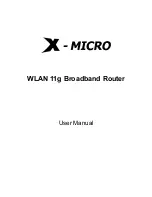Advanced
103
■
MSS Clamping — You might not be able to browse some Web sites or
to send email messages that contain attachments from an Internet
Connection Sharing client computer if your outbound connection is
through a Windows XP-based Internet Connection Sharing host
computer that uses Point-to-Point Protocol over Ethernet (PPPoE).
This issue may occur if the Windows XP-based Internet Connection
Sharing host computer uses a smaller Maximum Transmission Unit
(MTU) size on the WAN interface (the PPPoE connection to the
Internet) than it uses on the private interface (the Ethernet connection
to the Internet Connection Sharing client). If a packet is larger than
the MTU size on the WAN interface, the client sends an Internet
Control Message Protocol (ICMP) error to the external server to
request that the server negotiate the TCP Maximum Segment Size
(MSS). However, this message may be blocked by some firewalls.
When this occurs, the packet is dropped. To allow the message to go
through the firewall, enable
MSS Clamping
. MSS clamping will make
Internet Connection Sharing set the MSS value low enough to match
the external interface.
■
Remote Administration — This feature allows you to make changes to
your Router’s settings from anywhere on the Internet. Four options are
available:
■
If you do not want to use this feature, select
Disable Remote
Administration
.
■
Select
Enable administration from a single Internet Host
, and enter
the IP address, to allow only one computer to use the remote
administration. This is more secure, as only the specified IP address
will be able to manage the Router.
■
Select
Enable administration from a whole Subnet Internet Host
,
and enter the IP address and subnet mask, to allow PCs from that
specific subnet group to use the remote administration.
■
Select
Enable administration from any Internet Host
, this allows
any computer to access the Router remotely.
Before you enable this function, ensure that you have changed the
factory default Administration Password.
Summary of Contents for 3CRWDR300A-73
Page 8: ......
Page 12: ...10 ABOUT THIS GUIDE ...
Page 22: ...20 CHAPTER 1 INTRODUCING THE ROUTER ...
Page 34: ...32 CHAPTER 3 SETTING UP YOUR COMPUTERS ...
Page 146: ...144 CHAPTER 6 TROUBLESHOOTING ...
Page 161: ...159 ...
Page 166: ...164 APPENDIX E OBTAINING SUPPORT FOR YOUR 3COM PRODUCTS ...
Page 180: ...178 ...