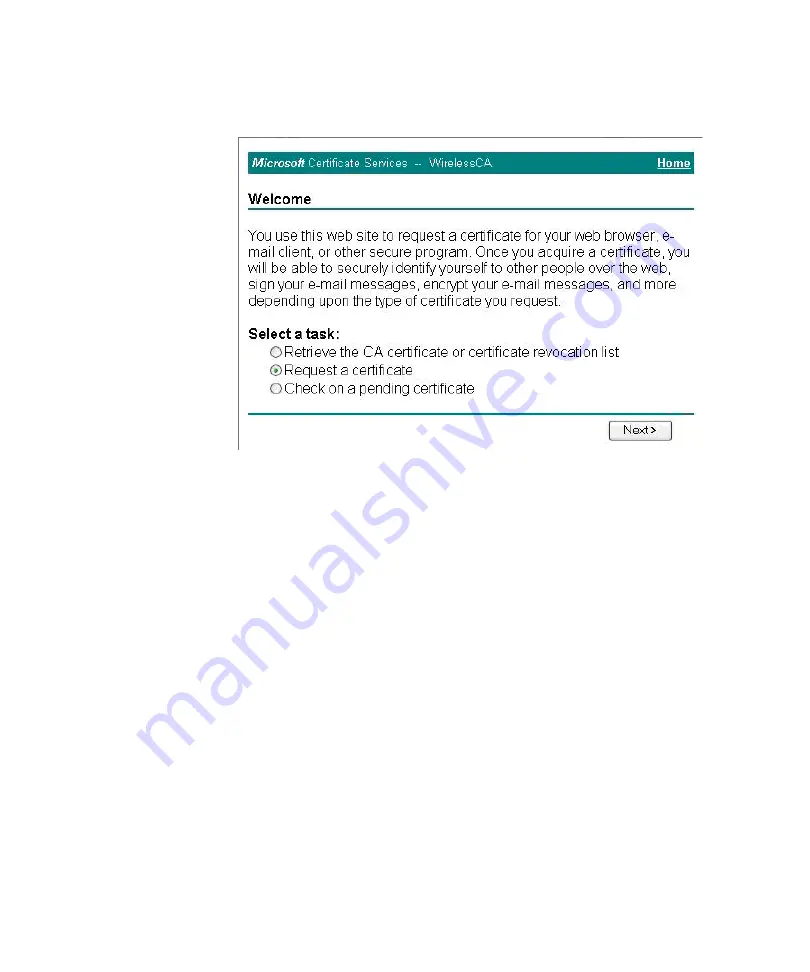
74
C
HAPTER
4: C
ONFIGURING
THE
W
IRELESS
S
TATIONS
Figure 39
Welcome Screen of Microsoft Certificate Services
6
Click
User certificate request
, select
User Certificate
, and then click
Next
.
7
Click
Submit
. A message appears, and then the
Certificate Issued
screen
appears.
8
Click
Install this certificate
. A confirmation message appears.
9
Click
Yes
.
Certificate setup is now complete.
Setting Up 802.1x Client Authentication
1
From the
Start
menu, point to
All Programs
>
Connect To
, and then click
Network Connections
.
2
Right-click
Wireless Network Connection
, and then click
Properties
. The
Wireless Network Connection Properties
screen appears.
Summary of Contents for 3CRGPC10075
Page 7: ...GLOSSARY INDEX REGULATORY NOTICES ...
Page 8: ......
Page 12: ...4 ABOUT THIS GUIDE ...
Page 86: ...78 CHAPTER 4 CONFIGURING THE WIRELESS STATIONS ...
Page 112: ...104 APPENDIX A TECHNICAL SPECIFICATIONS ...
Page 128: ...120 APPENDIX B COMMAND LINE REFERENCE ...
Page 132: ...124 APPENDIX C WIRELESS LAN BASICS ...
Page 142: ...134 APPENDIX D CONFIGURING THE TCP IP SETTINGS OF WIRELESS STATIONS ...
Page 156: ...148 GLOSSARY ...
Page 160: ...152 INDEX ...






























