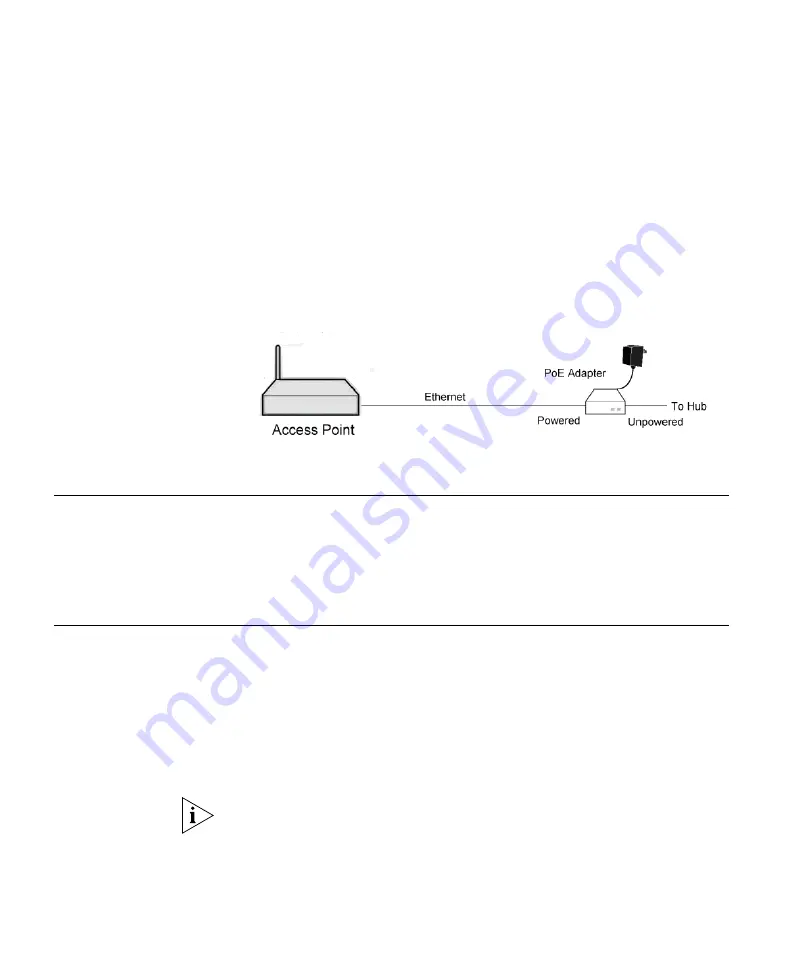
22
C
HAPTER
2: I
NSTALLING
AND
C
ONNECTING
THE
A
CCESS
P
OINT
If you have an 802.3af-compliant power sourcing equipment (PSE), do
the following:
1
Connect one end of a standard Ethernet cable to the Ethernet port on the
back panel of the Access Point. And then, connect the other end to the
P+DATA
port on the PSE.
2
Connect another Ethernet cable to the
DATA IN
port on the PSE, and
then connect the other end to a router, switch, or a computer.
3
Power on the PSE.
Figure 9
Powering the Access Point Using PoE
Verifying the
Installation
To verify that the Access Point has been successfully installed, check the
LEDs on the front panel.
■
The Status LED should flash, and then go off.
■
The Power, Wireless, and LAN LEDs should be on.
Accessing the Web
Interface
The Access Point provides an intuitive Web browser-based interface that
you use to configure the device. You connect to this interface using the IP
address that is assigned to the device.
When connected to a network that has a DHCP server, the Access Point
functions as a DHCP client, obtaining an IP address automatically from
the DHCP server. Therefore the IP address to which you need to connect
will depend on whether or not you have a DHCP server on the network.
By default, wireless connection to the Web interface is disabled. The first
time you configure the Access Point, you need to connect to its Web
interface using the wired LAN.
Summary of Contents for 3CRGPC10075
Page 7: ...GLOSSARY INDEX REGULATORY NOTICES ...
Page 8: ......
Page 12: ...4 ABOUT THIS GUIDE ...
Page 86: ...78 CHAPTER 4 CONFIGURING THE WIRELESS STATIONS ...
Page 112: ...104 APPENDIX A TECHNICAL SPECIFICATIONS ...
Page 128: ...120 APPENDIX B COMMAND LINE REFERENCE ...
Page 132: ...124 APPENDIX C WIRELESS LAN BASICS ...
Page 142: ...134 APPENDIX D CONFIGURING THE TCP IP SETTINGS OF WIRELESS STATIONS ...
Page 156: ...148 GLOSSARY ...
Page 160: ...152 INDEX ...






























