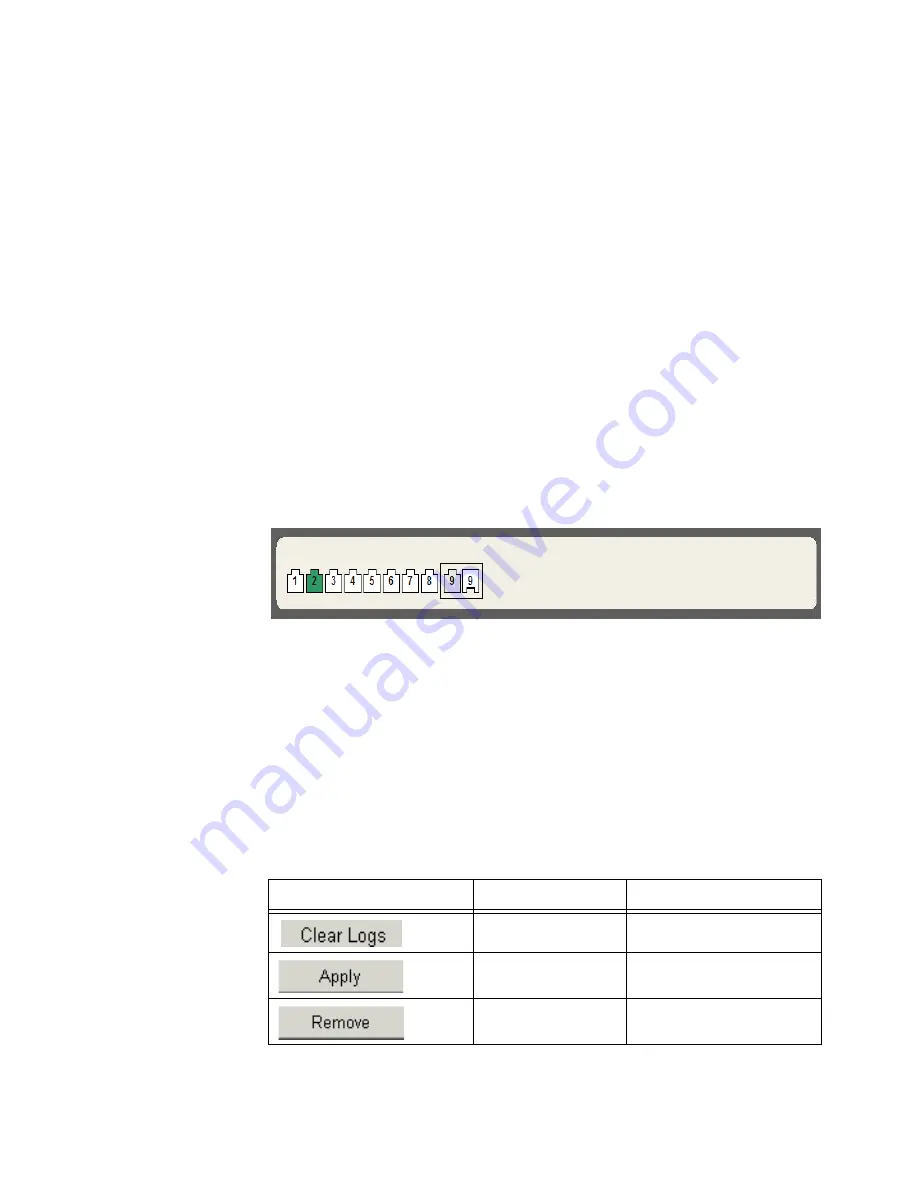
40
C
HAPTER
2: U
SING
THE
3C
OM
W
EB
I
NTERFACE
This section provides the following additional information:
■
Device Representation
— Provides an explanation of the user
interface buttons, including both management buttons and task
icons.
■
Using the 3Com Web Interface Management Buttons
— Provides
instructions for adding, modifying, and deleting configuration
parameters.
Device
Representation
The
3Com Web Interface Home Page
contains a graphical panel
representation of the device that appears within the Device View Tab.
To access the Device Representation:
1
Click
Device Summary > Device View
.
Figure 11
Device Representation
2
By moving your mouse over a port, you can view information about the
port type, speed, duplex mode, utilization, and current status.
3
By selecting a specific port with your mouse, you can open the Port
Administration Detail, Setup or Statistics (Summary) menu.
For detailed information on configuring ports, please refer to
Configuring
Ports
.
Using the
3Com Web Interface
Management Buttons
Configuration Management buttons and icons provide an easy method
of configuring device information, and include the following:
Table 7:
3Com Web Interface Configuration Buttons
Button
Button Name
Description
Clear Logs
Clears system logs.
Apply
Applies configuration
changes to the device.
Remove
Deletes configuration
settings.
Summary of Contents for 3CRDSF9PWR-US - OfficeConnect Managed Fast Ethernet PoE...
Page 6: ...6 ABOUT THIS GUIDE...
Page 14: ......
Page 102: ...102 CHAPTER 4 MANAGING DEVICE SECURITY...
Page 112: ...112 CHAPTER 5 MANAGING SYSTEM INFORMATION...
Page 120: ...120 CHAPTER 6 CONFIGURING PORTS...
Page 140: ...140 CHAPTER 8 CONFIGURING VLANS...
Page 198: ...198 CHAPTER 14 MANAGING SYSTEM FILES...
Page 204: ...204 CHAPTER 15 MANAGING POWER OVER ETHERNET DEVICES...
Page 228: ...228 APPENDIX A 3COM NETWORK MANAGEMENT...
Page 234: ...234 APPENDIX B DEVICE SPECIFICATIONS AND FEATURES...
Page 238: ...238 APPENDIX C PIN OUTS...
Page 256: ......
















































