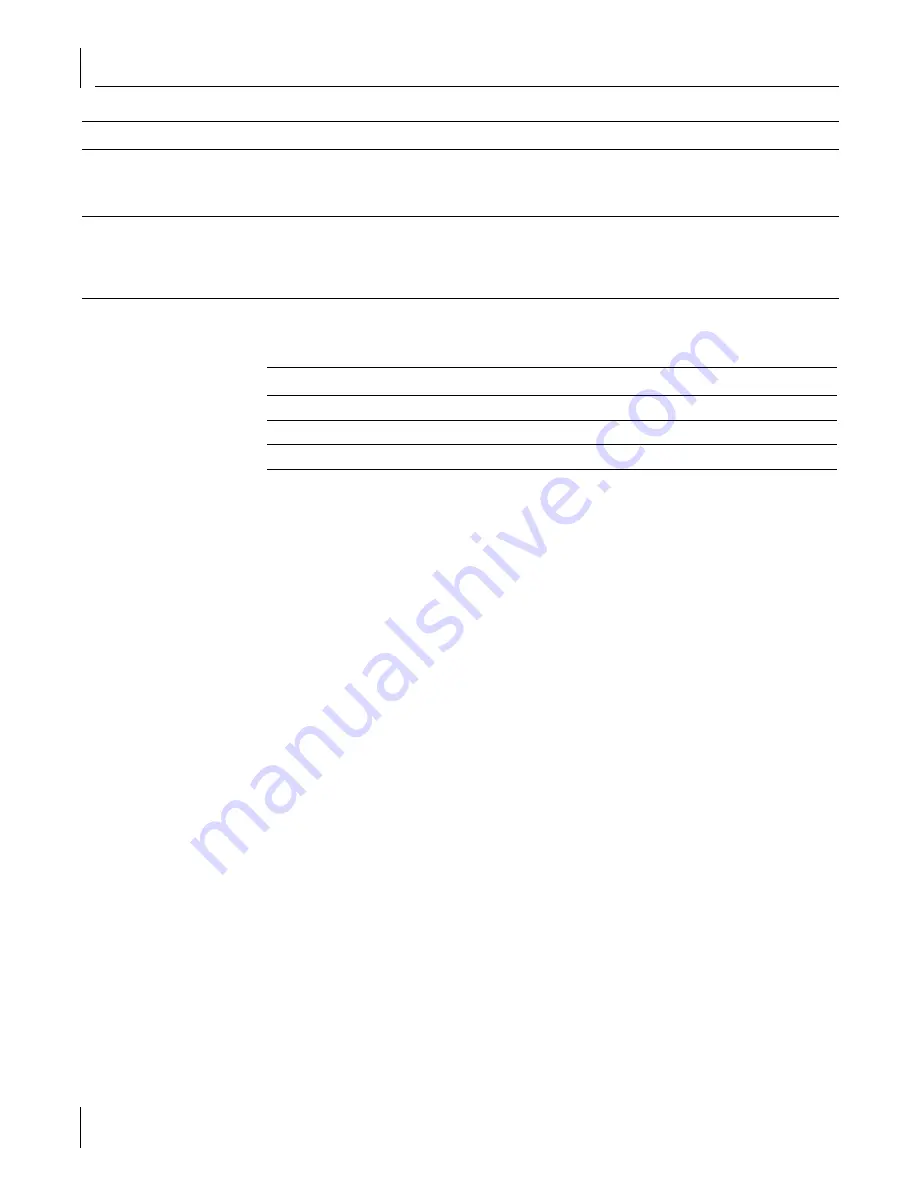
2
Troubleshooting
12
Wireless LAN Adapter LED Indicators
Removing Your Wireless LAN Product
Normally, you would not uninstall the Wireless LAN Product; however, in case a problem
arises, you may want to uninstall and reinstall it. You can uninstall Wireless LAN Manager
any time following the installation. The uninstall removes desktop icons, registry entry
files, and optionally files used by the adapter.
1
If you are using Windows 2000, Me, or 98 SE, click
Start > Settings > Control Panel.
If you are using Windows XP, click
Start
>
Control Panel
.
2
Click
Add/Remove Programs
.
3
Select
3Com Wireless LAN Manager
.
4
Click
Change/Remove
.
5
Click
Remove
and
Next.
6
Follow the prompts to uninstall 3Com Wireless LAN Manager.
7
When the uninstall is complete, remove the Wireless LAN Product and restart your
computer.
Updating the Wireless LAN Product Driver
To update your Wireless LAN product driver software, find your operating system
below, then follow the procedure.
Windows XP and 2000
1
Insert your Wireless LAN PC Card into the PC card slot or your Wireless LAN PCI
adapter in the PCI slot.
2
In Windows 2000, select
Start
>
Settings > Control Panel
, then double-click the
System
icon.
In Windows XP, from your desktop or start menu, right-click
My Computer
and select
Properties.
Computer operating system does not
recognize the Wireless LAN product.
Make sure the Wireless LAN product is properly installed. Check whether another card is
already in use. Windows XP, 2000, Me, and 98 SE: Check whether the computer has a Plug-
and-Play BIOS. Visit www.3com.com to download the latest drivers. Refer to the Updating
the Wireless LAN product section below.
No network association exists when the
computer becomes active again after
being in sleep mode or after the
Wireless LAN Product is removed and
reinserted
Log out and log in again, or restart the computer to restore the connections.
Problem
Solutions
Condition
Description
Off
The computer does not recognize the Wireless LAN Adapter.
Flashing on and off
The Wireless LAN Adapter has power.
Flickering
Data transfer is taking place.
Summary of Contents for 3CRDAG675
Page 4: ...Contents...
Page 14: ...1 Installing Your Wireless LAN Product and Wireless LAN Manager 10...
Page 18: ...2 Troubleshooting 14...























