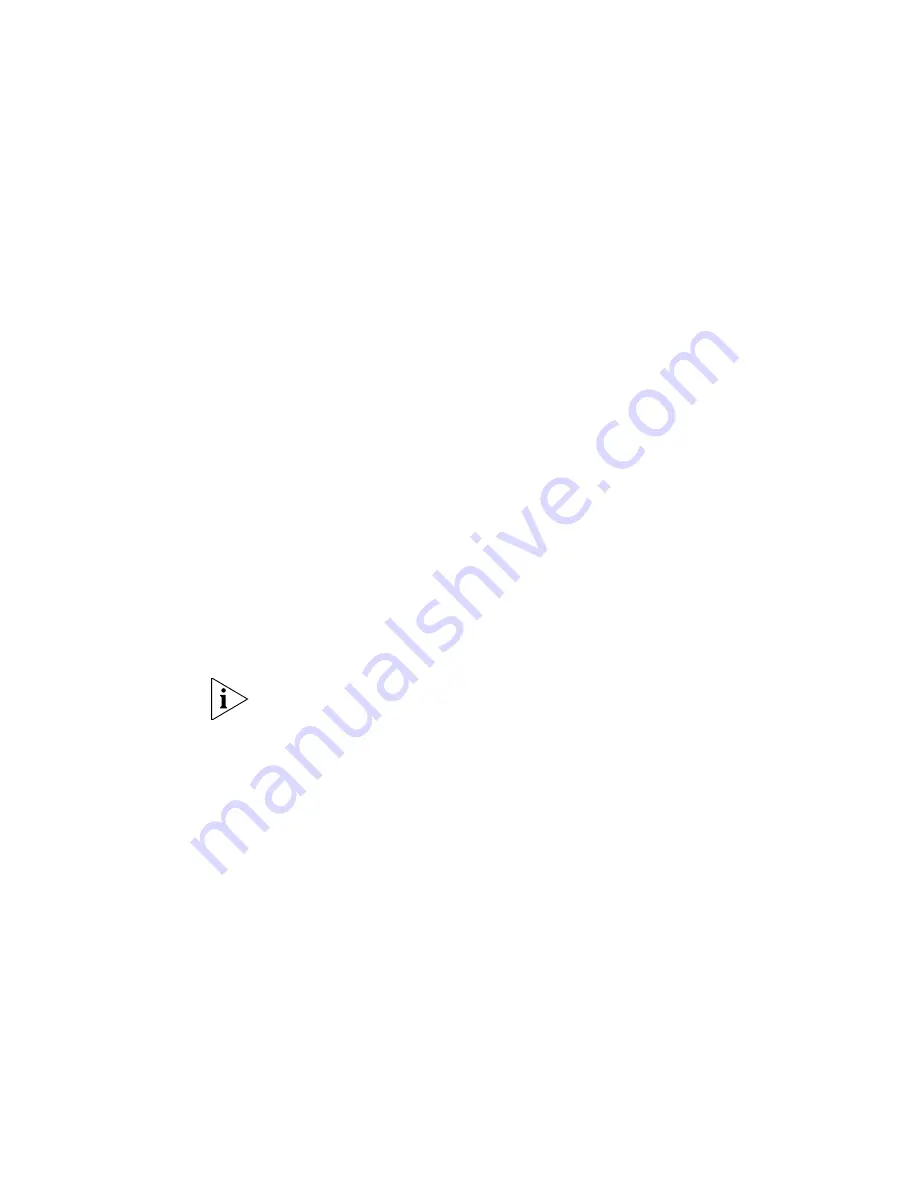
52
C
HAPTER
3: S
ETTING
U
P
FOR
M
ANAGEMENT
4
To enter basic setup information for the Switch, select
Administration > IP
Setup
and then follow the wizard through various system screens to enter
the IP address and subnet mask that you want the Switch to use when it
is connected to the network. The final page displays a summary of the
information entered.
5
Select
Save Configuration
to save the configuration to your Switch.
The initial set up of your Switch is now complete and the Switch is ready
for you to set up your chosen management method. See “Methods of
Managing a Switch” on page 42.
Using Command Line Interface via Telnet
1
To start a Telnet session to the unit, click
Start
in Microsoft Windows
95/98/2000/NT/XP.
a
Click
Run
.
b
In the dialogue box that appears type the IP address of the unit, that
is:
Telnet xxx.xxx.xxx.xxx
(where xxx.xxx.xxx.xxx is the IP address of the Switch)
c
Click
OK
.
2
Press
Enter
to open a login prompt.
If the login prompt does not begin immediately, press Return a few times
until it starts.
3
At the login and password prompts, enter
admin
as your user name and
press
Return
at the password prompt. If you have logged on correctly,
<4500>
is displayed as shown in the example in Figure 20.
Summary of Contents for 3CR17561-91-US - Switch 4500 26PORT Managed 24 10/100 2 Gbe Stackable...
Page 8: ......
Page 62: ...62 CHAPTER 3 SETTING UP FOR MANAGEMENT...
Page 74: ...74 CHAPTER 5 PROBLEM SOLVING...
Page 90: ...90 CHAPTER 6 UPGRADING SOFTWARE...
Page 114: ...114 APPENDIX B PIN OUTS...
Page 120: ...120 APPENDIX C TECHNICAL SPECIFICATIONS...
Page 128: ......






























