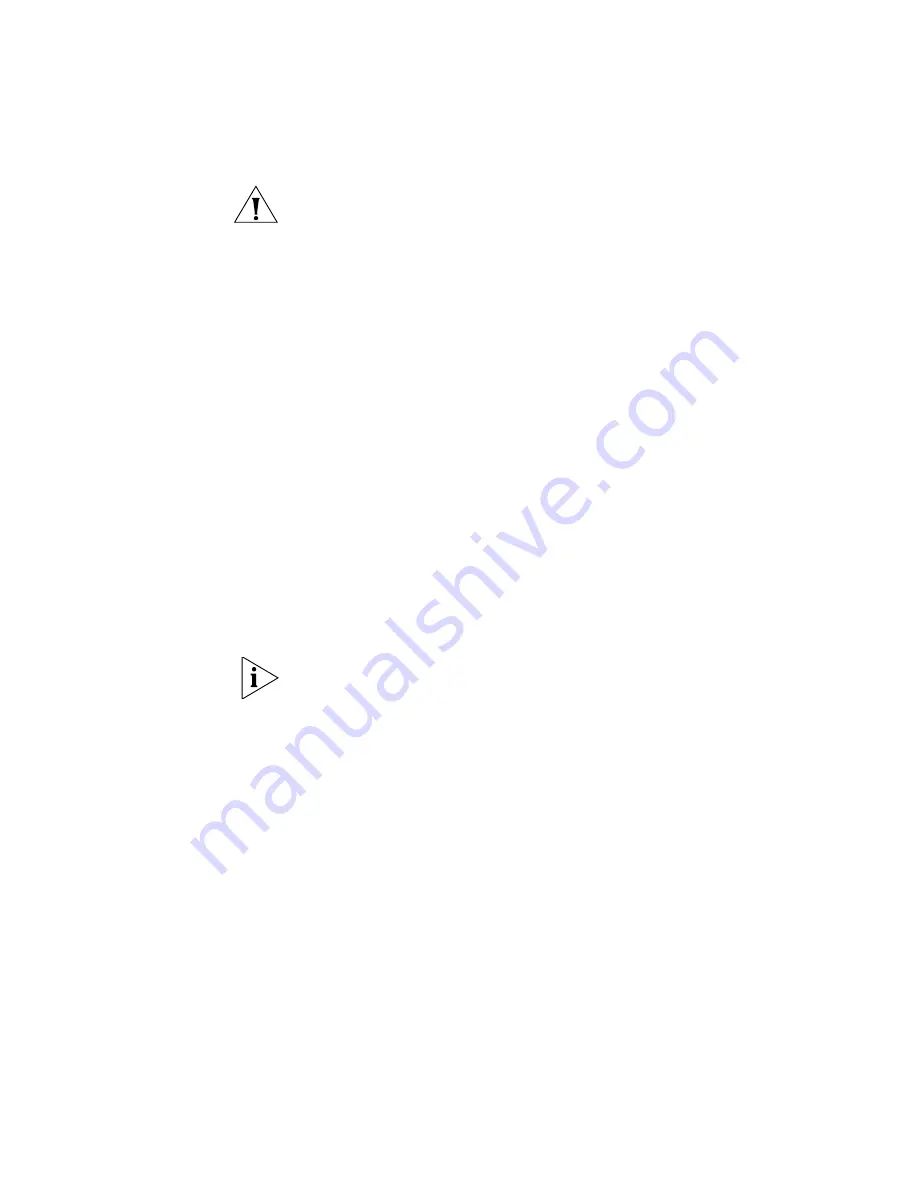
Setting Up Overview
45
CAUTION:
To protect your Switch from unauthorized access, you must
change all three default passwords as soon as possible, even if you do not
intend to actively manage your Switch. For more information on default
users and changing default passwords, see
“Default Users and
Passwords”
on
page 60
.
IP Configuration
You can use one of the following methods to allocate IP information to
your Switch (essential if you wish to manage your Switch across the
network).
Manual IP Configuration
When you configure the IP information, the Switch remembers the
information that you enter until you change it again.
You should use the Manual IP configuration method if:
■
you do not have a DHCP server on your network, or
■
you want to remove the risk of the IP address ever changing, or
■
your DHCP server does not allow you to allocate static IP addresses.
(Static IP addresses are necessary to ensure that the Switch is always
allocated the same IP information.)
For most installations, 3Com recommends that you configure the Switch
IP information manually. This makes management simpler and more
reliable as it is not dependent on a DHCP server, and eliminates the risk of
the IP address changing.
To manually enter IP information for your Switch, work through the
“Manually Configuring IP Information” section on page 47.
Automatic IP Configuration via DHCP
By default the Switch tries to configure itself with IP Information without
requesting user intervention. It tries to obtain an IP address from a DHCP
server on the network.
When using automatic IP configuration it is important that the IP address
of the Switch is static, otherwise you will not know what the IP address is
and it will be difficult to manage. Most DHCP servers allow static IP
addresses to be configured so that you know what IP address will be
allocated to the Switch. Refer to the documentation that accompanies
your DHCP server.
Summary of Contents for 3CR17561-91-US - Switch 4500 26PORT Managed 24 10/100 2 Gbe Stackable...
Page 8: ......
Page 62: ...62 CHAPTER 3 SETTING UP FOR MANAGEMENT...
Page 74: ...74 CHAPTER 5 PROBLEM SOLVING...
Page 90: ...90 CHAPTER 6 UPGRADING SOFTWARE...
Page 114: ...114 APPENDIX B PIN OUTS...
Page 120: ...120 APPENDIX C TECHNICAL SPECIFICATIONS...
Page 128: ......
















































