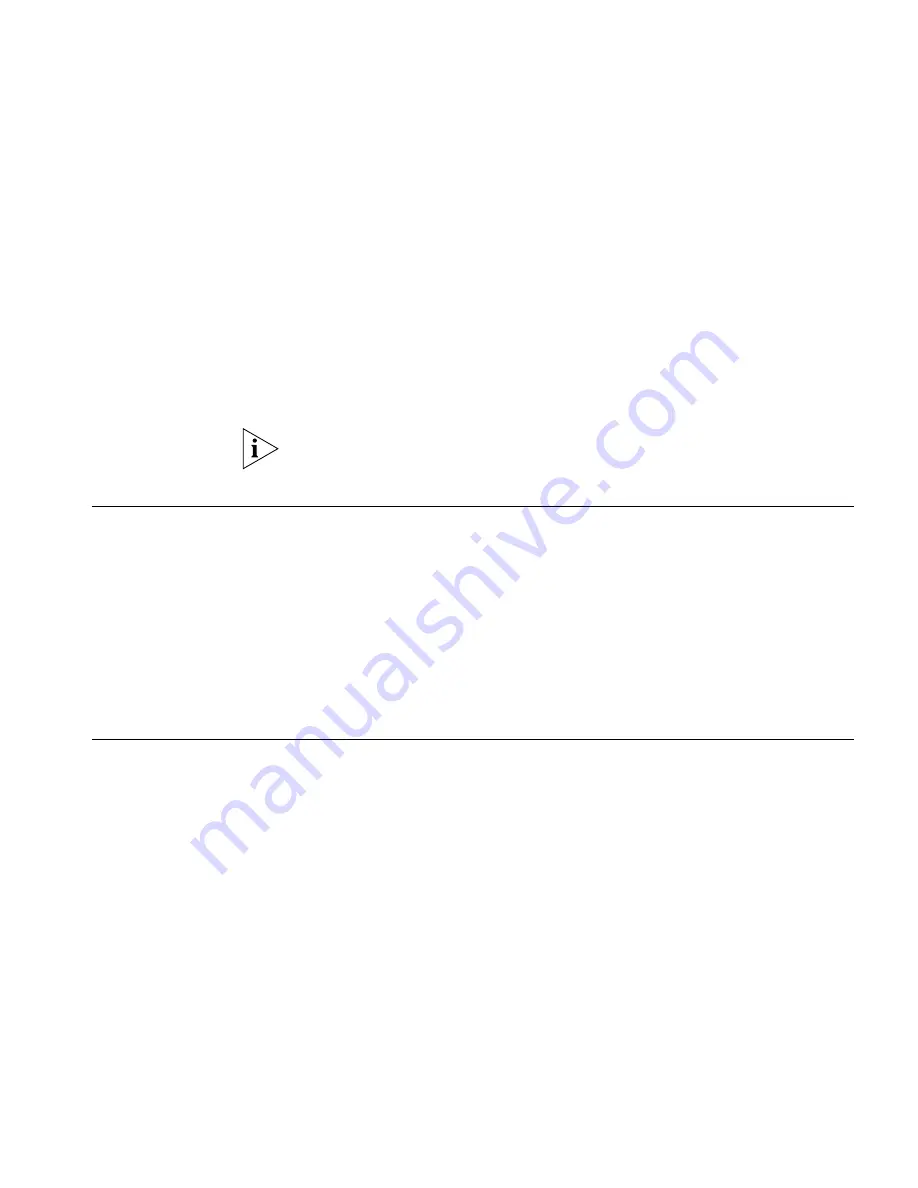
Solving Software Upgrade Problems
55
The Internet Assigned Numbers Authority is the organization responsible
for supplying registered IP addresses. The following contact information is
correct at time of publication:
World Wide Web site:
http://www.iana.org/
If your IP network is internal to your organization only, that is, you do not
access the Internet, you may use any arbitrary IP address as long as it is
not being used by another device on your network. 3Com suggests you
use addresses in the range 192.168.0.0 to 192.168.255.255 with a
subnet mask of 255.255.255.0.
These suggested IP addresses are part of a group of IP addresses that
have been set aside specially for use ‘in house’ only.
Solving Software
Upgrade Problems
You can upgrade the management software of the Switch by using the
System > Control > Software Upgrade
operation in the Web Interface, or
the
system control softwareUpgrade
command in the
command line interface. For details on these options, refer to the
Management Interface Reference Guide supplied in HTML format on the
CD-ROM that accompanies your Switch.
If you have problems with your software upgrade, refer to the Problem
Solving section in the Management Interface Reference Guide.
Recovering from a
Lost Password
The password recovery mechanism assumes that the Switch is located in
a physically secure area, and access is restricted to legitimate network
administrators. The first time the Switch is powered on, you will be
prompted to set a password for administrator access. Record the
password and store it in a safe place.
If you forget the password, follow this recovery procedure:
■
Connect a workstation to the Switch’s console port.
■
Use a terminal emulation software package such as Microsoft
Hyperterminal to connect to the console interface on the Switch.
■
Log onto the Switch with the reserved user name “recover” and the
password “recover” to place it into password recovery mode.






























