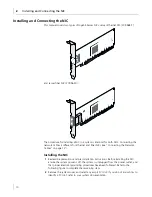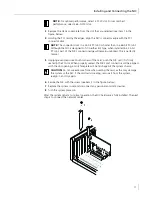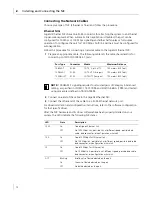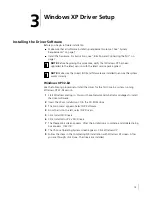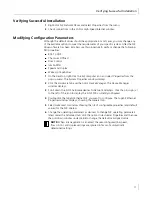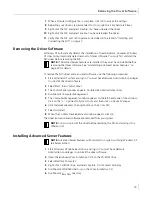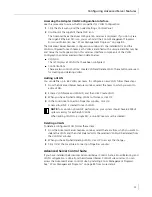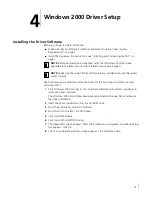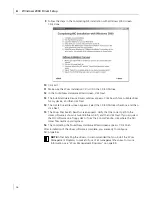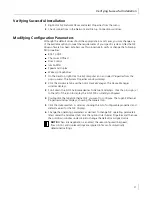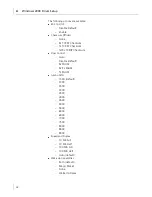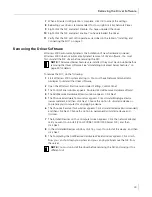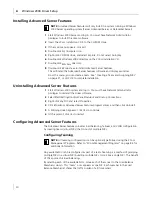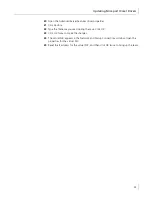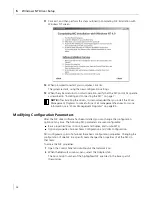Configuring Advanced Server Features
23
Accessing the Adapter VLAN Configuration Interface
Use this procedure to access the NIC properties for VLAN Configuration:
1
Click the
Start
menu, and then select
Settings
,
Control Panel
.
2
Double-click the Gigabit Ethernet NIC icon
.
The Advanced Server Features configuration window is displayed. If you do not see
the Gigabit Ethernet NIC icon, you must install the 3Com Management Programs.
For more information, see “3Com Management Programs” on page 85.
The Advanced Server Features configuration window lists the installed NICs and the
VLANs configured for each team. Each VLAN is identified with a unique identifier number
and name that will appear only in this window. Interface components of the VLAN
Configuration window are described in detail below:
■
VLAN List
This list displays all VLANs that have been configured.
■
Control Buttons
There are two control buttons: Create VLAN and Delete VLAN. These buttons are used
for creating and deleting VLANs.
Adding a VLAN
You can define up to 64 VLANs per team. To configure a new VLAN, follow these steps:
1
From the Advanced Server Features window, select the team to which you want to
add a VLAN.
2
Enter a VLAN Name and VLAN ID, and then click
Create VLAN
.
3
When you have finished adding VLANs to this team, click
OK
.
4
In the Local Area Connection Properties window, click
OK
.
A new virtual NIC is created for each VLAN.
Deleting a VLAN
To delete a configured VLAN, follow these steps:
1
From the Advanced Server Features window, select the team from which you want to
delete the VLAN, and then click
Delete VLAN
. The selected VLAN will be deleted from
the VLAN list window.
2
When you have finished deleting VLANs, click
OK
to accept the changes.
3
Click
OK
at the Local Area Connection Properties window.
Advanced Server Control Suite
If you have installed the Broadcom Advanced Server Control Suite, all Load Balancing and
VLAN configuration is done from the Advanced Server Control Suite window. You can
access the Advanced Server Control Suite by installing 3Com Management Programs.
See “3Com Management Programs” on page 85 from more details.
NOTE:
To maintain optimal NIC performance, your system should have 64 MB of
system memory for each eight VLANs.
When adding VLANs to a single NIC, a one-NIC team must be created.