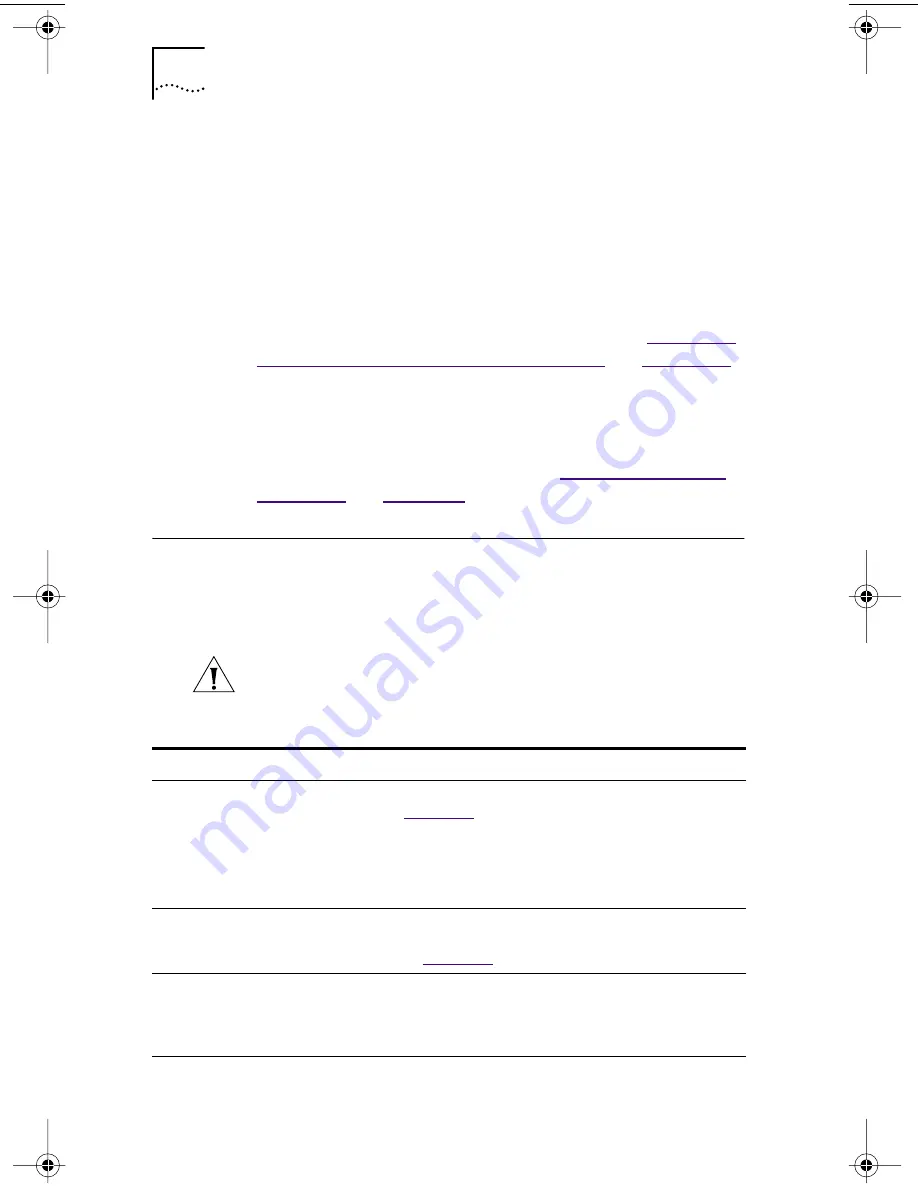
68
C
HAPTER
6: T
ROUBLESHOOTING
THE
NIC
5 Click OK.
A message appears stating that all of the EtherLink NICs
have been removed from your system.
6 Click OK.
7 Exit the EtherCD, and then exit Windows.
8 Reboot the PC.
9 Install the network driver, as described in “
Installing
the Network Driver Using the EtherCD
” in
Chapter 3
.
If you are prompted for 3Com files when Windows restarts,
open the drop-down box and select the following path:
\options\cabs
To verify successful installation, see “
Verifying Successful
Installation
” in
Chapter 3
.
Troubleshooting the Network Connection
If you encounter problems with using the NIC or
connecting to the network, check the table below for
troubleshooting tips.
CAUTION:
Before inserting or removing the NIC from
the PC, turn the PC power off and unplug the
power cord.
Tip
Description
Check the NIC
installation
■
Make sure that you have run the preinstallation program, as
described in
Chapter 2
. This program must be run
before
installing the NIC in the PC.
■
Make sure that the NIC is installed correctly in a PCI slot.
Check for specific hardware problems, such as broken traces
or loose or broken solder connections.
Check the
network
connection
■
Inspect all cables and connections. Make sure that the
cable complies with its proper length and specifications,
as described in
Chapter 2
.
Check your
PC BIOS
■
Make sure that you are running the latest BIOS for your
PC. If your BIOS has not been upgraded in the previous
12 months, contact your PC manufacturer to obtain the
current version of your BIOS software.
(continued)
book Page 68 Thursday, July 29, 1999 12:23 PM






























