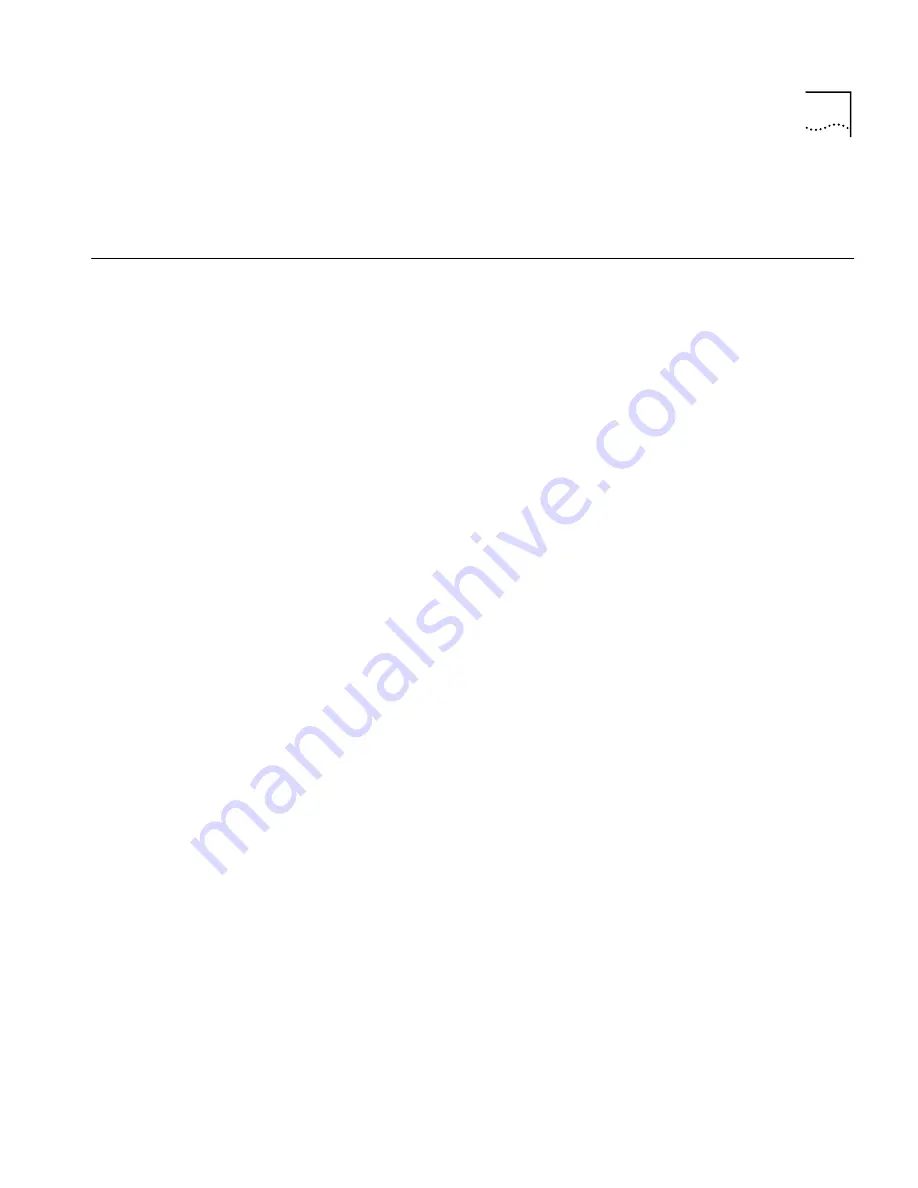
Initial Configuration from UNIX-based Platforms
2-5
Configuration Interface from PC and UNIX-based Platforms” for
configuration procedures using this browser-based tool.
Initial
Configuration from
UNIX-based
Platforms
The section below describes how you will perform initial configuration for
your RAS 1500 using the CLI Quick Setup. The RAS 1500 must be
connected to the same LAN segment as the workstation and cannot have
an IP address. The CLI Quick Setup will let you set up initial required
configuration for the system. Although you may then continue to set up
other features through the CLI, 3Com recommends that you continue
your configuration by using the web-based Web Configuration Interface
described in one of the sections that follow in this chapter.
Accessing The CLI
Before you can use the CLI Quick Setup to configure the RAS 1500 you
need to access the CLI. An terminal emulation program (8 date bits, no
parity and 1 stop bit) is required. You will configure the serial port on the
UNIX station.
The CLI Quick Setup starts automatically after the boot process of an
unconfigured device.
If the RAS 1500 does not ask you if you want to run the quick setup
program, the RAS 1500 has already been configured. In this case, type:
delete config
and answer
yes
when you are prompted to verify this
operation. Note however, that all configuration information, such as
users, will be erased.
The quick setup is as follows:
ras1500> Welcome to the RAS1500 Quick Setup
The RAS1500 Quick Setup will let you set up simple
configuration for your whole system or different portions of
the system.
Do you want to continue with RAS1500 Quick Setup? y
There are two ways to proceed: You can set up only the basic
configuration, which will allow you to continue with
the browser-based Web Configuration Interface. Or you
can configure a simple configuration for IP and IPX and
AppleTalk.
Do you want to configure only enough to use the web-based
system [yes]
?
y






























