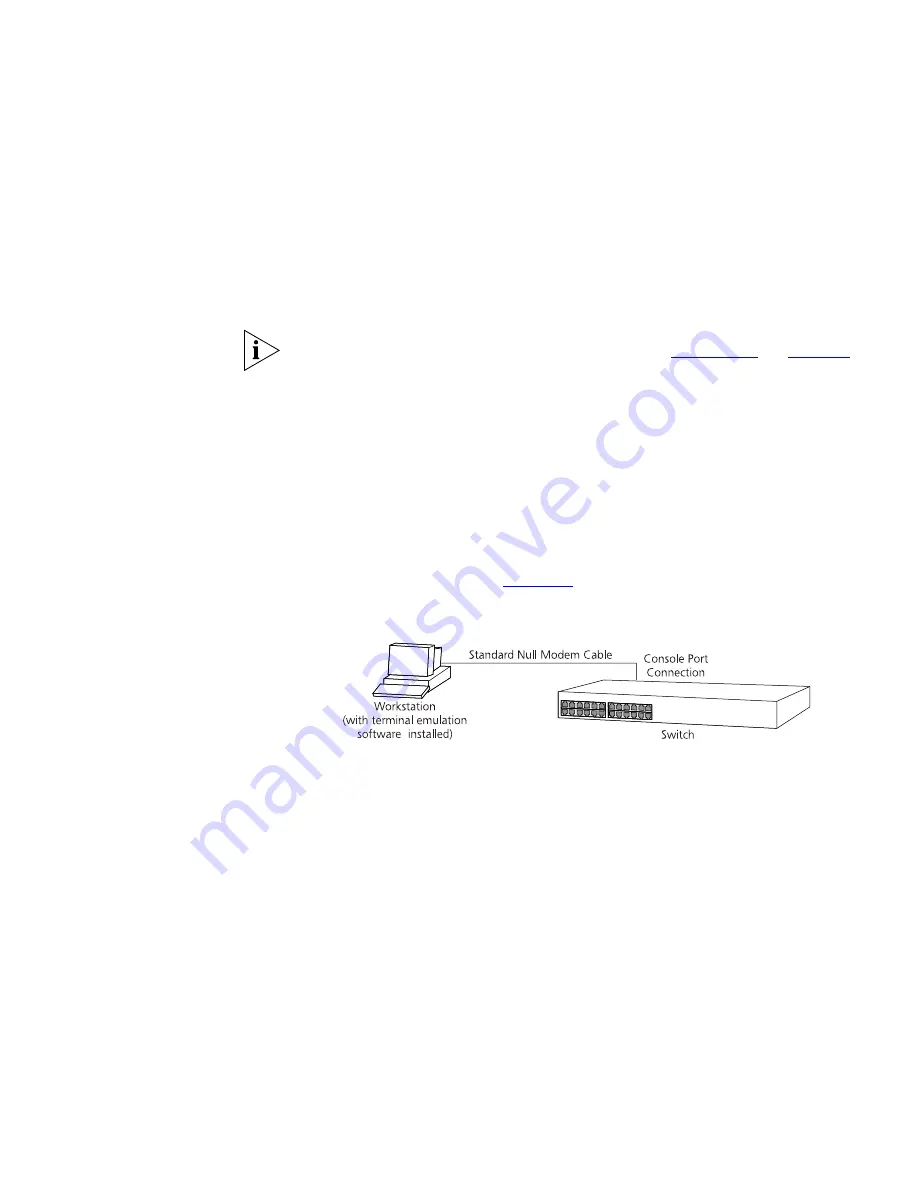
Manually Configuring IP Information
41
■
Documentation supplied with the terminal emulation software.
■
A suitable cable:
■
A standard null modem cable — if you are connecting directly to
the console port, or
■
A standard modem cable — if you are connecting to the console
port using a modem.
You can find pin-out diagrams for both cables in
Appendix B
on
page 69
.
■
You need to have the following so that you can manually set up the
Switch with IP information:
■
IP address
■
subnet mask
■
default gateway
Connecting the Workstation to the Switch
1
Connect the workstation to the console port using a standard null
modem cable as shown in
Figure 15
.
Figure 15
Connecting a workstation to the Switch via the console port
To connect the cable:
a
Attach the female connector on the cable to the male connector on
the console port of the Switch.
b
Tighten the retaining screws on the cable to prevent it from being
loosened.
c
Connect the other end of the cable to one of the serial ports (also
known as a COM port) on your workstation.
2
Open your terminal emulation software and configure the COM port
settings to which you have connected the cable. The settings should be
set to match the default settings for the Switch, which are:
■
19,200 baud
■
8 data bits
Summary of Contents for 3C17700 - SuperStack 3 Switch 4900
Page 6: ......
Page 32: ...32 CHAPTER 2 INSTALLING THE SWITCH...
Page 68: ...68 APPENDIX A SAFETY INFORMATION...
Page 69: ...B PIN OUTS Null Modem Cable 9 pin to RS 232 25 pin PC AT Serial Cable 9 pin to 9 pin...
Page 72: ...72 APPENDIX B PIN OUTS...
Page 82: ......






























