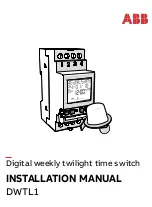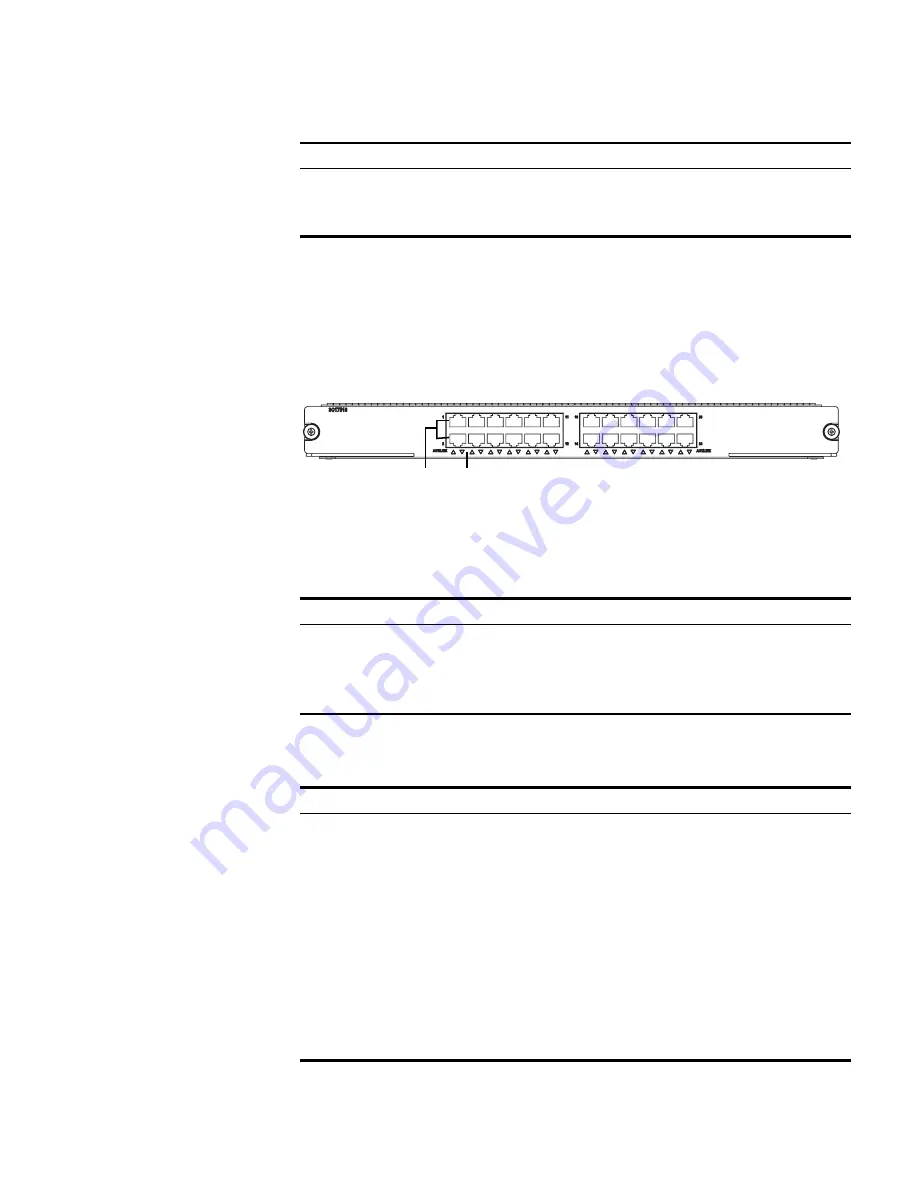
I/O Modules
13
24-Port
10/100/1000BASE-T
(RJ45) Module
The 24-Port 10/100/1000BASE-T (RJ45) module provides 24 10/100/1000BASE-T
(RJ45) auto-sensing Ethernet ports.
Figure 6 illustrates the front panel of the 24-port 10/100/1000BASE-T (RJ45)
module.
Figure 6
Front Panel of the
24-Port 10/100/1000BASE-T (RJ45) Module
1
Ethernet ports
2
Ethernet port LEDs
Table 20 describes the 24-port 10/100/1000BASE-T (RJ45) module LEDs.
Table 21 lists specifications of the 24-port 10/100/1000BASE-T (RJ45) module.
Transceiver, cable,
and maximum
transmission
distance
3CSFP91, 850 nm, 50/125 µm multi-mode optical fiber, 550 m (1804 ft)
3CSFP92, 1310 nm, 9/125 µm single mode optical fiber, 10 km (6 mi)
3CSFP93, RJ-45, category 5, 100 m (300 ft)
3CSFP97, 1550 nm, 9/125 µm single mode optical fiber, 70 km (43 mi)
Table 19
Specifications for the
24-Port 1000BASE-X (SFP) Module
(continued)
Specification
Description
Table 20
24-Port 10/100/1000BASE-T (RJ45) Module LEDs
LED
Description
LINK
Off — The port is not operating
On — The port is operating
ACT
Off — No data is being transmitted
Orange flashing — Data is being transmitted
Table 21
Specifications for the
24-Port 10/100/1000BASE-T (RJ45) Module
Specification
Description
CPU
MPC8245
BootROM
512 KB
SDRAM
128 MB
Dimensions (L x W)
366.7 x 340 mm (14.5 x 13.4 in)
Power consumption
85 W
Connector
RJ-45
Number of ports
24
Transmission rate
10 Mbps half/full duplex
100 Mbps half/full duplex
1000 Mbps full duplex
Cable and maximum
transmission distance
Category-5 twisted pair
100 m (328 ft)
1
2
Summary of Contents for 3C17500
Page 28: ...28 CHAPTER 2 INSTALLING THE SWITCH 8800...
Page 34: ...34 CHAPTER 3 CONFIGURING THE SWITCH 8800...
Page 50: ...50 CHAPTER 5 MAINTAINING HARDWARE...
Page 54: ...54 CHAPTER 6 TROUBLESHOOTING...
Page 58: ...58 APPENDIX A SWITCH 8800 CABLES...
Page 62: ...62 APPENDIX B OBTAINING SUPPORT FOR YOUR SWITCH 8800...