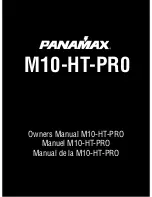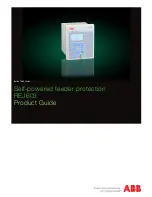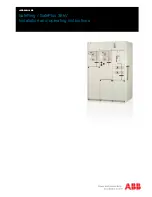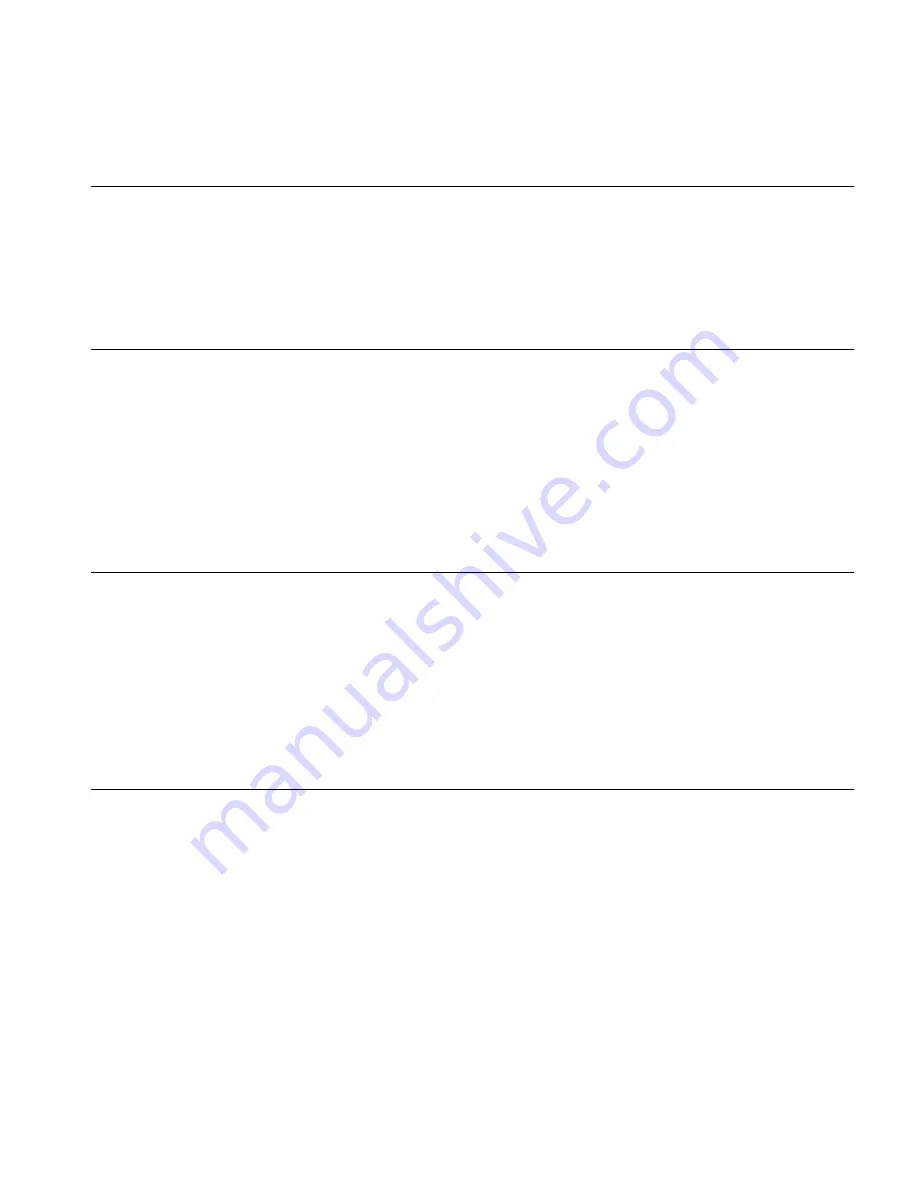
3Com Corporation L
IMITED
W
ARRANTY
3C
OM
E
THERNET
P
OWER
S
OURCE
12-P
ORT
U
NIT
(3C10220)
AND
24-P
ORT
U
NIT
(3C10222)
H
ARDWARE
3Com warrants this hardware product to be free from defects in workmanship and materials, under normal
use and service, for the following length of time from the date of purchase from 3Com or its authorized
reseller: Lifetime
3Com’s sole obligation under this express warranty shall be, at 3Com’s option and expense, to repair the
defective product or part, deliver to Customer an equivalent product or part to replace the defective item, or
if neither of the two foregoing options is reasonably available, 3Com may, in its sole discretion, refund to
Customer the purchase price paid for the defective product. All products that are replaced will become the
property of 3Com. Replacement products may be new or reconditioned. 3Com warrants any replaced or
repaired product or part for ninety (90) days from shipment, or the remainder of the initial warranty period,
whichever is longer.
S
OFTWARE
3Com warrants that each software program licensed from it will perform in substantial conformance to its
program specifications, for a period of ninety (90) days from the date of purchase from 3Com or its
authorized reseller. 3Com warrants the media containing software against failure during the warranty period.
No updates are provided. 3Com's sole obligation under this express warranty shall be, at 3Com's option and
expense, to refund the purchase price paid by Customer for any defective software product, or to replace any
defective media with software which substantially conforms to applicable 3Com published specifications.
Customer assumes responsibility for the selection of the appropriate applications program and associated
reference materials. 3Com makes no warranty or representation that its software products will meet
Customer’s requirements or work in combination with any hardware or applications software products
provided by third parties, that the operation of the software products will be uninterrupted or error free, or
that all defects in the software products will be corrected. For any third-party products listed in the 3Com
software product documentation or specifications as being compatible, 3Com will make reasonable efforts to
provide compatibility, except where the non-compatibility is caused by a "bug" or defect in the third party's
product or from use of the software product not in accordance with 3Com’s published specifications or user
manual.
Y
EAR
2000 W
ARRANTY
In addition to the Hardware Warranty and Software Warranty stated above, 3Com warrants that each
product sold or licensed to Customer on and after January 1, 1998 that is date sensitive will continue
performing properly with regard to such date data on and after January 1, 2000, provided that all other
products used by Customer in connection or combination with the 3Com product, including hardware,
software, and firmware, accurately exchange date data with the 3Com product, with the exception of those
products identified at 3Com’s Web site, http://www.3com.com/products/yr2000.html, as not meeting this
standard. If it appears that any product that is stated to meet this standard does not perform properly with
regard to such date data on and after January 1, 2000, and Customer notifies 3Com before the later of April
1, 2000, or ninety (90) days after purchase of the product from 3Com or its authorized reseller, 3Com shall,
at its option and expense, provide a software update which would effect the proper performance of such
product, repair such product, deliver to Customer an equivalent product to replace such product, or if none
of the foregoing is feasible, refund to Customer the purchase price paid for such product.
Any software update or replaced or repaired product will carry a Year 2000 Warranty for ninety (90) days
after purchase or until April 1, 2000, whichever is later.
O
BTAINING
W
ARRANTY
S
ERVICE
Customer must contact a 3Com Corporate Service Center or an Authorized 3Com Service Center within the
applicable warranty period to obtain warranty service authorization. Dated proof of purchase from 3Com or
its authorized reseller may be required. Products returned to 3Com's Corporate Service Center must be
pre-authorized by 3Com with a Return Material Authorization (RMA) number marked on the outside of the
package, and sent prepaid and packaged appropriately for safe shipment, and it is recommended that they
be insured or sent by a method that provides for tracking of the package. The repaired or replaced item will
be shipped to Customer, at 3Com's expense, not later than thirty (30) days after 3Com receives the defective
product.
Dead- or Defective-on-Arrival
. In the event a product completely fails to function or exhibits a defect in
materials or workmanship within the first forty-eight (48) hours of installation but no later than thirty (30)
days after the date of purchase, and this is verified by 3Com, it will be considered dead- or
defective-on-arrival (DOA) and a replacement shall be provided by advance replacement. The replacement
product will normally be shipped not later than three (3) business days after 3Com’s verification of the DOA
product, but may be delayed due to export or import procedures. When an advance replacement is provided
and Customer fails to return the original product to 3Com within fifteen (15) days after shipment of the
replacement, 3Com will charge Customer for the replacement product, at list price.
3Com shall not be responsible for any software, firmware, information, or memory data of Customer
contained in, stored on, or integrated with any products returned to 3Com for repair, whether under
warranty or not.