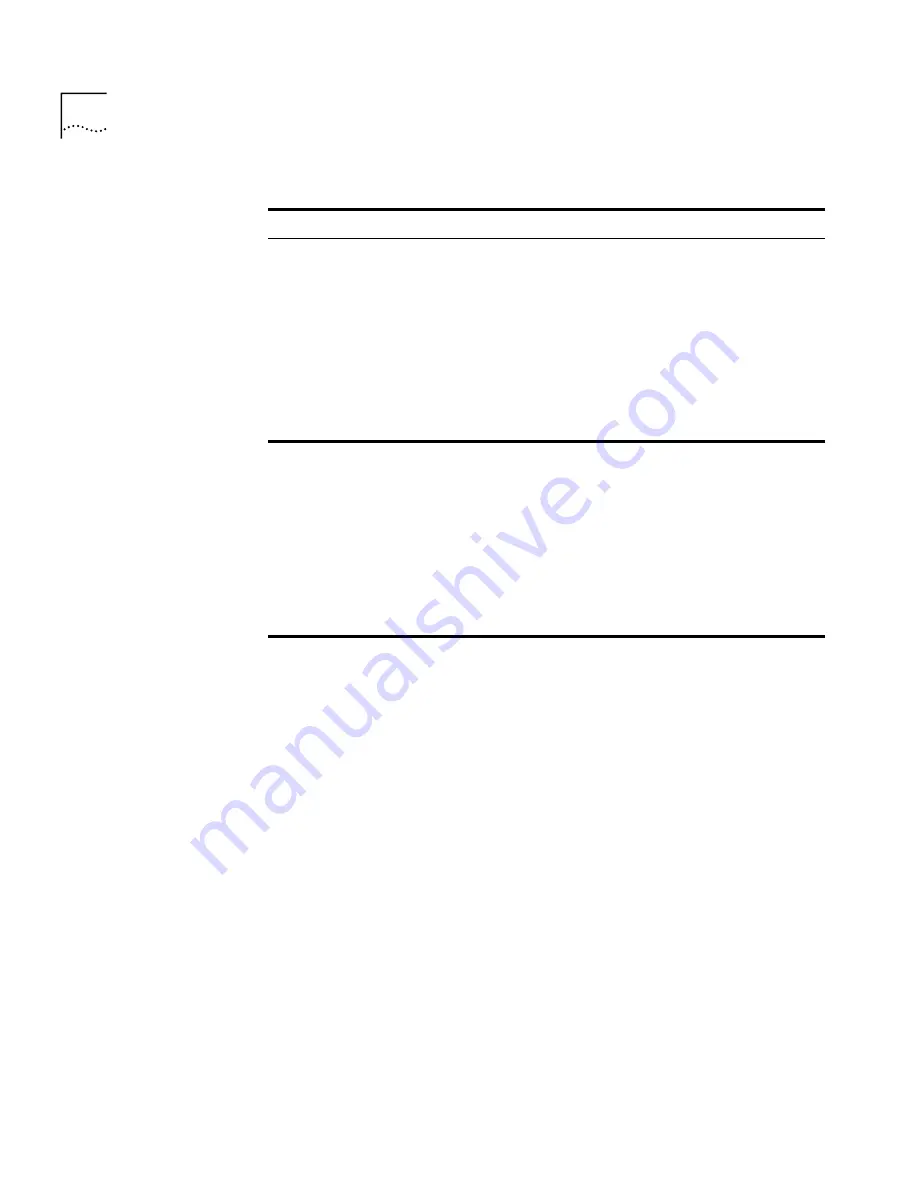
28
C
HAPTER
3: T
ROUBLESHOOTING
A Power LED does not
light, and you have
both AC power and an
external DC voltage
supply.
Both AC power
and DC power
supplies are
faulty.
■
Disconnect the DC power supply,
and use the procedures outlined
earlier in this table to check for
problems with the AC supply.
■
If there are no AC supply problems,
disconnect AC power and connect
the DC supply. If the power LED
does not light, check for DC power
supply problems using the
procedures supplied by the DC
power supply vendor.
A device is connected,
but the Status LED for
the port does not light.
Faulty connection
■
Verify that all connections are
secure.
No power to the
connected device
■
Verify that the device is receiving
power.
The device is not
capable of
accepting power
via the Ethernet
cable.
■
Check the device specification to be
sure that the device can accept
power via the Ethernet connection.
The Overload/Power
Not Available LED for
the port is Yellow.
Faulty connection
■
Verify that all connections are
secure.
Faulty Ethernet
cable
■
Verify that the cables are not
twisted, corrupted, or shorted
together.
■
Verify that the cables properly
conduct the signals on pins 4, 5, 7,
and 8 from end to end.
The device cannot
accept power via
the Ethernet
connection.
■
Some Ethernet devices (for example,
some Network Interface Cards)
connect pins 4, 5, 7, and 8 to
earth/ground. If these pins are
grounded, the EPS senses the
excessive current, shuts off the port,
and lights the Overload LED. Verify
with the equipment supplier to
determine whether these pins are
grounded.
Note: A yellow LED indicates only that
the EPS has shut off power to the port.
This is a normal condition that causes
no harm to either the device or the EPS.
Table 6
Solving EPS Problems (continued)
Problem
Possible Cause
Suggested Action






























