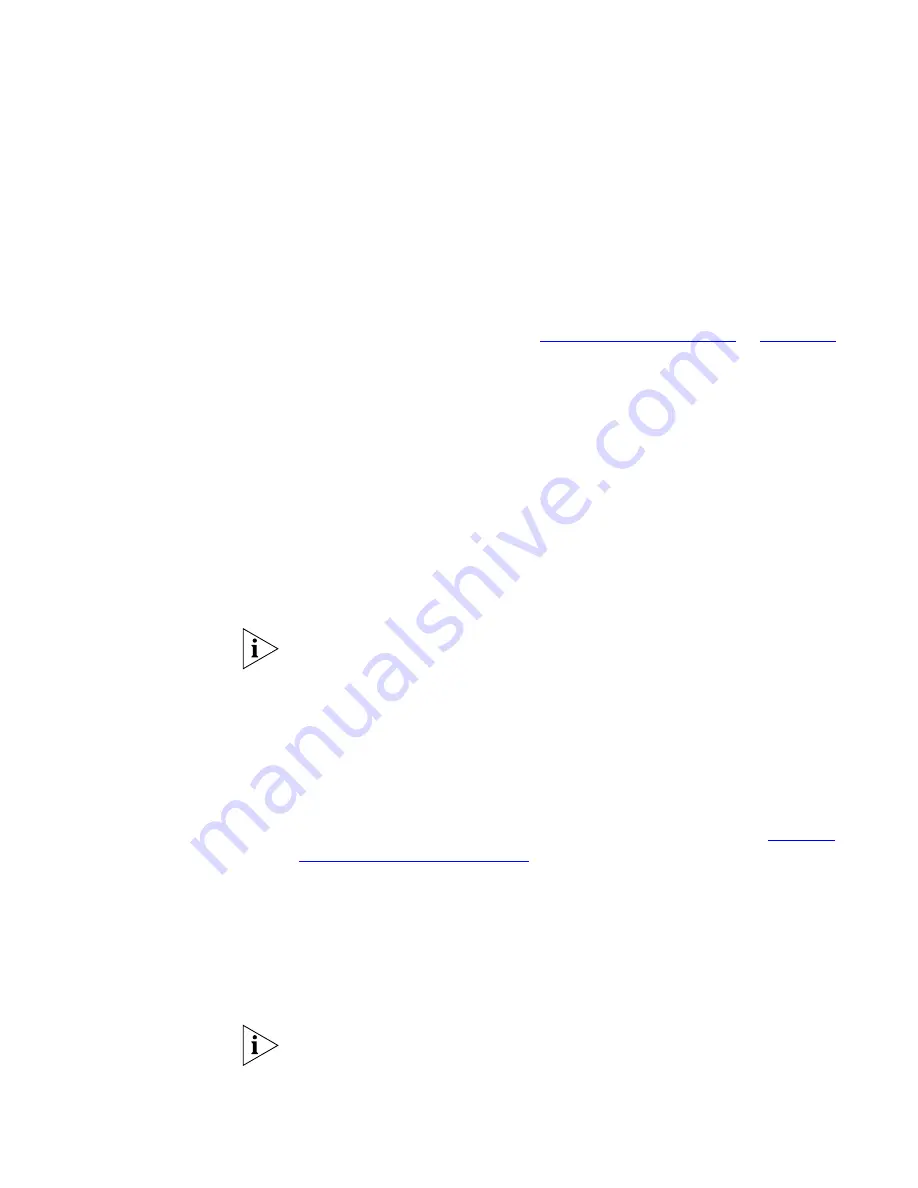
Speed Dials
67
3
In the
Destination Number
text box, type the telephone number that
you want the system to dial when you use that ID number.
Include all of the prefix numbers that you would normally dial, such as a
9
or
8
or
1
to access an outside line, and, if necessary, the country code or
area code.
4
In the
Account Code
box, type an account code if it is required or useful
for calls to this destination. See
“Account (Billing) Codes”
in
Chapter 6
for more information about account codes.
5
In the
Comment
text box, type a brief description, usually a name, that
corresponds to the number.
6
After you have made all of your changes to the personal speed dials, click
Apply
, and then click
Close
.
To use a personal speed dial:
1
Remove the handset from the charging unit.
2
Press the
Talk
button.
3
Press
Feature
plus the 3-digit personal speed dial code for the number
that you want to call.
If you dial a speed dial code that has no number assigned to it, the display
panel on your telephone shows the message
No number stored
.
System-wide
Speed Dials
The administrator can set up to 100 system-wide speed dials (using ID
numbers 700 through 799) for numbers that are dialed frequently by
many internal users. You can view the system-wide speed dial list through
the NBX NetSet utility.
You can ask the administrator to map a system-wide speed dial ID
number to one of the Access buttons on your telephone. See
“Special
Case: One-Touch Speed Dials”
next.
To use a system-wide speed dial:
1
Remove the handset from the charging unit.
2
Press the
Talk
button.
3
Press
Feature
plus the 3-digit system-wide speed dial code for the
number that you want to call.
If you dial a speed dial code that has no number assigned to it, the display
panel on your telephone shows the message
No number stored
.
Summary of Contents for 3106c - NBX Wireless VoIP Phone
Page 8: ...8 ...
Page 12: ...12 ABOUT THIS GUIDE ...
Page 18: ...18 CHAPTER 1 GETTING STARTED ...
Page 32: ...32 CHAPTER 2 3COM 3106C AND 3107C CORDLESS TELEPHONES ...
Page 64: ...64 CHAPTER 4 STANDARD FEATURES ...
Page 78: ...78 CHAPTER 5 PERSONALIZING YOUR TELEPHONE ...
Page 102: ...102 CHAPTER 6 GETTING MORE FROM YOUR TELEPHONE SYSTEM ...
Page 138: ......






























