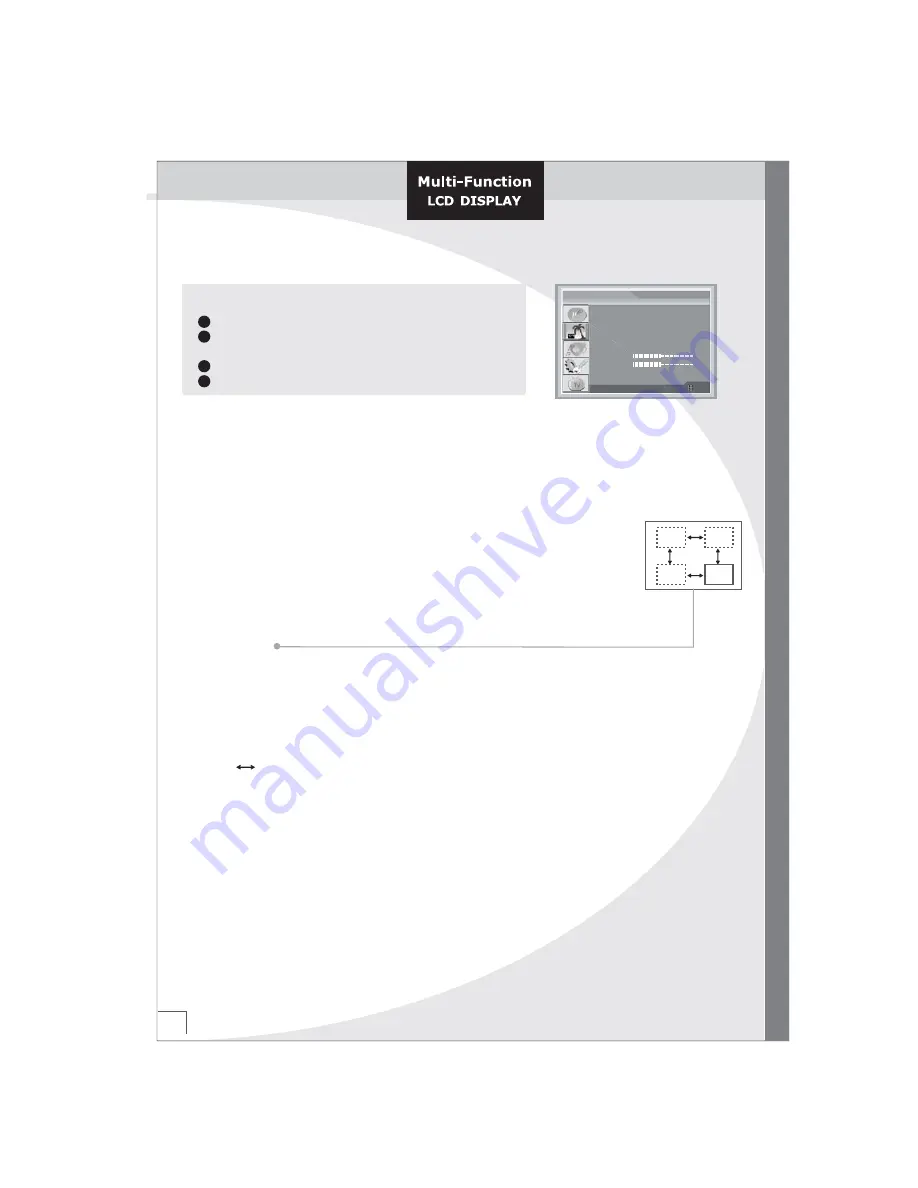
20
Setting the Window
Setting the Window
1
2
3
4
Press the
Menu
button.
Press the
▲
or
▼
button to select the
Window
.
The options available in the Window group are displayed.
Press the
▶
button
Press the
▲
or
▼
button to select the sub-item.
If you want to change the feature.
Aspect Ratio
PIP Size
PIP Source
PIP Position
Sound Swap
H Position
V Position
Window
◀
Fill All
▶
50
50
▼▲
: Move
◀▶
: Adjust : Exit
◀
Off
▶
◀
Television
▶
◀
Upper Left
▶
◀
Main Sound
▶
1. Aspect Ratio (Picture Format)
You can watch TV in various picture formats; Fill All, Zoom2, Zoom1 or One to One
Repeatedly press the Aspect button to select your desired aspect ratio picture format.
☞
Wide LCD :
Fill All->Zoom2->Zoom1->4:3(TV, Video, S-Video, DVD), Fill All->4:3(PC, DTV, DVI)
Normal LCD :
Fill All->Zoom2->Zoom1->Wide(TV, Video, S-Video, DVD), Fill All->Wide(PC, DTV, DVI)
2. PIP Size(PC, DTV, DVI)
PIP is the picture in picture. Adjust the size of PIP window.
Press The
▶
button Select the sub-item.
☞
Off
->
Small
->
Large
4. PIP Source
Choose the input source in PIP window. Press The
▶
button Select the sub-item.
☞
TV
,
Video
,
S-Video
5. PIP Position
Move the position of PIP window Press the
▶
button select the sub-item.
Or press the Remote-control POSITION button.
☞
Upper Left -> Upper Right -> Lower Left -> Lower Right
6. Sound Swap
Exchange the main and sub sound.
Press The
▶
button to exchange the sub-item.
☞
Main Sub
7. H Position(PC Only)
Press the
◀
or
▶
buttons to adjust the Horizontal Position.
8. V Position(PC Only)
Press the
◀
or
▶
buttons to adjust the Vertical Position.
Summary of Contents for LT3032A01
Page 3: ......
























