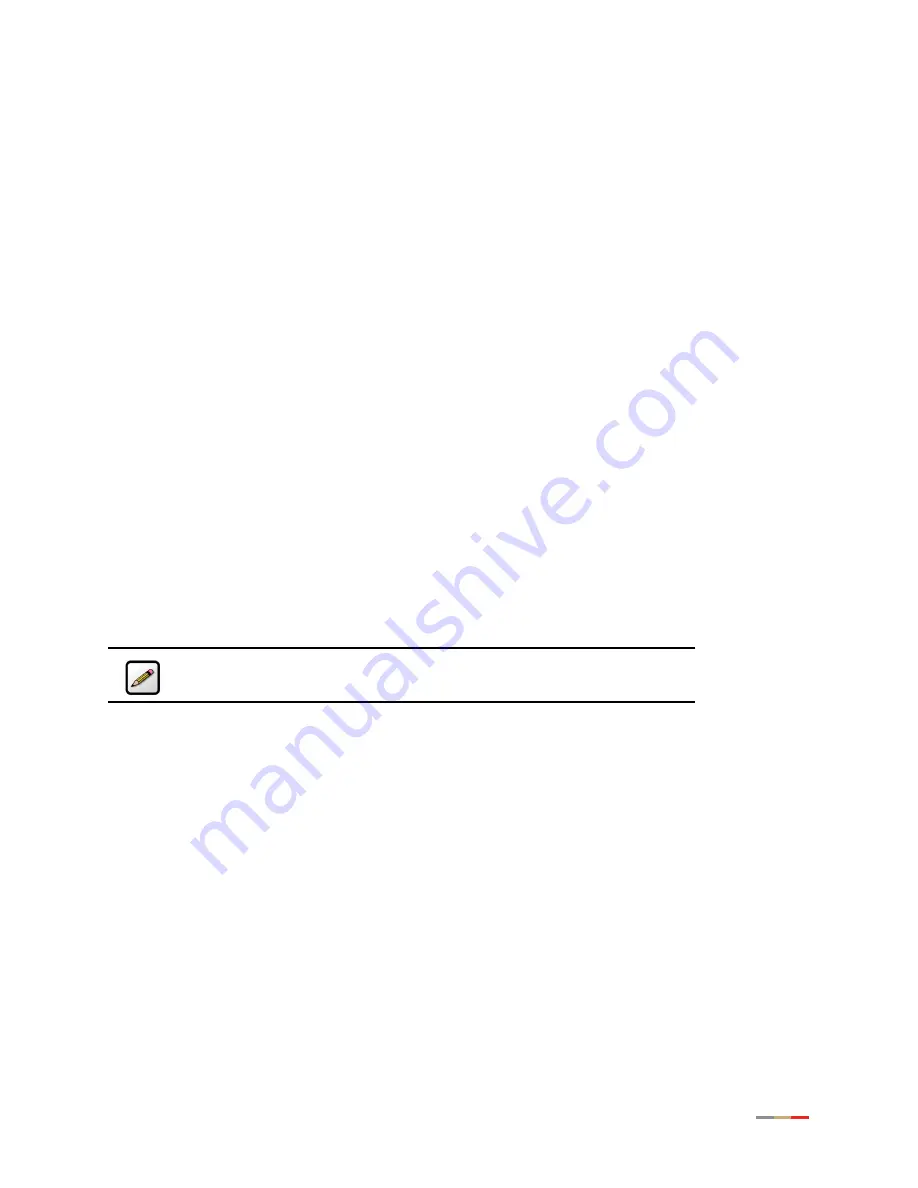
1
Introducing the iNID System
The HomePortal®iNID (intelligent Network Interface Device) system comprises three components: i38HG
(inside unit), iPSU (power supply unit), and i3812V (outside unit). These components are dependent on
each other and do not have standalone functions. Using these components together provide triple-play
service (voice, data, and video) to your home.
i38HG
The i38HG is the unit that goes inside your home and can be installed by you or your service provider.
Working together with the i3812V, the i38HG is a home networking hub that provides an 802.11b/g
Wi-Fi access point and Ethernet switch functions for connecting personal computers and other in-home
networked devices to the service provider’s network. The i38HG has four Ethernet ports for directly
connecting computers or devices.
The i38HG includes an integrated wireless access point that allows you to roam wirelessly throughout the
home or office. 2Wire high-powered wireless technology virtually eliminates wireless “coldspots” in the
home. The i38HG high-power 400mW transmitter ensures that you benefit from increased wireless
bandwidth throughout the coverage area. In addition, the i38HG employs a special triple antenna design.
The third antenna is used only for transmitting packets, thus mitigating the power loss associated with
switching the antenna use back and forth between transmit and receive. This results in greater access
point sensitivity, as antenna placement can be better optimized with a dedicated set of receive-only
antennas.
To expand the wireless coverage in a home or add additional Ethernet ports in different locations in the
home, you can connect up to eight i38HG devices to different in-home phone outlets. Each i38HG is
automatically configured to operate on the same wireless network, and can be centrally configured and
managed at
http://gateway.2wire.net
.
shows the i38HG indicators and
describes their functions.
Note:
Contact your service provider for information to implement multiple
i38HG devices.
Summary of Contents for i3812V
Page 1: ...iNID User Guide i3812V...
Page 12: ...iNID i3812V User Guide 8...






































