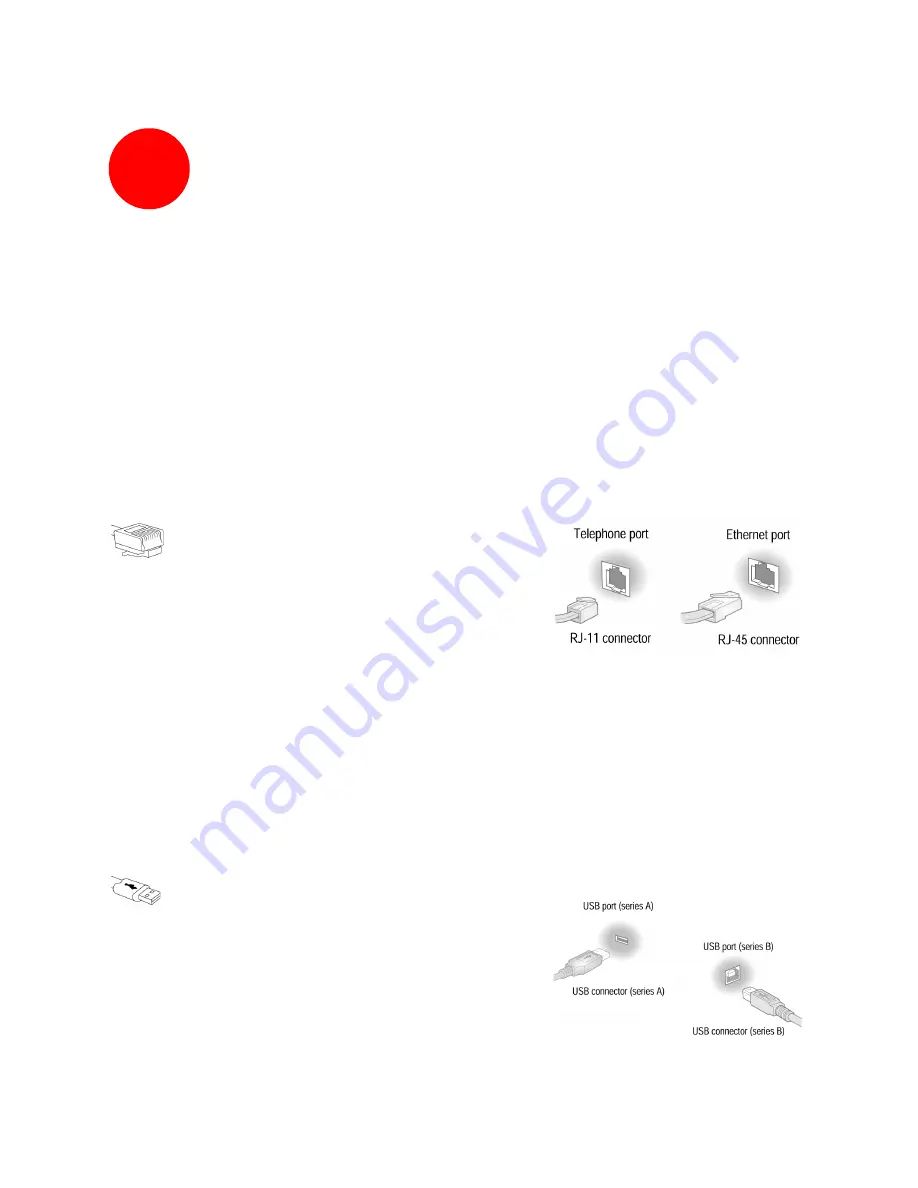
1
Networking Technology Overview
A home network consists of two or more computers that have been connected so they can “talk” with each
other. Individual users can now connect to Web servers worldwide through the Internet, a global computer
network. A home network enables computer users in a household to share one Internet connection, share
files without trading disks, and share peripherals such as printers and external drives. Several technologies
are available to connect or “network” computers. These technologies include:
•
Ethernet
•
Universal Serial Bus (USB)
•
HomePNA
•
Wireless
Ethernet
Ethernet is a technology that lets you create a home
network using special wiring such as the dark gray
cable included with the HomePortal. Many new
computers are shipped with a built-in Ethernet adapter.
If you have this kind of computer, you can use
Ethernet cable to connect the Ethernet connection jack on the computer to the
LOCAL
ETHERNET
port
on the HomePortal. You can identify an Ethernet connection jack by its
rectangular shape and size, which is slightly larger than a standard telephone jack. Ethernet is
recommended if your primary computer will be in the same room as the HomePortal.
For today’s home networks, you do not necessarily need Ethernet. Alternatives such as USB
and HomePNA are equally effective and let you network your computers without special
wiring.
USB
Most computers and digital devices manufactured in
the last few years come with USB connections. USB
ports, which are small and rectangular, are located on
the back of the computer. Desktop computers
typically have two USB ports, and notebook
computers commonly have one. USB connection is
recommended if your primary computer will be in the same room as the HomePortal.



































