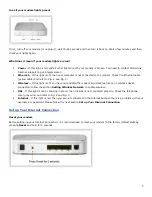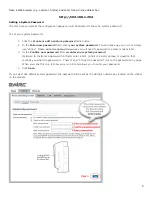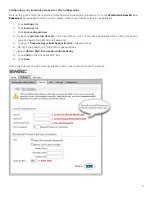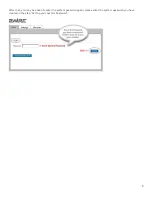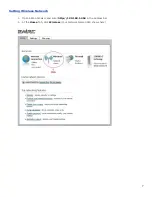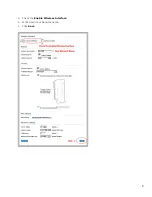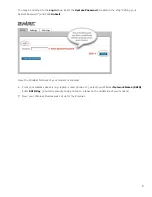10
Additional Information about your Wireless Network
Secure Your Wireless Network
Leaving your wireless network unsecured is the Internet equivalent of leaving your front door wide open. Anyone can
walk into your house, look over your private stuff, do what they want and then leave without you ever knowing they
were there.
Changing your wireless networking settings is simple
Modify some of your wireless network settings every now and then, maybe someone guessed your password and is
using your Internet connection without your permission, or perhaps you want to protect your children by blocking out
certain websites. No matter the reasons, changing your settings is easy and simple.
1. Open your web browser.
2. Type
http://192.168.1.254
in the address bar.
3. Press
the Enter
key.
4. Enter your username and password.
Customize your wireless network name (SSID) and security key (WEP/WPA)
What are SSID and WEP?
SSID
is just a technical term for your network name. When you set up a wireless network, you give it a name, just
like you would if you were saving a file. The name you give your network, is what you'll see later on when connecting
your computer to your wireless network. It simply identifies your network as yours, in case there are other wireless
networks in your neighbourhood.
WEP
is a standard for wireless security and your
WEP key
is a numeric security code that lets authorized users
access your Internet connection, while hiding the contents of your network from outsiders. It's like an admin password
for your modem, but for your wireless network instead.
Where do I find my default SSID and WEP keys?
Your network name (SSID) and network key (WEP) are located on a label on the underside of your 2Wire 2701
modem. We'll show you how to change these, down the page.