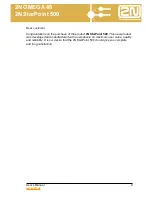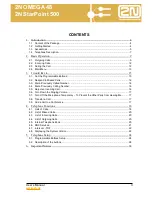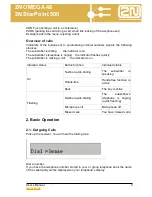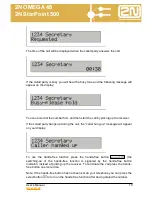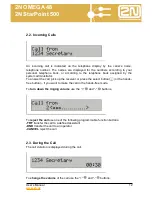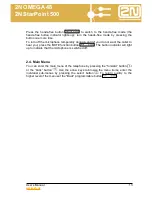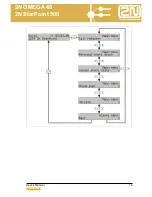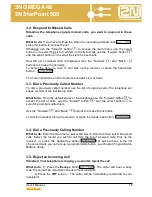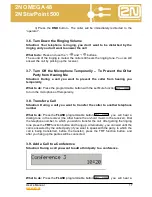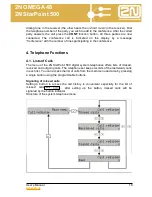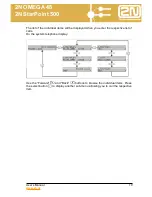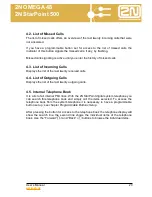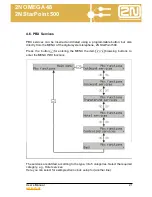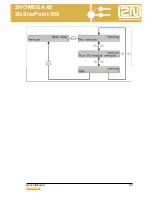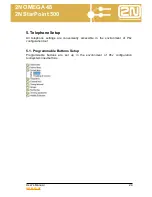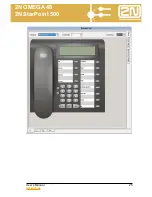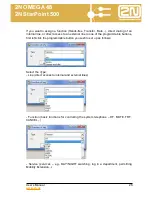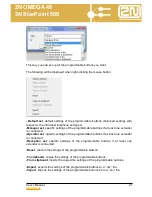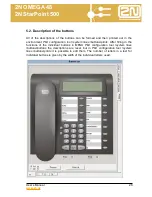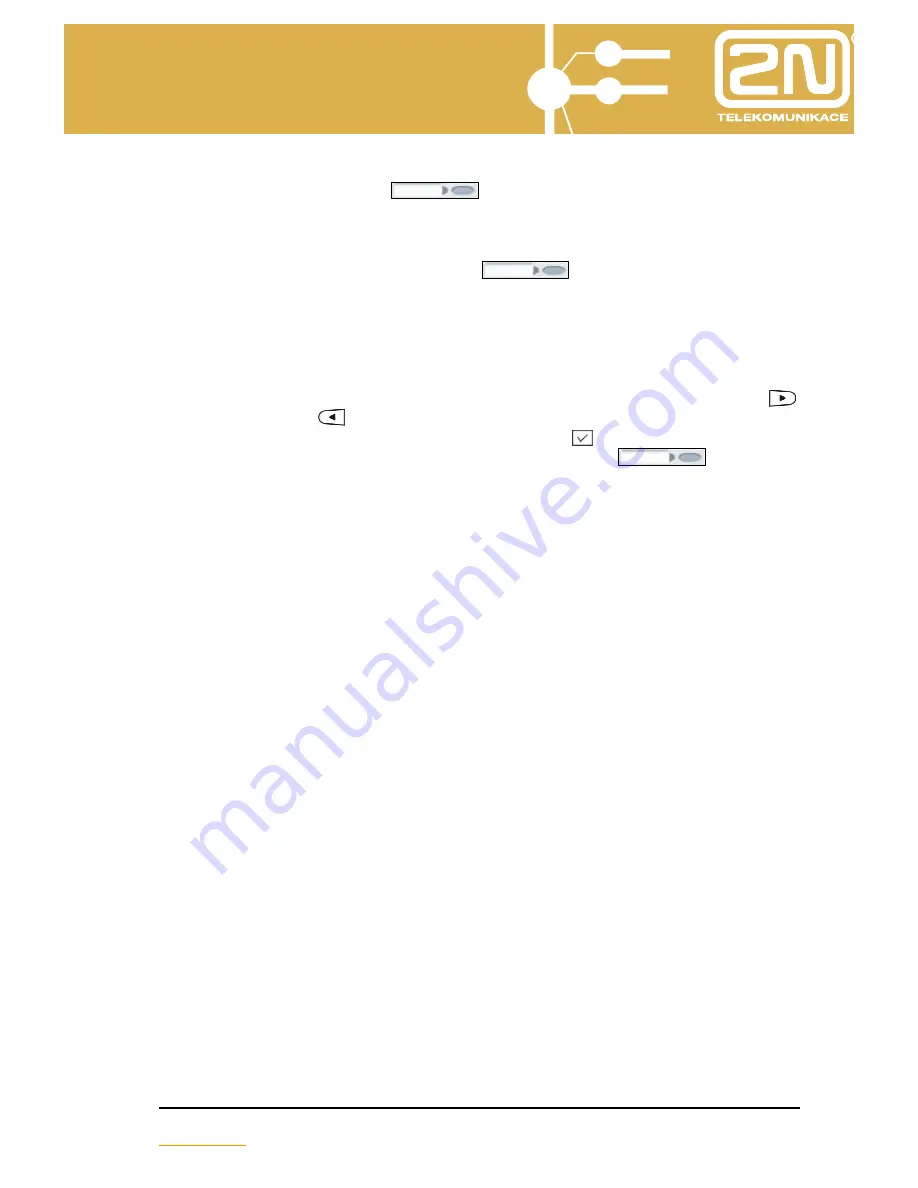
2N OMEGA 48
2N StarPoint 500
User‘s Manual
13
www.2n.cz
Press the hands-free button
to switch to the hands-free mode (the
hands-free button indicator lights up); turn the hands-free mode by pressing the
button one more time.
To turn off the microphone temporarily during a call (if you do not want the caller to
hear you) press the MUTE function button
. The button indicator will light
up to indicate that the microphone is switched off.
2.4. Main Menu
You can enter the main menu of the telephone by pressing the “forward” button
or the “back” button
. Use the arrow keys to browse the menu items; enter the
individual sub-menus by pressing the select button
. To return quickly to the
higher level of the menu set the “Back” programmable button
.
Zp
ě
t
Handsfree
Mute