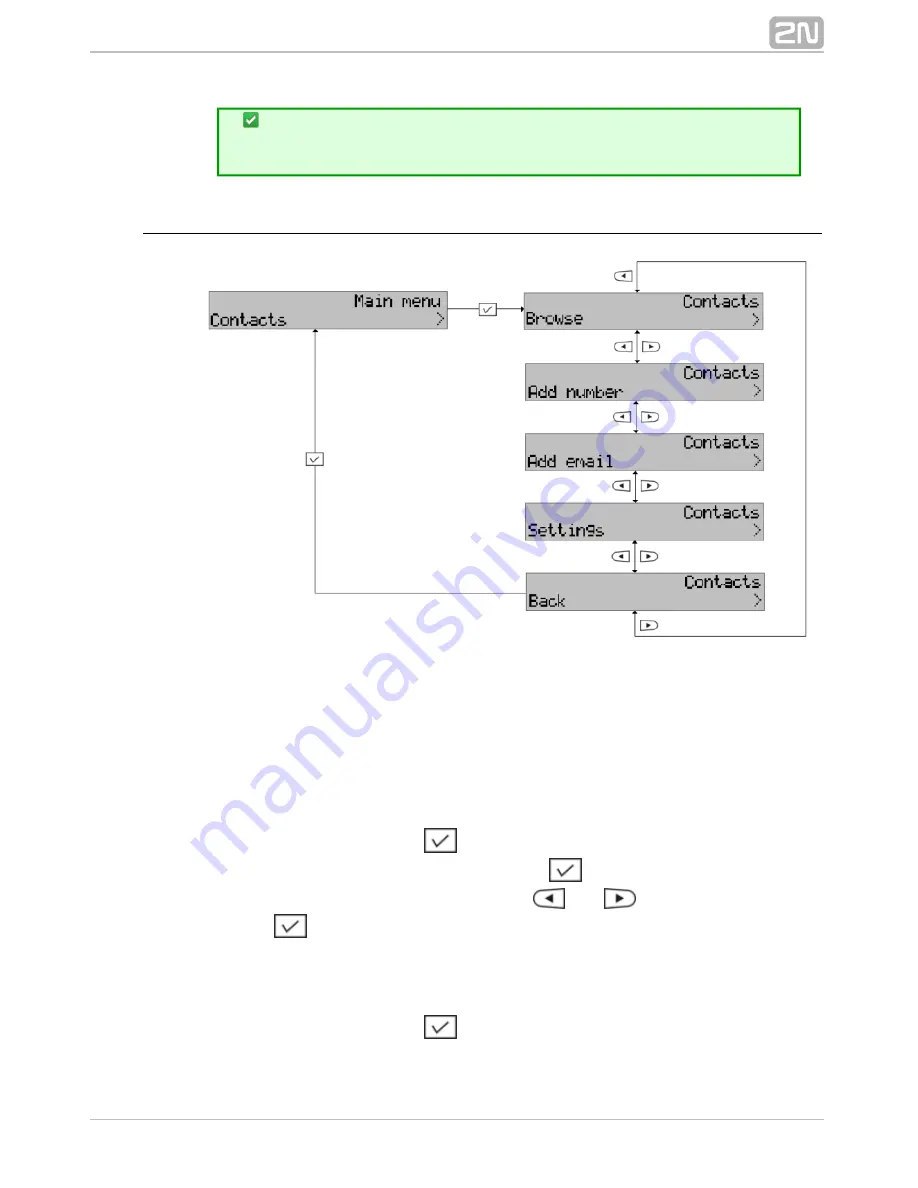
30
1.
2.
3.
4.
1.
2.
By deleting a global contact from your telephone you delete the same
from the list of all users and so be very careful while using this
function.
Menu Structure
Browse
Select this item to enter the telephone directory.
Add Number and Email
Add number
– add an item to the phone directory to be called or sent messages. To
add an item:
Enter the name and push
for confirmation.
Enter the contact number or URL and push
for confirmation.
Select a prefix from the menu using the
and
buttons or confirm
None
with
.
The record will be stored in your user directory.
Add email
– add an item to the phone directory to be sent only text messages, which
are transformed into email messages. To add an item:
Enter the name and push
for confirmation.






























