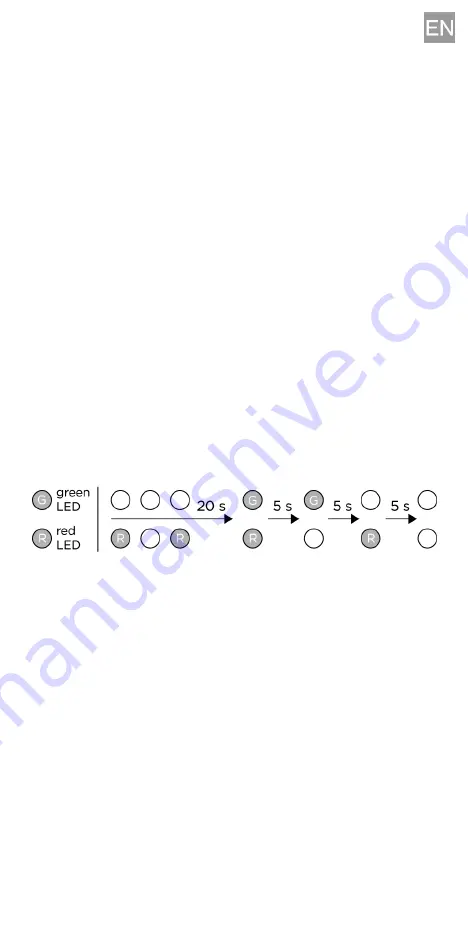
3
-
external 12/2 A DC power supply terminals
-
RESET button
-
LED state indicators (red / device state / green – Ethernet
connection / yellow – LAN activity)
Door lock connection
– Either connect the electric lock to the
Active output, which also provides power supply, or switch the
external power supply using a relay. In either case, we
recommend you to use low-consumption locks and keep the above
mentioned maximum values.
Where coil-containing devices such as relays or electromagnetic
locks are used, make sure that the intercom output is protected
against surge when the induction load is switched off. For this way
of protection, we recommend a 1 A / 1000 V (1N4007, 1N5407,
1N5408, e.g.) diode connected antiparallel and placed as close as
possible to the lock.
Factory Default Reset
– Follow the instructions below to reset
the factory default values:
Press the RESET button.
Wait until the red and green LEDs on the device come on
simultaneously (approx. 20 s).
Wait until the red LED goes off (approx. 5 s).
Wait until the green LED goes off and the red LED comes
on again (approx. 5 s).
Wait until the red LED goes off (another 5 s).
Release the RESET button.
Button Name Tags
–
A translucent sheet is enclosed to the
product for name tag laser printing. Refer to www.2n.cz for
printing template download. Do not use paper or other non-water-
proof materials for your tags. Water may get inside the name tag
– this has no influence on the device function.
Configuration
–
Typically, configuration is made via the device
web interface. Alternatively, configuration via the 2N
®
Access
Commander or My2N service can be used.
The factory default value is
DHCP ON
. Press the upper button
fifteen times to switch DHCP ON to OFF or vice versa.
Identify the device address:
-
by using the 2N
®
Network Scanner; refer to www.2n.cz for
download;
-
by pressing upper button five times within 30 s after the
device start sound signal. If the address is 0.0.0.0, then the
intercom did not get the IP address from the DHCP server
Summary of Contents for IP Video Kit
Page 1: ...Base EN 2 CZ 6 DE 10 FR 14 ES 18 IT 22 RU 26 ...
Page 31: ...31 ...




































