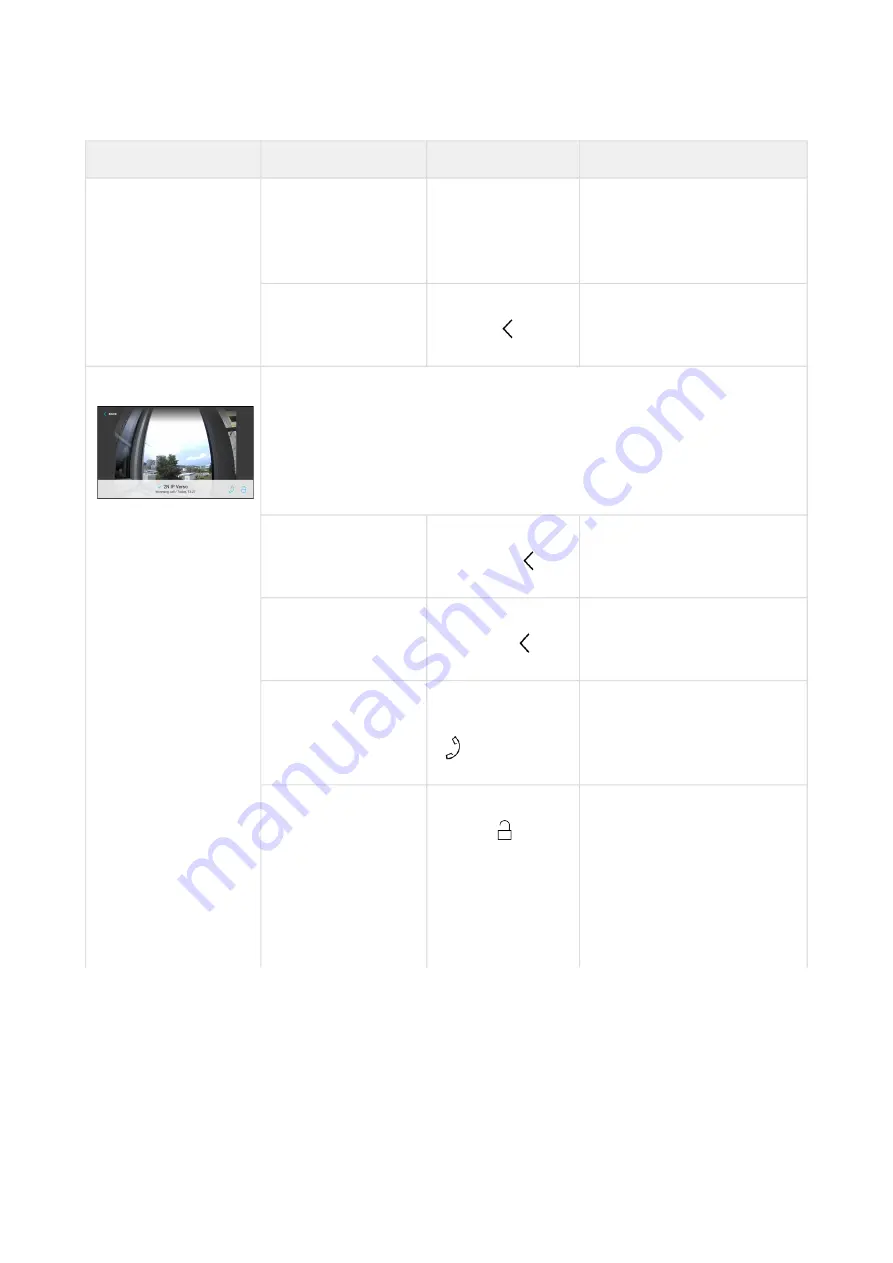
2N® Indoor View User Manual
95
/
110
Status and Description
User Actions
Navigation
Actions and Result
Move up and down
in list
Press display
with finger and
slide up or down
The list scrolls up or down
in the list. Once the end of
the list has been reached,
scrolling stops.
Return to Home
page
Press back
button
Home page is displayed.
Detail in list
The display shows a snapshot from the camera set in the 2N IP
intercom if a camera-equipped device initiated the call. A device
symbol is displayed if the call initiating device is not equipped
with a camera. Furthermore, the call day, date and time,
description of the calling/called device and call status (outgoing/
incoming/missed) are displayed.
Return to Home
page
Press back
button 2x
The device returns to Home
page.
Return to call list
Press back
button 1x
The device returns to the
call list.
Outgoing Call
Press the call
receiving button
The device gets in the In
call state.
Door unlocking
Press the lock
button
A call is set up or not
depending on the
connection type and the
door is unlocked. If
automatic call end after
unlocking is enabled, the
call is ended after door
unlocking.
Summary of Contents for 91378601
Page 1: ...2N Indoor View User Manual v 2 34 www 2n com ...
Page 27: ...2N Indoor View User Manual 27 110 ...
Page 33: ...2N Indoor View User Manual 33 110 ...
Page 78: ...2N Indoor View User Manual 78 110 General overview of local syslog messages ...
Page 84: ...2N Indoor View User Manual 84 110 Icon Description Move up Move down ...






























