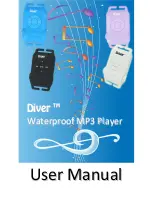Table of Contents
1 Product Introduction
............................................
2
1.1 Package Contents ..................................................
2
1.2 System Requirements ……………………………….
2
1.3 General Specifications ………………………………
2
1.4 Appearance and Function Keys …………………….
2
2 Operation Instructions
……………………………..
4
2.1 Insert USB/Earphone cable into the MP3 Player …
4
2.2 Copying Files from PC to the MP3 Player …………
4
2.3 Recharging the Battery ………………………………
5
2.4 Operating In Water (Swimming Mode) …………….
5
3 Operating Environments
…………………………..
5
4 Troubleshooting
…………………………………….
6
4.1 I can’t turn on the MP3 player ………………………
6
4.2 The player shuts down after it is turned on ………..
6
4.3 I can’t charge my player using USB cable …………
6
4.4 There is no sound when the player is on …………..
6
4.5 Abnormality occurs during operation ……………….
7
4.6 I can’t connect my MP3 player to my PC ………….
7
5 Safety Instructions
………………………………….
7
6 Care and Maintenance
……………………………..
8
7 Specifications
……………………………………….
8
8 Appendix
……………………………………………..
9
8.1 Important Notice ……………………………………...
9
8.2 General Applications …………………………………
10
8.2 Resetting The Player ………………………………...
11
8.3 Recharging / Uploading MP3 Player ……………….
11
©
2Go Products, LLC
1