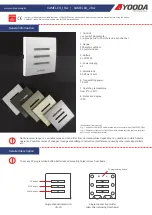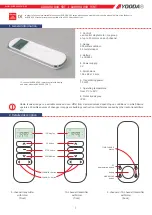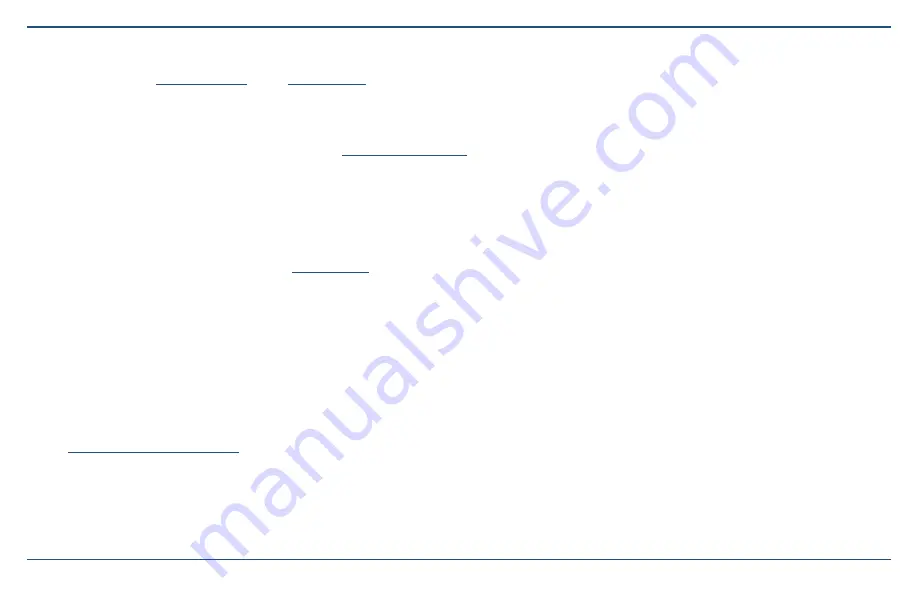
3
Copyright © 2021 Nortek Security & Control LLC
Support Services
If technical assistance with the system is required, contact a 2GIG alarm dealer or visit the 2GIG alarm dealer's website .
Copyright ©2021 Nortek Security & Control LLC . All Rights Reserved . U .S . Patent D727,857 . Australian Patent No . 357098 . Additional Patents Pending .
The 2GIG, EDGE, GoControl, and Linear logos are registered trademarks of Nortek Security & Control LLC in the United States and/or other countries . Other
Nortek Security & Control trademarks may also appear in these materials . Other names or brands may be claimed as the property of others . For more information,
contact your 2GIG alarm dealer for pricing or visit
.
Information in this document is subject to change without notice . The availability of particular products, services, and features may vary by region . Please check
with your local dealer for further details and availability of language options .
No part of this publication may be reproduced, stored in a retrieval system, or transmitted in any form or any means electronic or mechanical, including
photocopying and recording for any purpose other than the purchaser's personal use without the written permission of Nortek Security & Control .
Nortek Security & Control
5919 Sea Otter Place, Suite 100
Carlsbad, CA 92010 USA
Technical Support
Phone: 800-421-1587
Online:
www .nortekcontrol .com/support/
Welcome to the 2GIG
®
EDGE Security Panel
This Quick Reference guide shows system owners how to use the basic features of the 2GIG EDGE Security Panel . For more in-depth information, download the
EDGE User Guide
from
About this Guide
This guide is designed for use by home and business owners of the 2GIG EDGE Security Panel from Nortek Security & Control LLC . It is recommended that the
EDGE Panel and all associated sensors and peripherals be professionally installed by an authorized 2GIG alarm dealer . For regulatory compliance, professional
installation is required . For a list of dealers in the area, visit