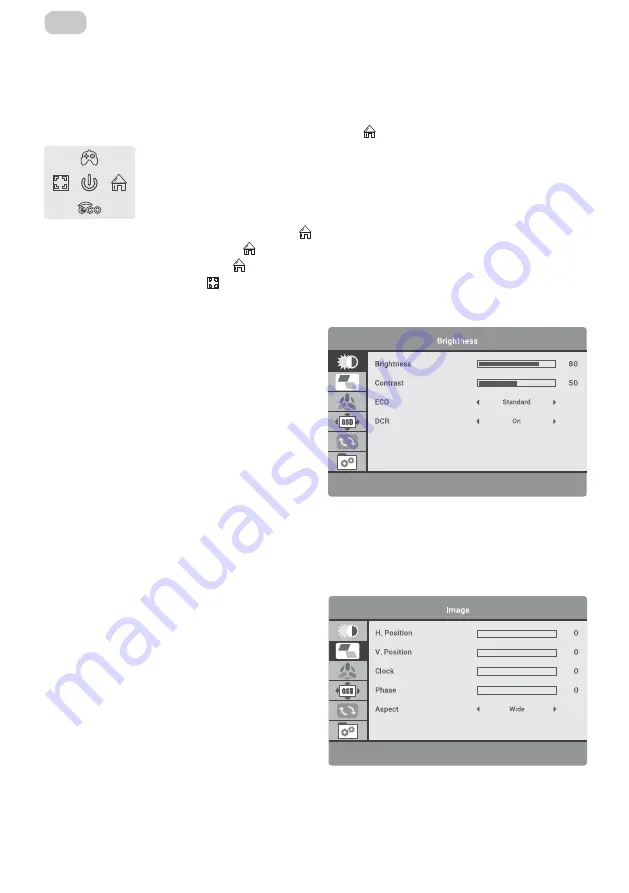
– 8 –
EN
OSD menu
The on-screen display (OSD) menu can be used to adjust the settings of the monitor and is displayed on
the screen after turning on the monitor and pressing the button.
Press one of the buttons to activate the browser screen. Press (
) to enter the OSD screen.
Select the desired function, then press the button
to enter the sub-menu. Press UP or Down to browse
the sub-menus, and then press the key
to confirm the selection of the desired function. Press UP or
Down to select an option, then press
to confirm the setting and exit the current menu.
Press to exit the menu interface
BRIGHTNESS
In this section, you can adjust brightness, contrast,
and other display settings.
BRIGHTNESS
- This setting adjusts dark color balance
of the image. If the value is set too high, the image
will look blurred. If the value is set too low, the image
will be too dark and will not have clear outlines.
CONTRAST
- This setting adjusts white balance of
the image. If the value is set too high, the image will
be too bright and will not have clear outlines. If the
value is set too low, the image will look blurred.
ECO
- This setting has several standard display
modes: Standard, Movie, Text, Game, FPS, RTS.
DCR (DYNAMIC CONTRAST)
- Allows you to automatically adjust brightness and contrast of the screen
to display darker areas of the image.
IMAGE
H.POSITION
- This setting adjusts horizontal position
of the image.
V.POSITION
- This setting adjusts vertical position of
the image.
CLOCK
- This setting changes width of the image.
PHASE
- This setting reduces halos and makes the
image clearer.
ASPECT
- Allows you to select the following image
formats: «Wide» (16:9) or «4:3».























