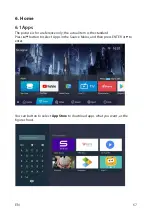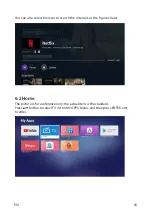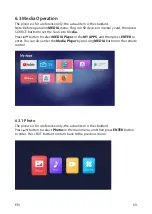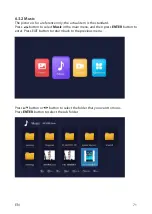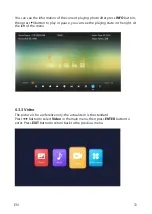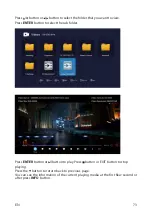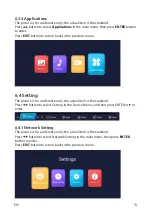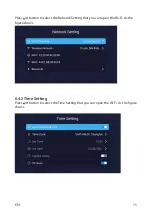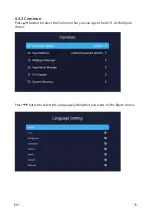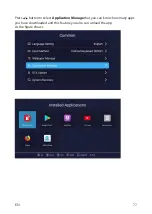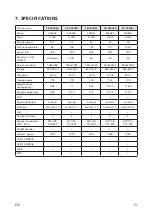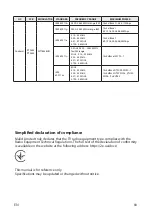81
EN
8. Troubleshooting
Carry out the problem-solving measures described in the following section before
contacting customer support. Turn off the device immediately as soon as you
suspect a malfunction and unplug the power plug. Do not attempt to repair the
device yourself.
SYMPTOM
CHECK ITEM
LCD screen stays Dark.
Make sure the unit is turned on and the connections are correct. Make
sure the power adapter is correctly connected.
There is no sound
Make sure the system connection is correct. Make sure the power of
speaker is turned on.
There is no picture or
picture move up and
down unsteady.
Make if the connections with the external AV signal source are correct.
Correctly set the items in the picture menu.
Check if the video type input signal is not corresponding to the unit.
Make sure the unit is turned on and in correct video type.
The remote control does
not work.
Make sure there are no obstructions between the remote control and the
unit.
Make sure the remote control is pointing at the unit.
Make sure the batteries are inserted or the polarity is correct. Make sure
the batteries are not weak.
Replace the weak battery
Other Notes:
Static or other external interfere may cause the player to behave abnormally. If this
occurs, unplug the power-supply cord from the outlet and plug it in again to reset
the player. If the problems persist, then please disconnect the power and consult a
qualified technician.
Summary of Contents for 32A06K
Page 1: ...User manual...
Page 3: ...3 UA 1 B...
Page 13: ...13 UA 5 SOURCE ENTER 14 MENU ENTER EXIT ENTER MENU EXIT MENU ENTER EXIT ENTER MENU EXIT...
Page 27: ...27 UA 6 6 1 Apps ENTER 29 6 6 1 Apps ENTER App Store 29 6 6 1 Apps ENTER App Store App Store...
Page 28: ...28 UA 30 6 2 TV My Apps ENTER 30 6 2 TV My Apps ENTER 6 2 TV My Apps ENTER...
Page 30: ...30 UA 32 INFO INFO II...
Page 33: ...33 UA ENTER ENTER II EXIT INFO 35 ENTER ENTER EXIT INFO...
Page 35: ...35 UA 6 4 2 Wi Fi Wi Fi 37 Wi Fi 6 4 2 Wi Fi 6 4 3 Wi Fi...
Page 36: ...36 UA 6 4 3 Wi Fi 38 6 4 3 Wi Fi Application Manage...
Page 37: ...37 UA 39 Application Manage System Recovery Application Manage...
Page 38: ...38 UA System Recovery 40 System Recovery 6 4 3 2 About TV 6 4 4 2 About TV...
Page 41: ...41 UA 8 AV...
Page 82: ...FOR NOTES...
Page 86: ......
Page 87: ......
Page 88: ......
Page 90: ...2 AAA x2 3 3 1 ON OFF LED IR...
Page 91: ......
Page 94: ......
Page 95: ......
Page 96: ......
Page 97: ......
Page 98: ...14 MENU ENTER EXIT ENTER MENU EXIT...
Page 105: ...21 5 5 MENU ENTER 1 ENTER 2 ENTER 3 MENU EXIT 21 5 5 MENU ENTER 1 ENTER 2 ENTER 3 MENU EXIT...
Page 108: ......
Page 112: ...29 6 6 1 Apps ENTER App Store 29 6 6 1 Apps ENTER App Store...
Page 113: ...30 6 2 TV My Apps ENTER 30 6 2 TV My Apps ENTER...
Page 115: ...32 INFO...
Page 116: ...33 6 3 2 Music ENTER EXIT ENTER 33 6 3 2 Music ENTER EXIT ENTER...
Page 117: ...34 INFO 6 3 3 Video ENTER EXIT 34 INFO 6 3 3 Video ENTER EXIT...
Page 118: ...35 ENTER ENTER EXIT INFO...
Page 120: ...37 Wi Fi 6 4 2 Wi Fi 6 4 3 Wi Fi...
Page 121: ...38 6 4 3 Wi Fi Application Manage...
Page 122: ...39 Application Manage System Recovery...
Page 123: ...40 System Recovery 6 4 3 2 About TV...
Page 124: ......
Page 125: ......
Page 126: ......
Page 127: ...2E 1 2 24 3 4 5 6 7 12 ______________________________________________________________...
Page 128: ...2e ua...