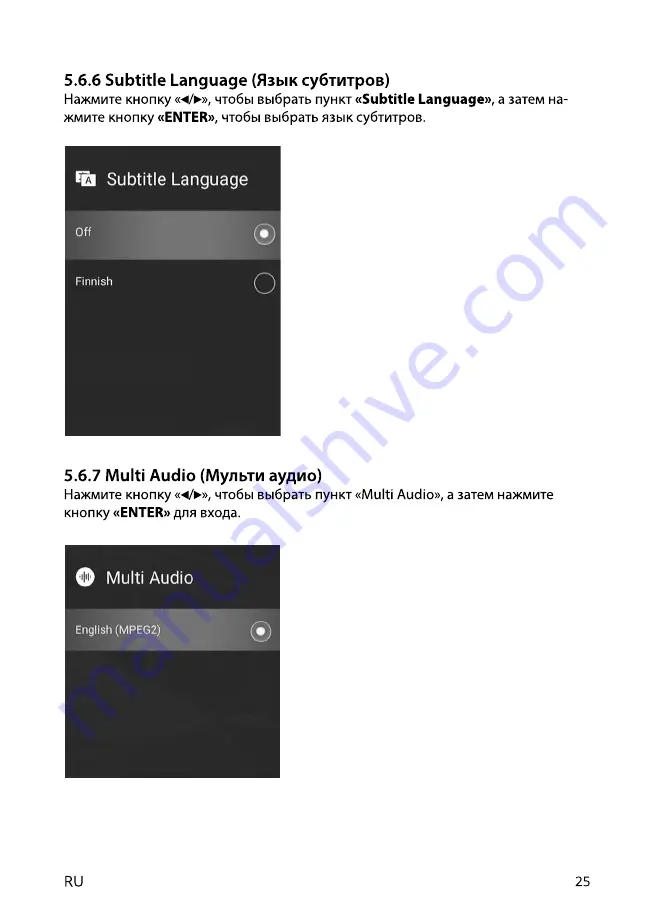
27
5.7.6 Subtitle Language (• • • • • • • •• •• •• )
Натисніть кнопку
«• /• »
,
щоб вибрати пункт
«Subtitle Language»
, а потім
натисніть кнопку
«ENTER»
,
щоб вибрати мову субтитрів.
5.7.7 Multi Audio (• • • • •• • • • •• )
Натисніть кнопку
«• /• »
,
щоб вибрати пункт
«Multi Audio»
, а потім натисніть кнопку
«ENTER»
, щоб увійти
.
27
5.7.6 Subtitle Language (• • • • • • • •• •• •• )
Натисніть кнопку
«• /• »
,
щоб вибрати пункт
«Subtitle Language»
, а потім
натисніть кнопку
«ENTER»
,
щоб вибрати мову субтитрів.
5.7.7 Multi Audio (• • • • •• • • • •• )
Натисніть кнопку
«• /• »
,
щоб вибрати пункт
«Multi Audio»
, а потім натисніть кнопку
«ENTER»
, щоб увійти
.
Summary of Contents for 32A06K
Page 1: ...User manual...
Page 3: ...3 UA 1 B...
Page 13: ...13 UA 5 SOURCE ENTER 14 MENU ENTER EXIT ENTER MENU EXIT MENU ENTER EXIT ENTER MENU EXIT...
Page 27: ...27 UA 6 6 1 Apps ENTER 29 6 6 1 Apps ENTER App Store 29 6 6 1 Apps ENTER App Store App Store...
Page 28: ...28 UA 30 6 2 TV My Apps ENTER 30 6 2 TV My Apps ENTER 6 2 TV My Apps ENTER...
Page 30: ...30 UA 32 INFO INFO II...
Page 33: ...33 UA ENTER ENTER II EXIT INFO 35 ENTER ENTER EXIT INFO...
Page 35: ...35 UA 6 4 2 Wi Fi Wi Fi 37 Wi Fi 6 4 2 Wi Fi 6 4 3 Wi Fi...
Page 36: ...36 UA 6 4 3 Wi Fi 38 6 4 3 Wi Fi Application Manage...
Page 37: ...37 UA 39 Application Manage System Recovery Application Manage...
Page 38: ...38 UA System Recovery 40 System Recovery 6 4 3 2 About TV 6 4 4 2 About TV...
Page 41: ...41 UA 8 AV...
Page 82: ...FOR NOTES...
Page 86: ......
Page 87: ......
Page 88: ......
Page 90: ...2 AAA x2 3 3 1 ON OFF LED IR...
Page 91: ......
Page 94: ......
Page 95: ......
Page 96: ......
Page 97: ......
Page 98: ...14 MENU ENTER EXIT ENTER MENU EXIT...
Page 105: ...21 5 5 MENU ENTER 1 ENTER 2 ENTER 3 MENU EXIT 21 5 5 MENU ENTER 1 ENTER 2 ENTER 3 MENU EXIT...
Page 108: ......
Page 112: ...29 6 6 1 Apps ENTER App Store 29 6 6 1 Apps ENTER App Store...
Page 113: ...30 6 2 TV My Apps ENTER 30 6 2 TV My Apps ENTER...
Page 115: ...32 INFO...
Page 116: ...33 6 3 2 Music ENTER EXIT ENTER 33 6 3 2 Music ENTER EXIT ENTER...
Page 117: ...34 INFO 6 3 3 Video ENTER EXIT 34 INFO 6 3 3 Video ENTER EXIT...
Page 118: ...35 ENTER ENTER EXIT INFO...
Page 120: ...37 Wi Fi 6 4 2 Wi Fi 6 4 3 Wi Fi...
Page 121: ...38 6 4 3 Wi Fi Application Manage...
Page 122: ...39 Application Manage System Recovery...
Page 123: ...40 System Recovery 6 4 3 2 About TV...
Page 124: ......
Page 125: ......
Page 126: ......
Page 127: ...2E 1 2 24 3 4 5 6 7 12 ______________________________________________________________...
Page 128: ...2e ua...
















































