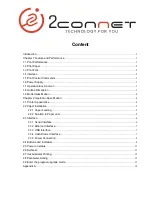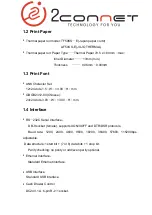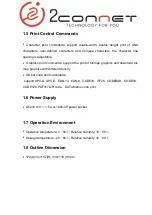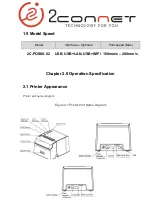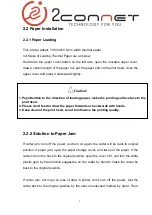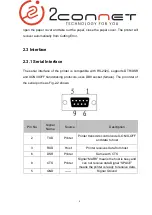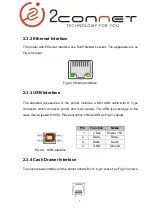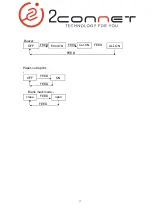11
2.4 Buzzer, Buttons and Indicators
There is one button and one inner buzzers and three indicators on 2C-POS80-02 printer.
【
FEED
】
is paper feeding button, the function of its enabling or disabling the button
on/off can be set by print command, when the button is enabled, press
【
FEED
】
button, then the paper presenting driver starts up and paper fed into the printer;
release
【
FEED
】
button, paper feeding stops.
The buzzer indicates the error status type, which can be set to enabling error alarm
or disabling by parameter setting. Error status type is the same as error indicator.
The green POWER indicator is the power indicator. The POWER indicator lights, it
indicate that the printer is turned on.
The red indicator is the paper status indicator. The indicator light indicates that the
printer is out of paper.
Red/Blue indicator is ERROR/ALARM indicator, the red indicator is dark when printer
work normally; and alarm abnormal status of printer while it flashes. When it is on for
a long time, it means paper case opened in the printing process. The blue indicator
flashes reminds that printer has received document.
When the document received indicator flash, the buzzer rings for three times, it
reminds that printer has received document.
When the error indicator flashes and the buzzer rings, it means there is an error in
the printer.
According to the different flicker type, the different error types are as below:
1. Non-recoverable error, the times of indicator flickering and buzzer sounding mean
the error type, then persistent lighting.
2. Recoverable error, the times of indicator flickering and buzzer sounding mean the
error type, then persistent indicator-off.