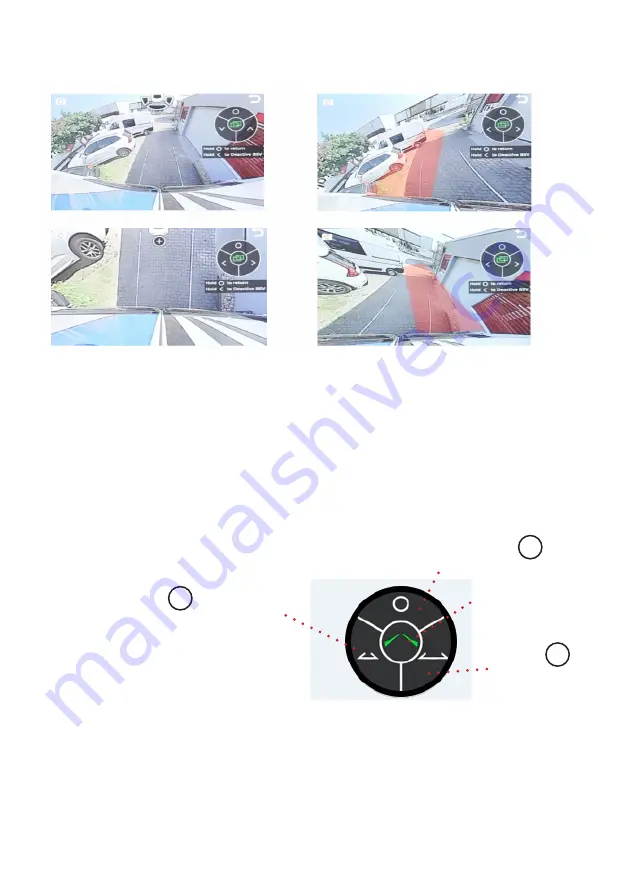
www.connects2.com
4
Connects2Vision
Adjusting Settings
To adjust settings for all viewing modes, press A from the HUD menu to enter the settings menu.
Once in the settings menu, short press A to cycle through the various settings screens available. Screens
include camera angle and position for each mode, and guideline width for parking lines.
Once in a settings screen, the selected setting is indicated by the icon in the centre of the display. The
parameters can be adjusted with B and C.
To return to the previous screen, Press and hold A.
Activating/Deactivating Blind Spot View (BSV) Mode
When in any of the settings screens, a long press of B will activate or deactivate BSV (Blind Spot View).
When active, this will trigger the blind spot camera image when an indicator is activated and the vehicle
is moving at a speed of over 40km/h.
When inactive, using the indicators will not trigger the blind spot view and the camera will remain in
Driving/Rear-View mode.
Note: this function will only work if the CAN-Bus wiring is connected.
Move to next setting
(Short Press)
Return to previous
(Long Press)
Adjust parameter
Adjust paramater
(Short Press)
Activate/Deactivate BSV
(Long Press)
Currently selected
setting
A
C
B
Birds-Eye
(Select from HUD Menu)
Left Blind Spot
(Triggered by Indicator - See Page 4)
Wide Angle
(Select from HUD Menu)
Right Blind Spot
(Triggered by Indicator - See Page 4)




