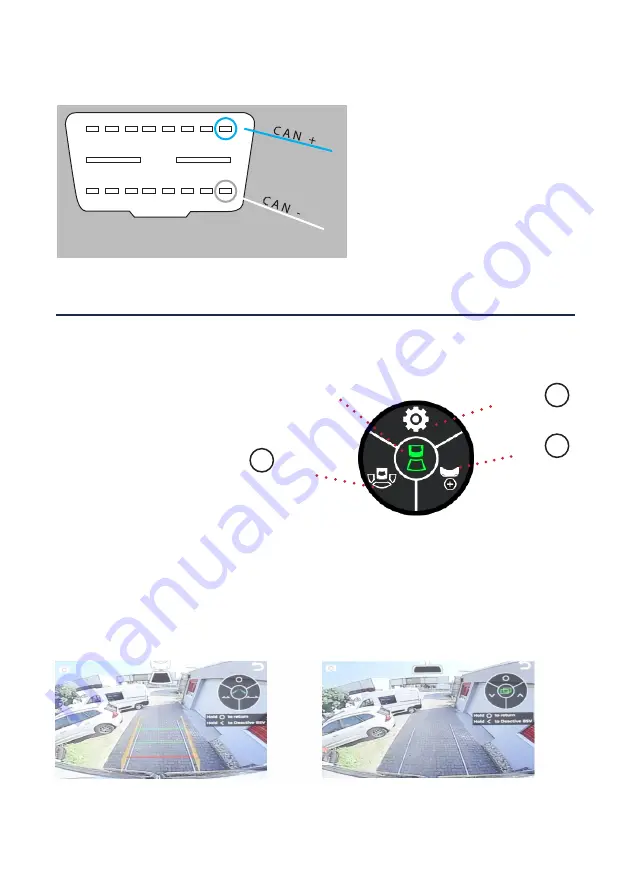
www.connects2.com
3
Connects2Vision
Extension Cable
USING THE WIRELESS CONTROLLER
The wireless controller included in the kit can be used to change the viewing mode of the camera, as
well as adjust key parameters for each viewing mode.
To bring up the HUD menu, put
the vehicle into reverse gear and
press A.
Note: The HUD menu will time-out
after 3 seconds to allow an unin-
hibited view of the camera image.
Press the A button to bring the HUD
menu back onto the screen
The currently selected viewing mode is displayed by the icon in the centre of the HUD menu. This will
default to Driving/Rear-View mode, or to Reversing mode when in reverse gear.
To change the camera mode, whilst the vehicle is in reverse gear, press B or C to cycle through the
Reversing, Wide Angle and Birds-Eye viewing modes.
Start-Up
HUD Menu
Switch to
Wide Angle
Switch to
Birds-eye
Go to Settings
Currently selected view
Viewing Modes
Reversing
(Select from HUD Menu)
Driving/Rear-View
(Default view when not in reverse)
A
B
C
Connecting CAN-Bus Wiring
FRONT OF OBD CONNECTOR
FRONT OF OBD CONNECTOR
Locate the vehicle’s OBD port and unscrew/
remove the female connector.
On the reverse of the connector (the side
where wiring enters it), connect the CAN
+ (blue) and CAN - (white) wires from the
harness to the locations specified in the
diagram (Pins 1 and 9).
1
2
3
4
5
6
7
8
10
11
12
13
14
15
16
9




