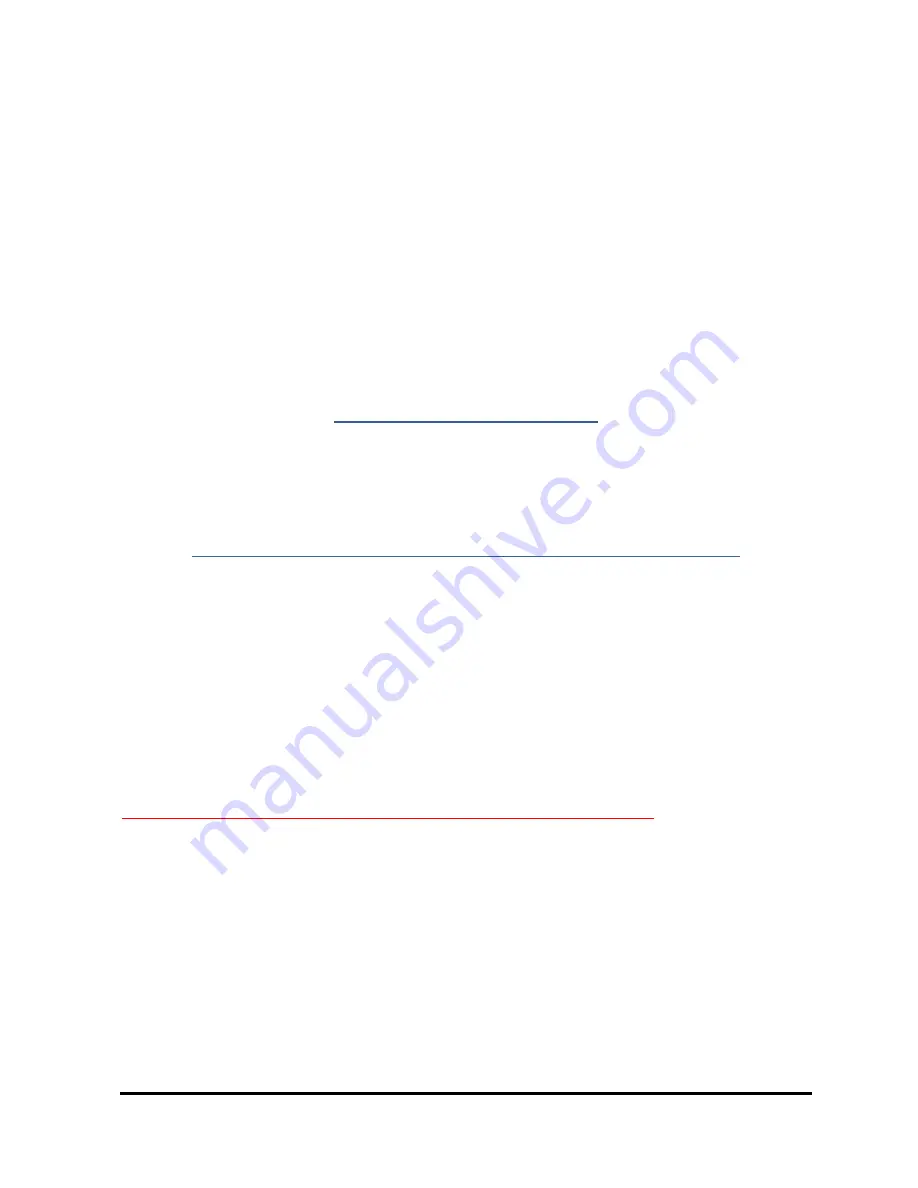
Model 106-H Ozone Monitor Manual Rev. D-2
16
3.13 To Change the Baud Rate
The baud rate for transmission of data to a computer over the USB or serial port may
be changed by going to
Menu / Admin / Cfg / I
/
O / Bdr
to obtain:
Baud Menu
2400 4800 19200
Choosing a baud rate will automatically return you to the
I/O
submenu
.
3.14 To Transmit Logged Data to a Computer Using the USB or Serial Port
Connect the USB or serial port of the instrument to your computer using the
appropriate cable (see Section 3.12). Enable a data acquisition program on the
computer such as the 2B Technologies Display and Graphing Software, which can be
downloaded at:
http://twobtech.com/software.htm
Appendix A gives a summary of working with this display software. Alternatively,
HyperTerminal can be used (provided with early versions of Windows
platforms,
usually in Start/All Programs/Accessories/Communications/HyperTerminal) or Tera
Term, which can be downloaded at:
http://logmett.com/index.php?/download/tera-term-483-freeware.html
The correct settings for receiving data are: chosen baud rate (2400, 4800, or 19200;
see Section 3.12.2); 8 bits; no parity; 1 stop bit.
Click the Select button to obtain the
Main
Menu
and then the
Admin Menu
. Go to
the
Dat
submenu by clicking on
Dat
. Next, click on
Xmt
. The message “Logged
Data” will be written to the USB or serial port, followed by a carriage return and all of
the lines of logged data. After all data are transmitted, the message “End of Logged
Data” and a carriage return are written. After transmission is complete, you can return
to any position in the menu or resume ozone measurements. The logged data
continues to be available for transmission until a new data log is started.
Note that previously logged data are overwritten if logging is restarted.
3.15 Accessing the Serial Menu and the USB Menu
Measurements and logging tasks can be accessed via the serial port or the USB port
using a terminal emulator such as Tera Term or HyperTerminal running on an
attached computer or the 2B Technologies Display and Graphing software.
Commands can be sent using the terminal emulator set with the properties listed in
the section of this manual entitled “Collecting Data over the USB or Serial Port in Real
Time” (Section 3.12). Listed below are the lower-case letters that are commands for
performing certain operations while the instrument continues to measure:






























