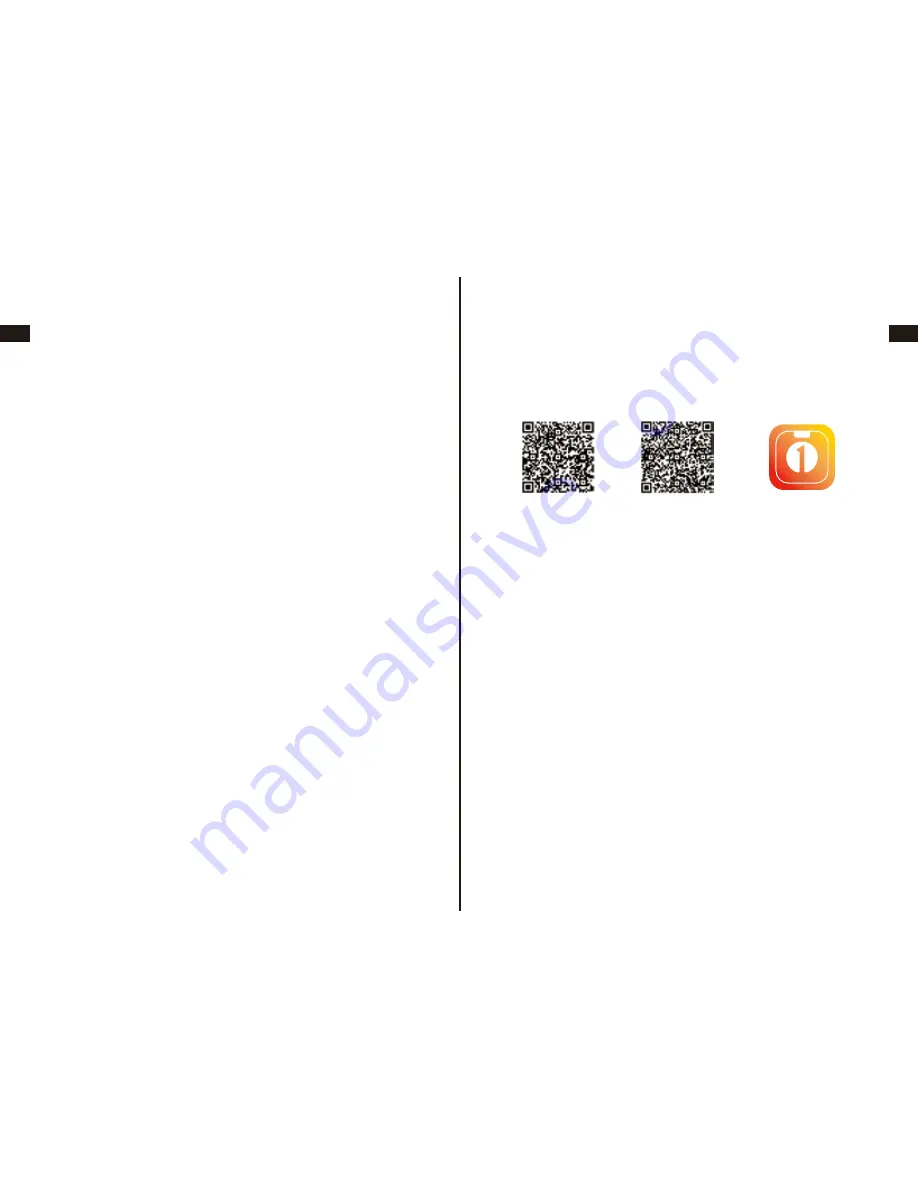
EN
DE
FR
ES
JP
IT
EN
DE
FR
ES
JP
IT
03
04
1.Find the battery slot at the back of the scale.
2.Place batteries (4xAAA) correctly into the battery slot.
3.Please change batteries when “Lo” low battery indicator appears
on the screen.
PREPARATION BEFORE USE
SET BATTERY
Download App“1byone Wellness”from App Store or Google Play.
1.Make sure your phone or tablets is connected to internet.
2.Search and download “1byone Wellness” in App Store or Google
Play. Or simply scan the QR code below.
3.The APP icon will appear at the desktop of your phone or tablet
after the installation is completed.
4.Tap “1byone Wellness” icon to launch the App.
iOS 1byone Wellness
Android 1byone Wellness
1byone Wellness APP icon
How to install the 1byone Wellness APP
1.Turn on the Bluetooth function of your device.
2.Tap “1byone Wellness” to open the APP on your device.
3.When using the APP for the first time, you need to follow the
steps below to enter your Profile information.
a. This step only applies to iPhones that support iOS 8 or higher. lf
this doesn't apply to you, please go to step b.
When you open 1byone Wellness App for the first time, the
system will automatically turn to health data access page. You
can select all health data types which can be synchronized to
Health, and tap “Done” on top right corner afterwards. Currently
the Health App only accepts 5 parameters: Body Fat Percentage,
BMI, Height , Lean Body Mass and Weight.
b. Tap to select the type of “ BODY FAT SCALE”, and press
"Done".
How to use the 1byone Wellness APP?
iOS devices:
iPhone4s, iPad3, iPad Mini or higher.
Android devices:
Android 4.3 or higher with Bluetooth 4.0 or higher version, memory
capacity no less than 1GB.
OPERATION INSTRUCTION
What devices are compatible?
1.Three units: kg / lb / st:lb for option.
2.The default unit on scale is decided by the UNIT Selection in
APP, please change default unit in APP for daily use.
Please note that if user select "st:lb" in APP, the scale will
show "lb" only.
Switch unit
The scale will automatically power off:
- After data has been uploaded to the application.
- After 30 seconds of no operation.
- It is overloaded.
- Due to faulty operations.
AUTO POWER-OFF


















