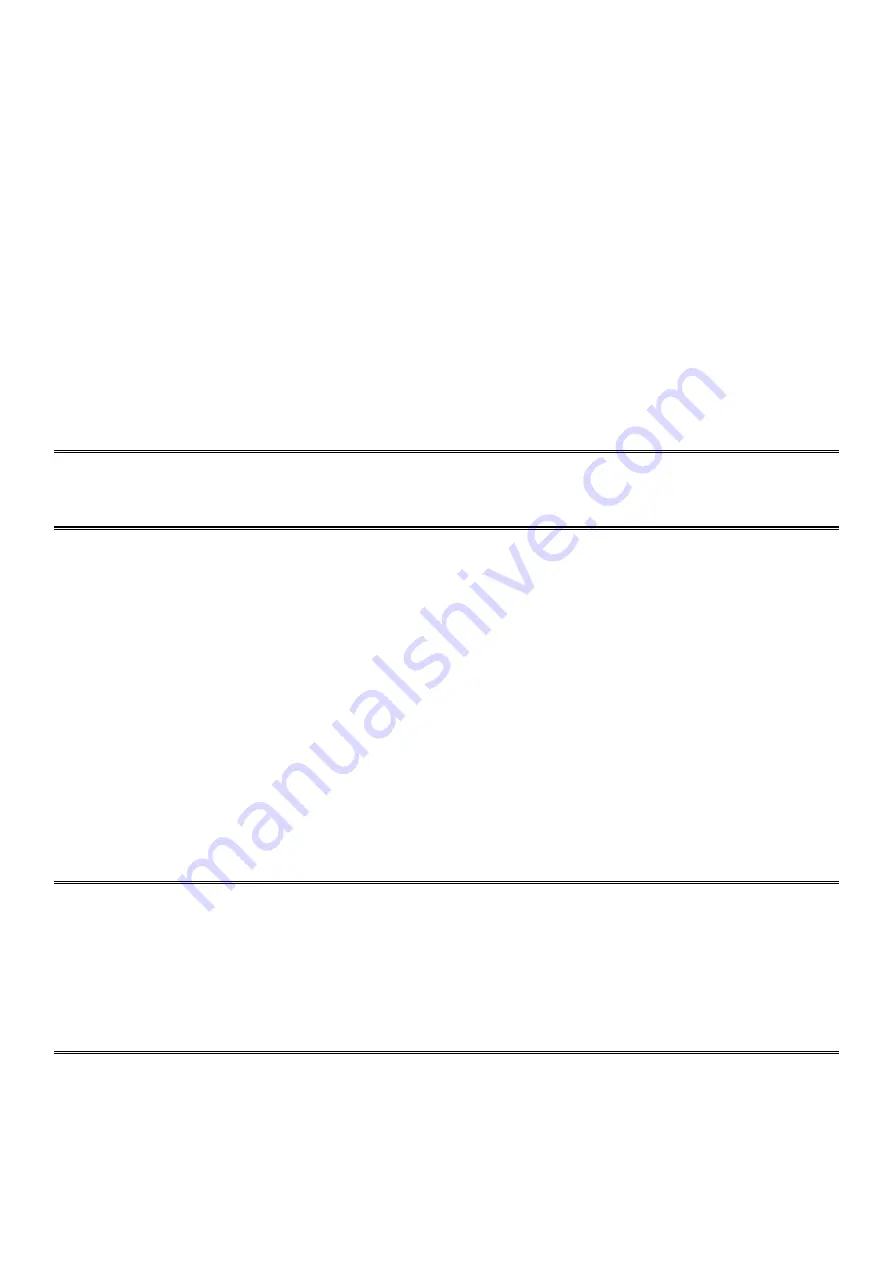
LCD KVM Console User Manual
43
Cascade Device Connection
This product can be cascaded to increase the number of control devices, combined with IP remote control
mode can be flexibly used in a variety of user environment requirements.
VGA Port LCD KVM Switch Cascade
In the VGA switch Cascade mode, the keyboard, mouse and computer connections is same with the
stand-alone connection, this part will not repeat them, the number part of the description is as follows:
1. A cascaded KVM switch can be connected in two ways by using a USB KVM cable (as shown
in connection number 2 in the figure) or a PS2 KVM cable (as shown in connection number
1 in the figure) Connect to the upper-level switcher.
2.The number of computers connected to each level can be freely increased or decreased according to your
requirements. Refer to the connection method shown in figure 3.
3. Between the level of IP module can be optional remote control, can also be handed over to the KVM
switch from the top of the local and remote as a unified control and management operations.
Note
:
This product cascade mode is divided into two levels, so you need to set the cascade connection mode
switch OSD Menu with two levels of hotkey for two different hotkey combinations, or the OSD can not be
started when cascade.(Refer to the OSD chapter for details on the OSD Hot Key settings.)
Connection diagram please see the following figure (VGA port LCD KVM switch cascade)
CAT5 Port LCD KVM Switch Cascade
In switch cascade mode, the keyboard, mouse and computer connections and stand-alone connection is the
same, this part will not repeat them, the number part of the description is as follows:
1.The cascade KVM switch, have two connection methods, the use of USB KVM conversion module cable
or PS2 KVM conversion module cable and a switch to the next level to connect. (Refer to the description
of the CAT5 KVM switch product manual for how to connect the converter module.)
2.The number of computers connected to each level can be changed according to your needs. Refer to the
connection port shown in figure 2, which is the connection port of Remote Control mode. It can provide
the user to connect the control device through Remote Control console. Remote Control Port switcher
usage and connection method(Refer to the CAT5 KVM switch product manual for instructions.)
)
3.IP modules can be selected for remote control, and can also be controlled by local and remote KVM
switches from the upper layer as a unified control and management operation.
Note
:
This product cascade mode is divided into two levels, so you need to set two levels of OSD Menu
hotkey for two different hotkey combinations in cascade mode, otherwise the cascade connection can not
start the OSD normally. The OSD Hot Key settings are described in detail in the OSD chapter.)
Please make sure that your computer and LCD KVM switch are well grounded. Otherwise, the video
display problem may occur. For the display problems caused by transmission distance, electromagnetic
interference, common ground, etc., it is recommended to use Category 6 Screen cable to connect, try to
improve the display.
Summary of Contents for AS-7100 Series
Page 22: ...LCD KVM Console User Manual 22 Dual Rail Slide View Dual rail overall rear view...
Page 24: ...LCD KVM Console User Manual 24 Single rail multi ports KVM Console dimension...
Page 25: ...LCD KVM Console User Manual 25 Dual rail LCD KVM Console dimension...
Page 30: ...LCD KVM Console User Manual 30 Mounting and fixing in the bracket tail...
Page 40: ...LCD KVM Console User Manual 40 Installation of Single Port LCD KVM Switch...
Page 45: ...LCD KVM Console User Manual 45 VGALCD KVM Switch Cascade CAT5LCD KVM Switch Cascade...






























