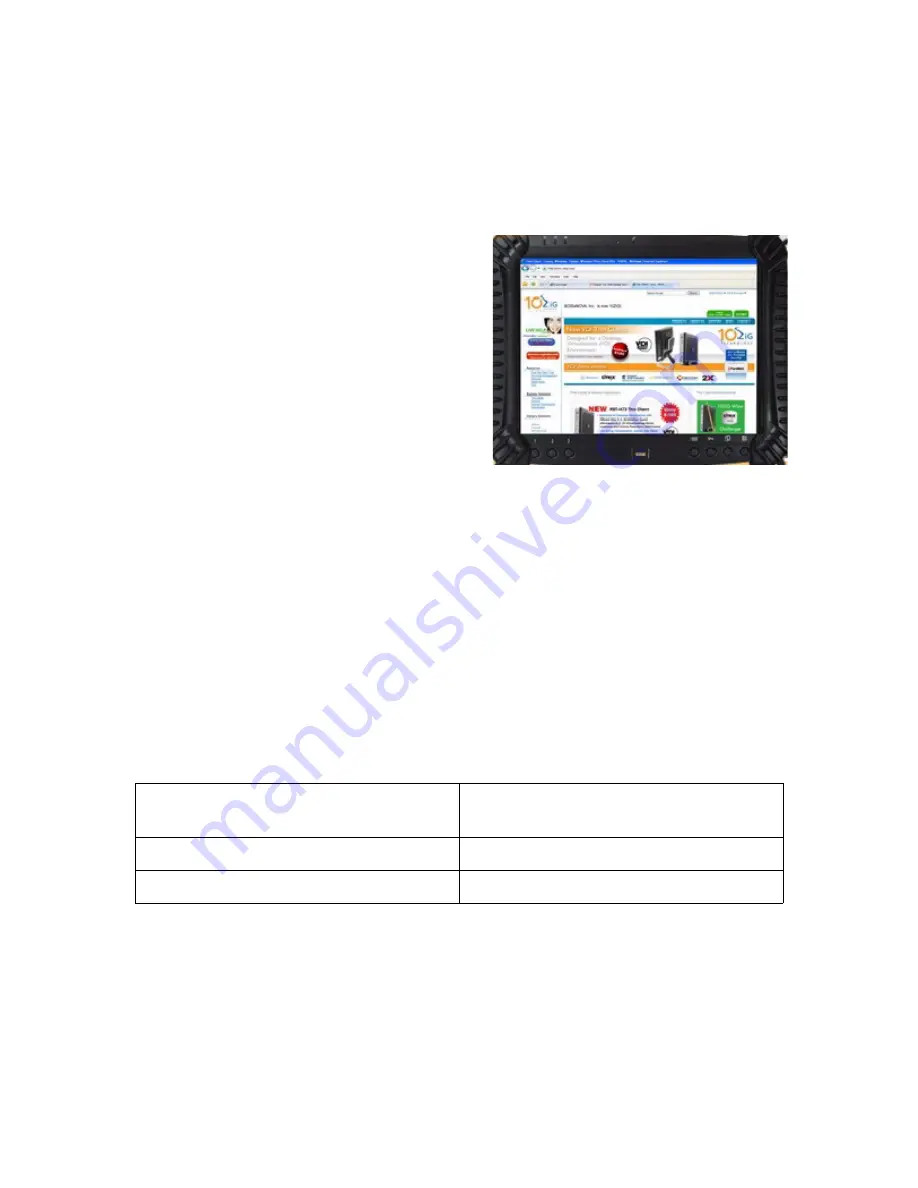
1
BASIC OPERATION GUIDE
10ZiG 310 CE Wireless Digital Tablet
INTRODUCTION
Thank you for acquiring the latest addition to
10ZiG’s line of tablet devices - the
310CE
. Featur-
ing a slim yet robust magnesium alloy enclosure, the
2.05 lb
310 CE
with 10.4” TFT display is powered
by the AMD Geode™ LX 800 processor, offering
optimal combinations of performance and power
savings. An external battery expansion option pro-
vides approximately 3-4 hours of additional battery
operation for up to six hours of mobile usage and
allows for Hot Swap.
The
310 CE
has a Windows CE Embedded operating system featuring a web browser, client/
server computing software, media player, accessories, and applications support.
Package Contents
•
310 CE
(Battery Pack built-in) with Stylus and Bumpers
•
AC-DC Power Adapter with Power Cord
•
Basic Operation Guide (CD or Printed)
•
Major options, depending on configuration:
Charging Cradle with DC-in Power Jack
and Ethernet/USB Ports
External Battery Charger Kit
Desktop Stand
Handstrap
External Battery Pack
Carrying Pouch
Summary of Contents for 310 CE
Page 17: ...17 ...
Page 21: ...21 ...
Page 22: ...22 ...
Page 25: ...25 Display Keyboard Pad displays at the bottom of the 5250 screen ...
















