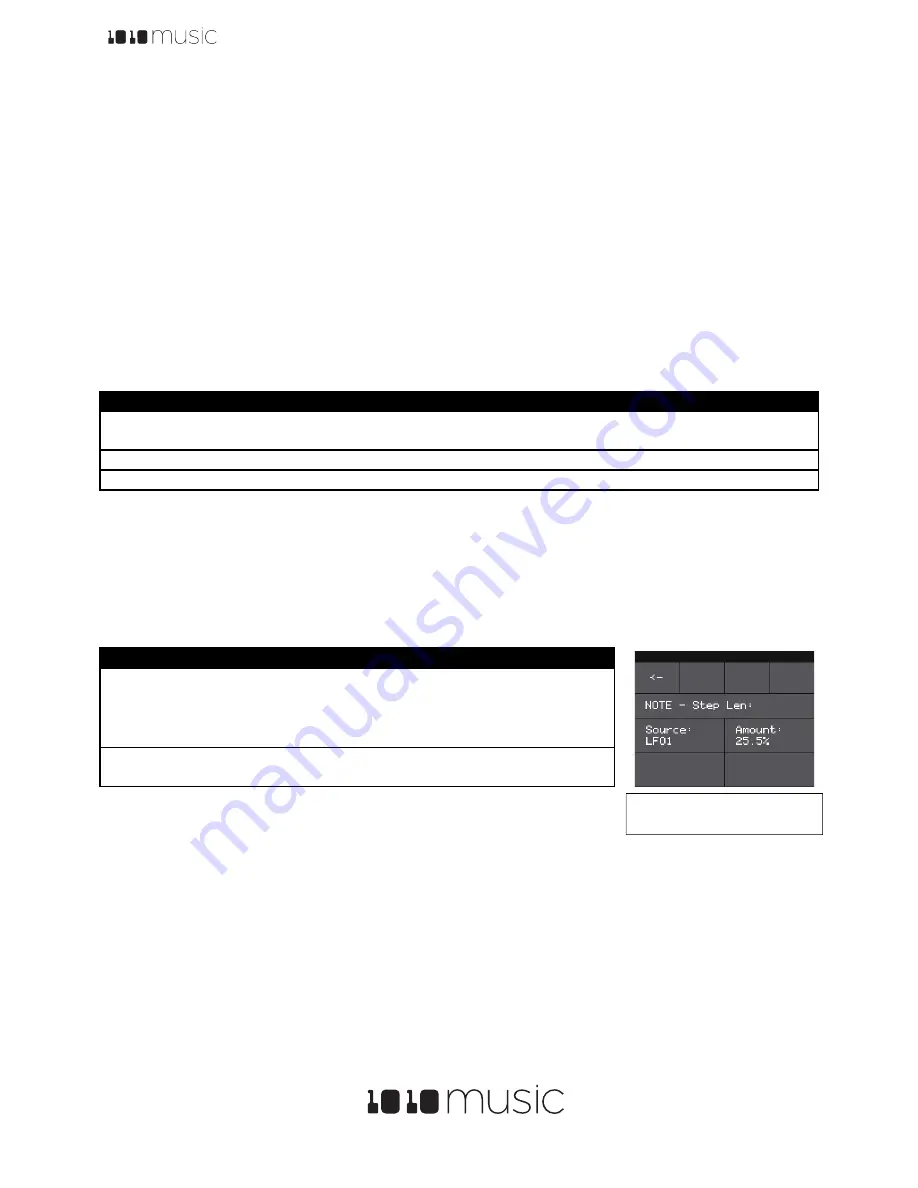
Toolbox User Manual
11/23/17 10:32 AM
Copyright 1010music LLC 2017
Digital Heart – Analog Soul
P. 13
knobs to move the cursor through the bars. Turn the right control knobs to adjust the height of the bar at
the currently selected step.
9.
Touch the grid icon in the top left corner, or press
HOME
to return to the Main screen.
Note:
•
The CV Sequencer Screen always shows the same number of steps and allows the cursor to move to
all of the steps. However, only the number of steps selected in the Step Count parameter will be
used during playback.
•
To set the value of a step to 0, use the control knobs to adjust the value.
•
If a value of a CV Sequencer parameter is changed during playback of the sequence, the change will
take effect at the start of the next loop through the sequence.
Apply Modulation
Toolbox provides the ability to modulate parameters using internal signals and external CV inputs. The following
parameters are
Modulation Targets
because modulation can be applied to them:
Sound Element
Parameter
Example usage
Note Sequencer Step
Length
Use an LFO square wave to change the rhythm of a sequencer between
two different durations.
Note Sequencer Step Count
Use an LFO to adjust the number of steps to add variation.
Note Sequencer Transpose
Use an LFO to add movement to the pitch and variety to the sequence.
To apply a modulator to a specific modulation target:
1.
From the Main screen, touch one of the Note Sequencers to display the Note Sequencer screen.
2.
Press the INFO button to display the Note Sequencer Parameters screen.
3.
The parameters that can be modulated will have three black boxes below them. This allows you to apply up
to three modulators to each of these parameters. Touch one of the boxes below a parameter to open the
Modulation Selection Screen
.
4.
Adjust the modulation parameters by turning the Control Knob closest to the parameter.
5.
Once you have selected all the settings, touch the arrow (
<-
) in the top left
or press
HOME
to go back to the parameters screen.
6.
Touch another black box below a parameter to add more modulation.
7.
Press
HOME
to return to the Main screen.
Synchronizing with Other Modules
Toolbox is designed to work together with other modules. It can follow an external clock input and then use that to
control the CV and MIDI outputs to other modules. The toolbox clock can be driven by three sources, and will use the
highest priority clock signal available. The sources, in decreasing order of priority are:
1.
CV clock input in the Clock Input jack
2.
MIDI Clock from the MIDI Input jack
3.
Internal free running clock
When a MIDI Clock is used, toolbox responds to MIDI clock pulse, play and stop signals. When a MIDI play signal is
received, the playback of the module resumes from the beginning, and the play signal is passed along to the MIDI
Parameter Description
Range of Values
Source
The source of modulation to be
applied.
•
None
•
LFO1
•
LFO2
•
LFO3
•
SEQ
•
EXT1
•
EXT2
•
EXT3
Amount
Choose the amount of
modulation that will be applied.
-100% to +100%
Figure 16: Modulation
Selection Screen
















