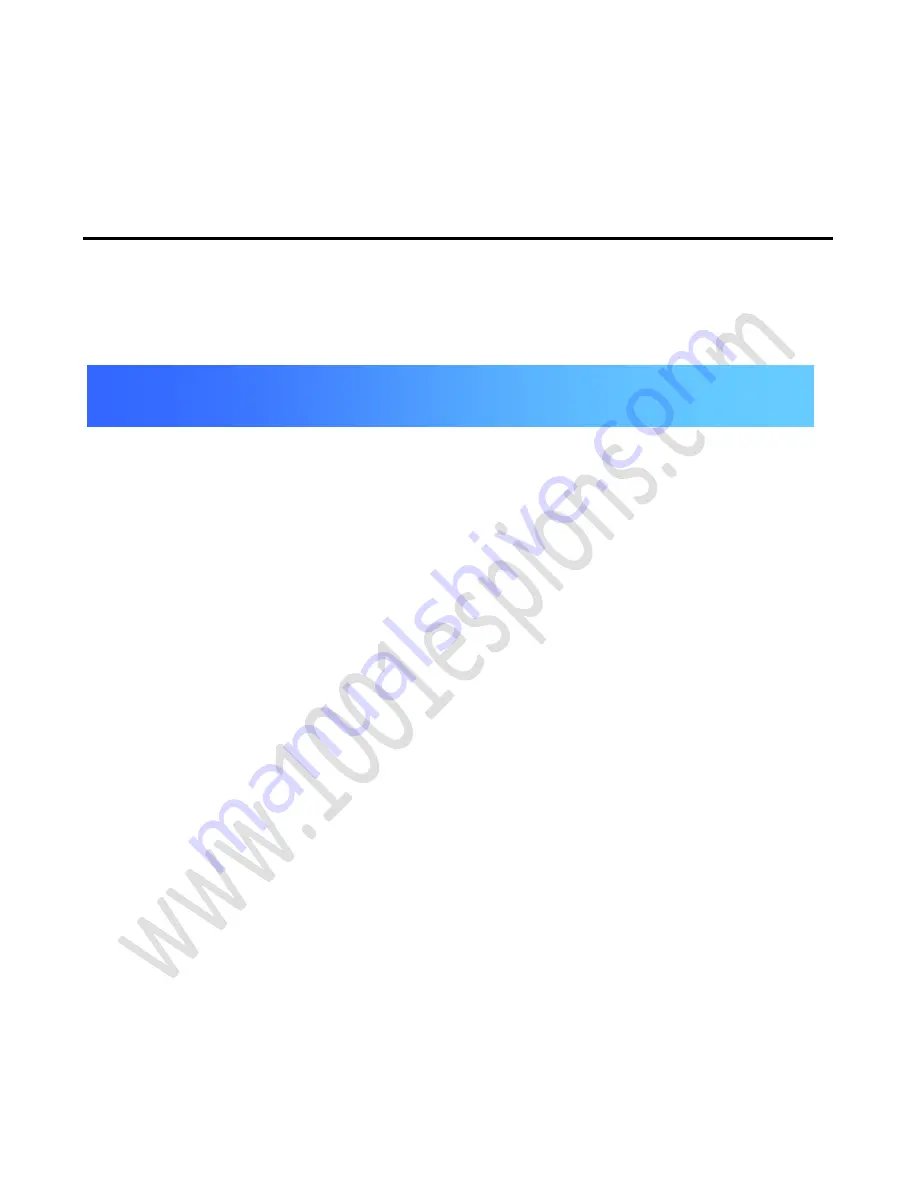
www.1001espions.com
1.
Q: How long will the image turn out after the SH1006 is powered on?
A: Around 5 seconds, because the system needs time to initial.
2. Q: When the SH1006 is working, how long will it enter into standby mode?
A: after no operation for 40 seconds, it will enter to standby mode and save power.
3. Q: How long will the full-charged battery last for?
A: It can last for around one to two months (estimate 5times/day, 40 seconds/time).
4
.
Q: Why the image is fuzzy?
A: May display or camera protective film does not tear up, please tear away the protective
film.
5. Q: What thickness of the door will the SH1006 fit
?
A
:
The ranges are 35mm ~ 55mm
,
55~85mm
,
85~105mm.
6. Q: Why does the image looks fuzzy not clear?
Chapter IV FAQ
All manuals and user guides at all-guides.com
all-guides.com




































