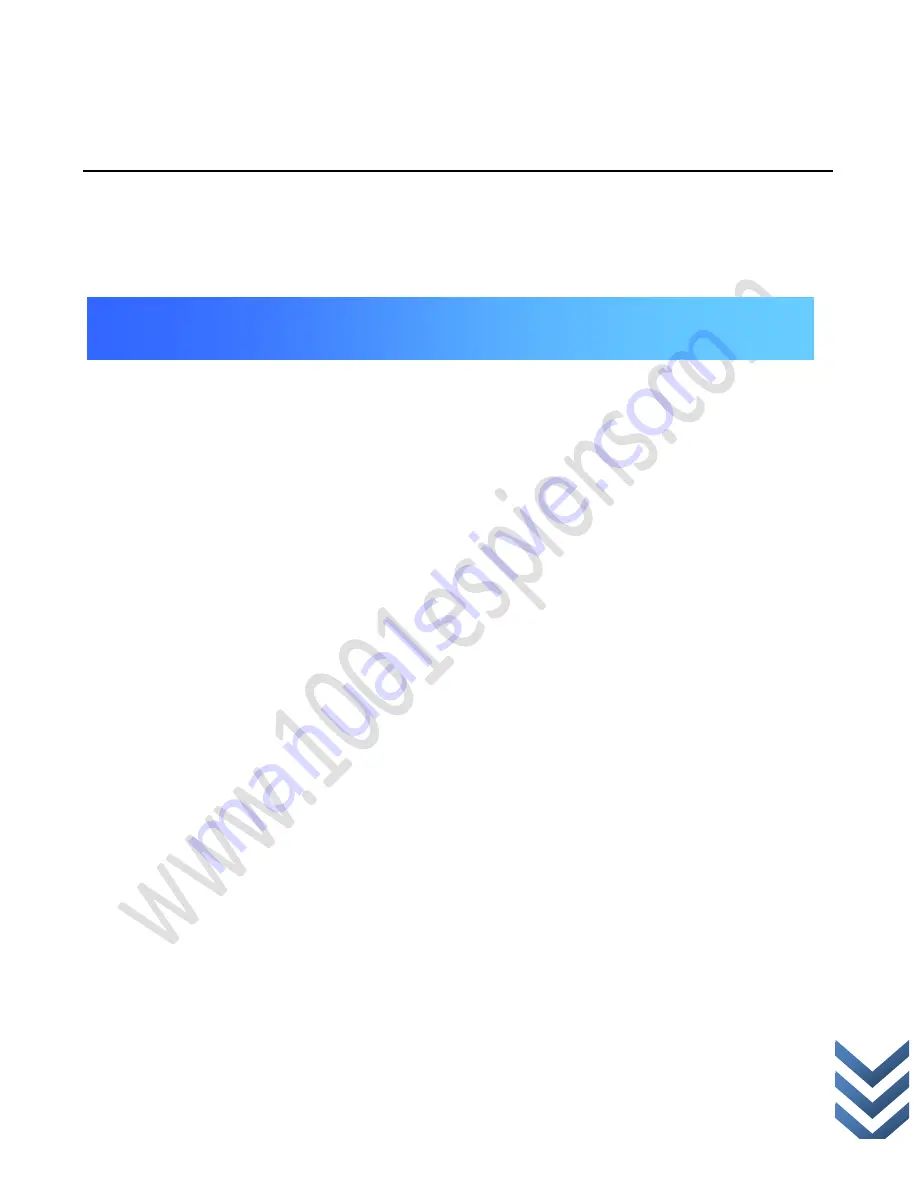
w
w
w
.
1
0
0
1
e
s
p
i
o
n
s
.
c
o
m
Chapter I: Product information
1.1 Package contents
1.2 Product appearance
1.3 Main features, functions
1.4 Main specifications
Chapter II: Install diagram
2.1 Structure chart
2.2 Installation process
2.3 Battery installation and remove method
2.3.1 Battery installation method
2.3.2 Battery remove method
2.4 SD memory card insertion and remove
2.4.1 SD memory card insertion
Catalog
All manuals and user guides at all-guides.com




































