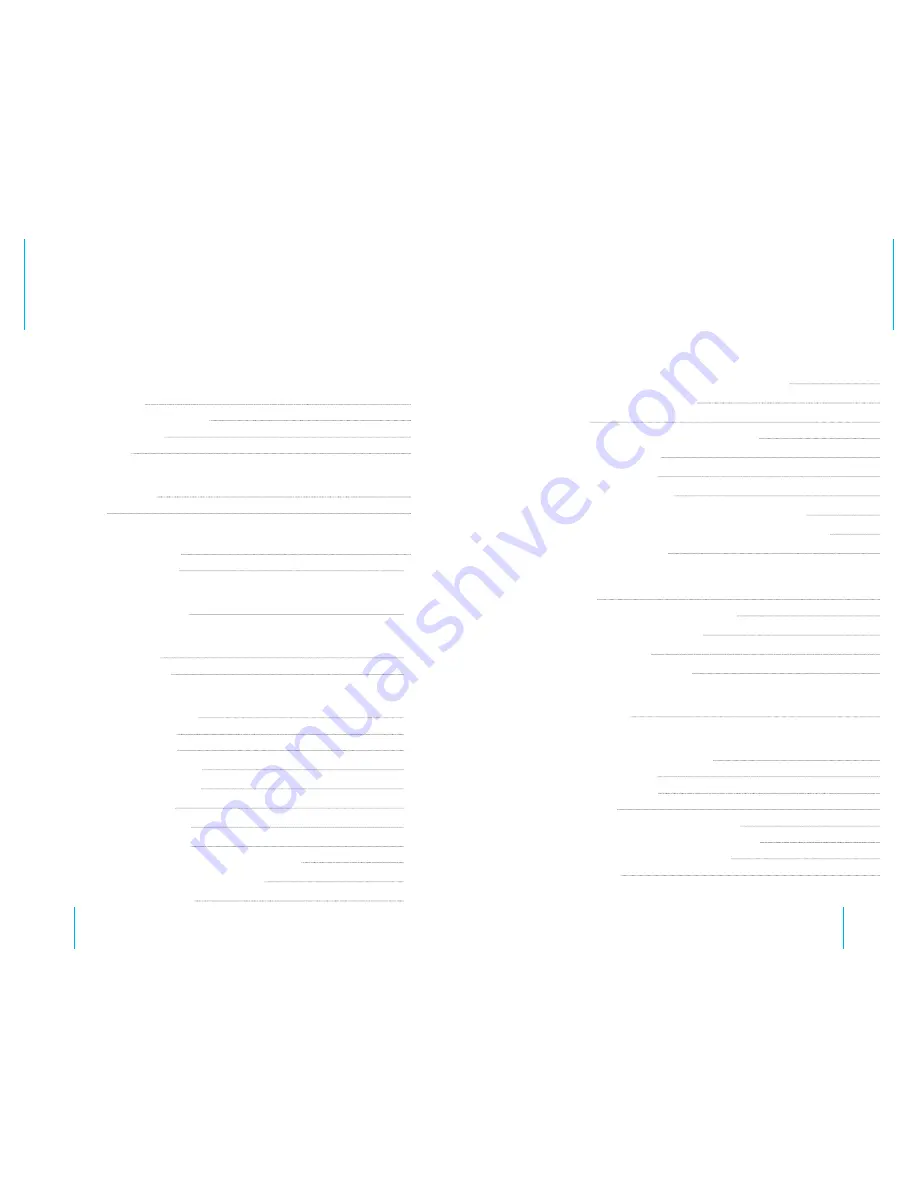
4
5
Contents
Safety
Installation Safety
6
Avoid Electric Shock and Fire
7
Transport & Handling
7
Daily Operation
7
Product Overview
Product Description
8
Features
8
Specifications
Technical Specifications
9
Electrical Specifications
11
System Schematic
Introduction to Mainframe
12
Hardware: Installation
DVR Remote Control
14
Device and Installation
15
DVR: Setup
Software Settings Overview
24
Software General Setup
25
Step 1: Basic Setup
25
Step 2: Set Date & Time
26
Step 3: Set Vehicle Info
27
Step 4: User Setup
28
Step 5: Display Setup
29
Software Recording Setup
30
Step 1: Enter the Recording Setup Interface
30
Step 2: Record Basic Setup Interface
31
Step 3: Channel Mode
32
Step 4: Sub-Stream Setup (WiFi Option Only)
34
Step 5: Recording Schedule
35
Alarm Setup
36
Step 1: Enter the Alarm Setup interface.
36
Step 2: Sensor Setup
37
Step 3: Speed Setup
38
Step 4: G-Sensor Setup
39
Step 5: Temperature Setup (NOT currently used)
40
Step 6: Motion Detection Setup (NOT currently used)
41
Step 7: Linkage Setup
42
Software: Configuration
Configuration
44
Step 1: Configuration Management
44
Step 2: Formatting SD Cards
45
Step 3: Log Search
46
Search and Replay Recordings
47
Software: System Information
System Information
48
Appendix
FAQ - Frequently Asked Questions
50
GPS Related Problems
51
CMS Related Problems
52
Reference Tables
54
10-8 HD4SD Memory Space Reference
54
Tools Required for 10-8 HD4SD Installation
55
10-8 HD4SD Additional Parts Needed
56
Revision History
57




































