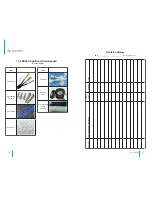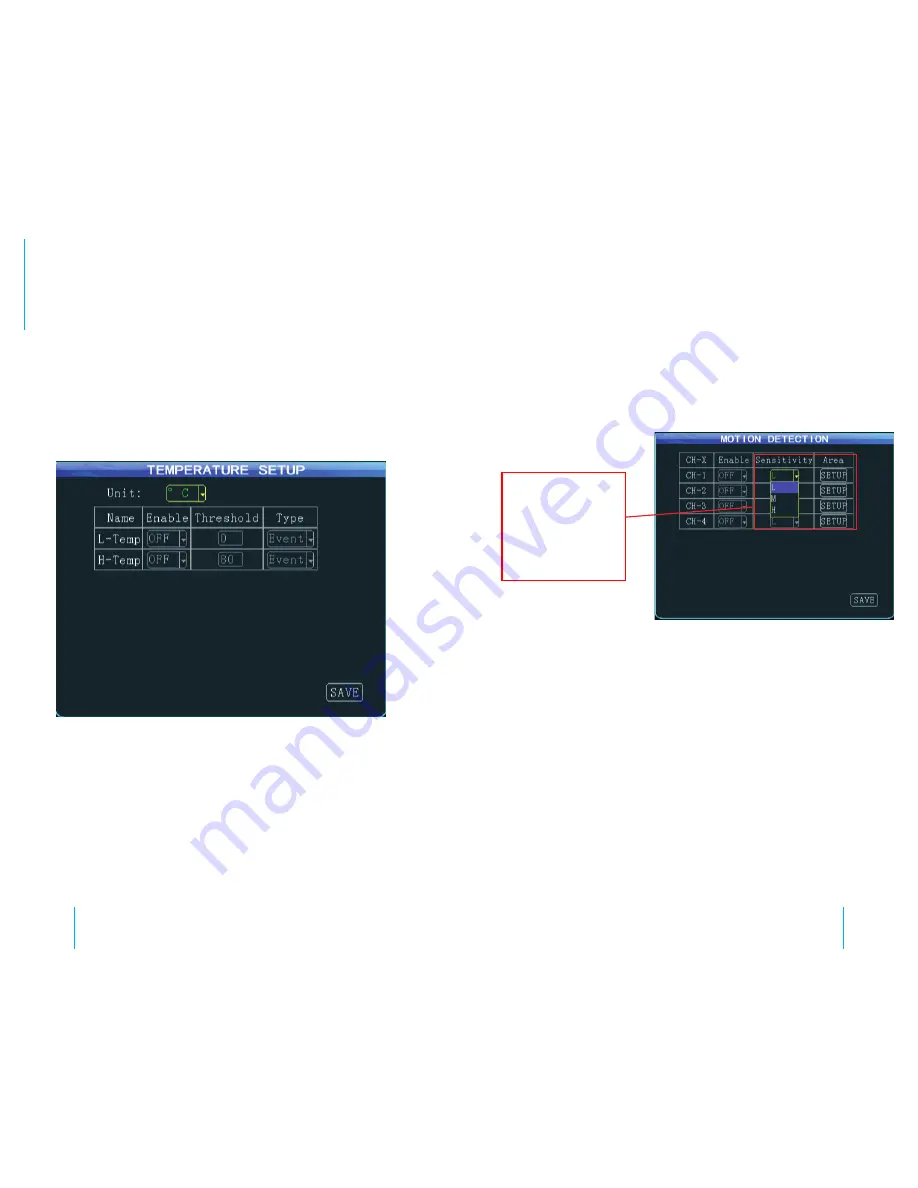
40
41
DVR: Setup (Alarm)
DVR: Setup (Alarm)
You can use your remote control within the detection area to select two
points as a diagonal to define a detection area. Within the user defined
area, when there is an object moving, the system will give an alarm when
it is detected. A user can search motion detection alarm events under
“
Configuration
Log Search
”, naming “CHL MD alarm”.
How to Set a Detection Area:
1. Select
“Setup”
, and press the
“Enter”
button on the remote to enter
the motion detection setting interface.
2. Select the first block (yellow), and then the motion block will change
to blue after you press the
“Enter”
button confirming its placement.
3. Select the second block and press the “Enter” button. The rectangular
area formed by the diagonal of these two blocks is shown.
4. Press
“Return”
to return to the previous menu and press the
“Save”
button.
Step 5: Temperature Setup (NOT currently used)
Step 6:
Motion Detection Setup (NOT currently used)
Environmental changes
may be detected
more easily when the
sensitivity is set high;
however, change of
brightness and color
will also trigger an
alarm.
FIG. 25
Temperature Setup Interface
FIG. 26
Motion Detection Setup Interface