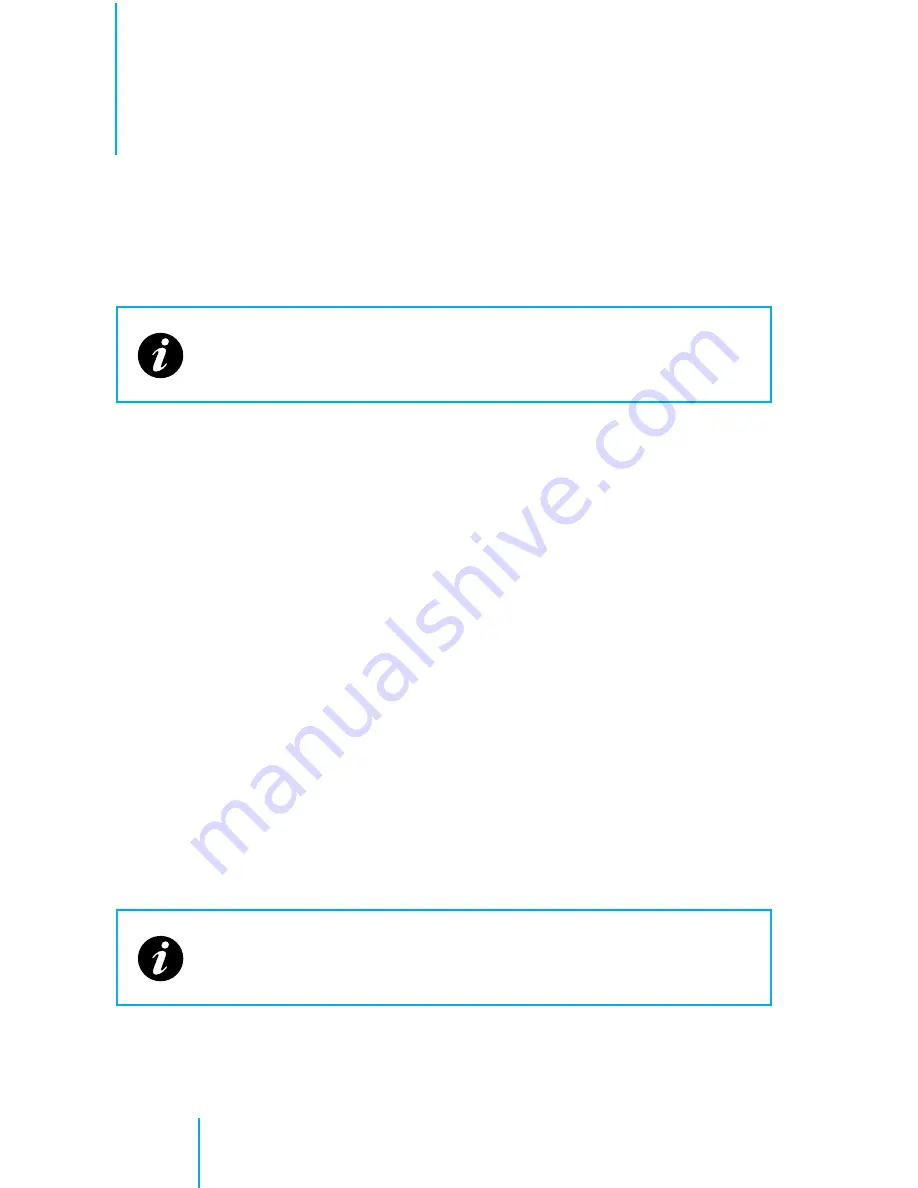
42
Hardware: Usage
1
Point the remote at the DVR and press the ‘
Menu
’ button.
2
Choose the ‘
Playback
’ icon.
3
Press the ‘
Enter
’ button on the remote.
You will be presented with a screen showing a calendar and search
features. This screen will automatically default to the recordings for the
current day.
Viewing Today’s Recordings
When you enter the Playback menu the system automatically defaults to
today’s recordings.
1
After the Playback screen loads, select the ‘
Search
’ button on the screen.
2
Press the ‘
Enter
’ remote button.
3
A list of events that have been recorded, starting with the latest at the
top, will display.
4
Use the arrow buttons to select the event you wish to watch.
5
Press the ‘
Enter
’ button.
If there are more than one page of events, the right & left
buttons will turn the page to reveal more events.
If you are currently recording an event, you can still playback an
event without interrupting the recording.
Watch Previously Recorded Events
In-Car Playback
In-Car Playback






























