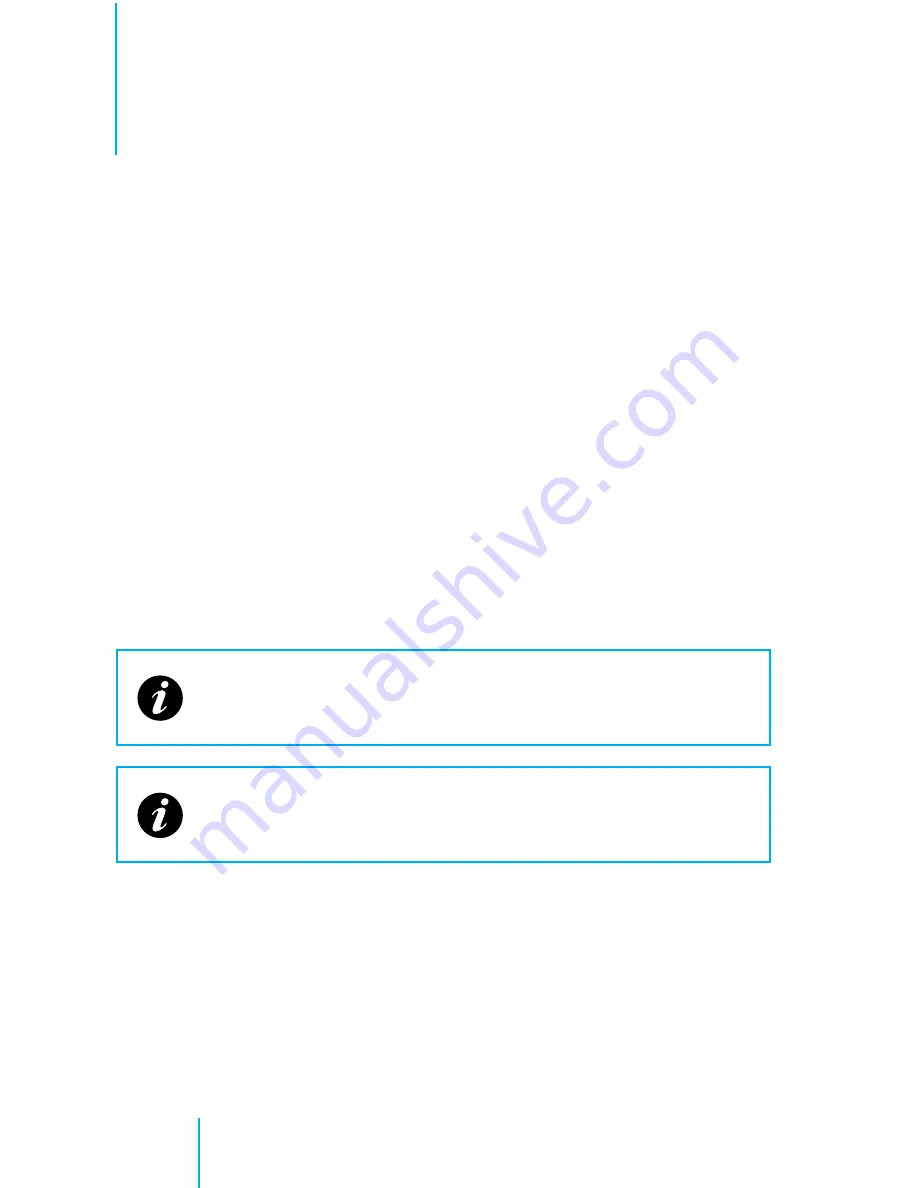
40
DVR Configuration
Hardware: Configuration
Setting Date and Time
1
Press ‘
Menu
’ on the remote. (FIG. 12)
2
Use the arrow buttons to scroll down and select ‘
System
’.
3
Scroll and select ‘
Initial
’.
4
You will be prompted by a login screen. Enter the proper user and
password.
5
Use the arrow buttons to scroll down to each section that you need to
change.
6
Highlight the area to be changed and press OK button.
7
Change values with +/- keys and press OK again to accept.
8
When everything is set for your location, choose the ‘
Save
’ button on
the screen and press the ‘
Enter
’ button on the remote.
The autotiming feature uses the GPS system to automatically
sync the system time. The ‘
Timing Time
’ is the time of day that
the system performs the sync each day.
For the autotiming feature to work properly, make sure to
properly set the time zone value. See Appendix A for a time
zone chart.






























