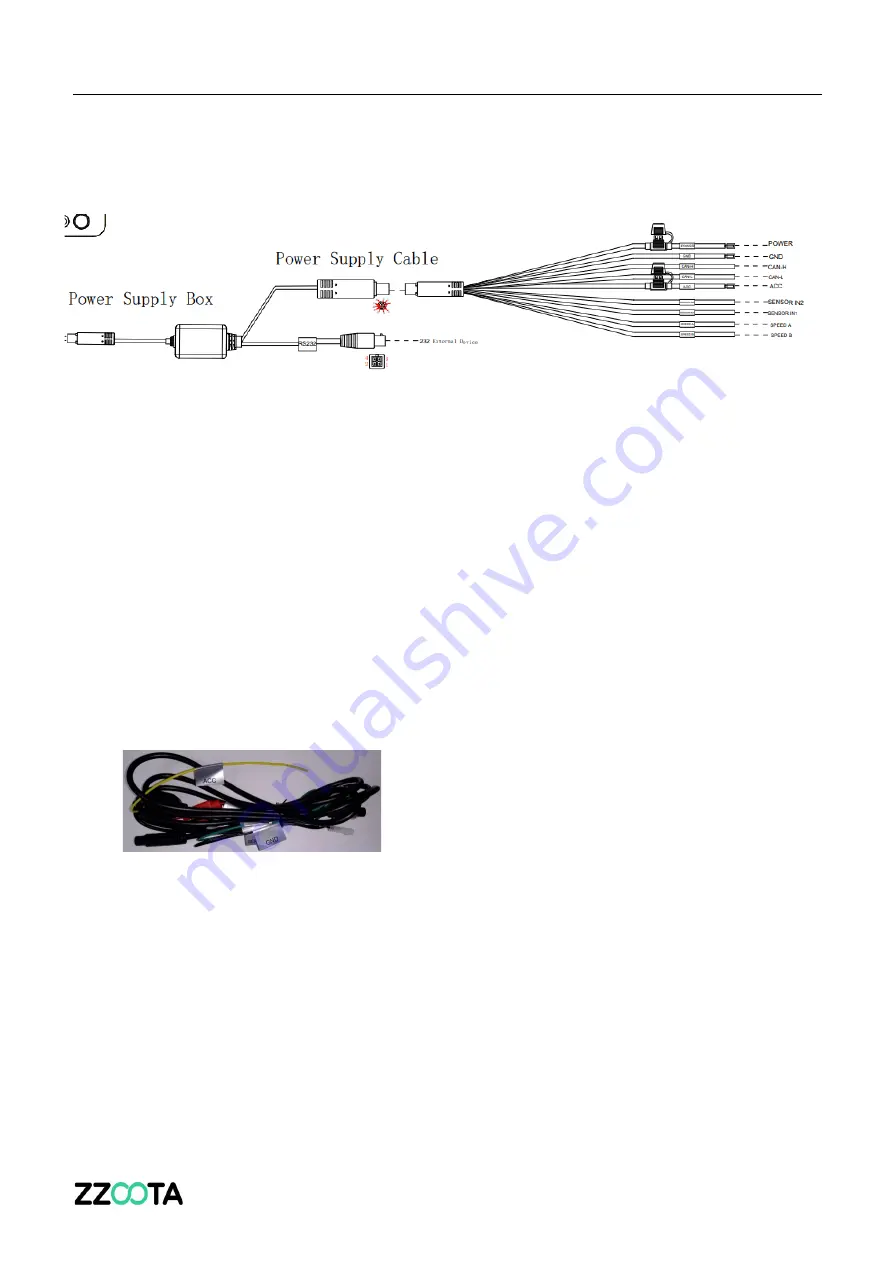
Page 7
Power supply, ignition, and IO signal
The power supply should come from batteries or direct current.
1. When in a vehicle, power supply can come from the vehicle batteries through the fuse box.
2. When using a battery or DC power supply, the output voltage range should be within 9-36V.
3. ACC should connect to vehicle ignition controller.
Speed signal and Serial ports
The vehicle speed can be read from an CAN port or GPS.
Connect power supply and ignition signal wire
1.
Connect the ACC line on the 10PIN power cord with the vehicle ignition signal line.
Important hint:
1.
Before connecting the ACC cable to the ignition wire of the vehicle, make sure that the
vehicle is turned off.
2.
The power cord should be directly connected to the vehicle battery. The power cord is
still 9-36V after the ACC is turned off.
Содержание SharpAi-ADAS
Страница 1: ...SharpAi ADAS SharpAi DSM DSM 2 SharpAi 3 Camera Installation Guide ...
Страница 3: ...Page 3 Overview Schematic Diagram of System Connection Power Supply through OBD ...
Страница 4: ...Page 4 Schematic Diagram of System Connection Power Supply through Wire What s in the box ...
Страница 5: ...Page 5 Installation Overview ...
Страница 6: ...Page 6 A recent installation example ...
Страница 24: ...Page 24 Some recent installation photos ...
Страница 25: ...Page 25 ...
Страница 26: ...Page 26 ...
Страница 27: ...Page 27 ...
Страница 28: ...Page 28 Intentionally left blank ...
Страница 29: ...Page 29 ...






















