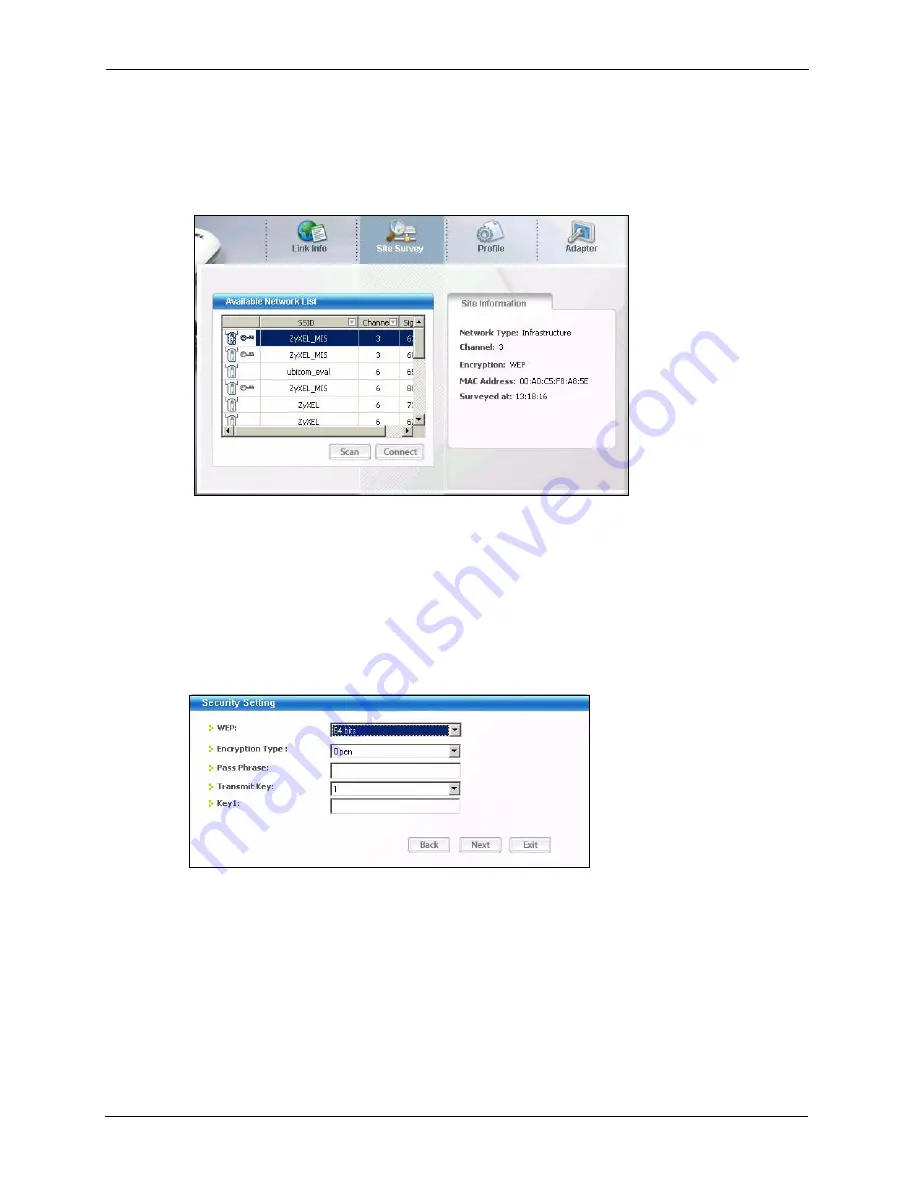
ZyXEL G-260 User’s Guide
21
Chapter 1 Getting Started
1
Make sure a wireless network is available and within range.
2
Open the ZyXEL Utility and click the
Site Survey
tab to open the screen as shown next.
3
Click
Scan
to search for available wireless networks.
Figure 4
ZyXEL Utility: Site Survey
4
To join a network, either click an SSID in the table and then click
Connect
or double-
click an SSID.
5
If the wireless security is activated for the selected wireless network, the
Security
Settings
screen displays. This screen varies according to the network’s encryption
method. Configure the same security settings as the associated network.
Note:
If the selected network is unavailable or security settings are not correct, the
ZyXEL G-260 will be disconnected.
Figure 5
ZyXEL Utility: Security Settings
6
Verify that you have successfully connected to the selected network and check the
network information in the
Link Info
screen. If the ZyXEL G-260 is not connected to a
network, the fields in this screen are blank.
Содержание ZyXEL ZyAIR G-260
Страница 1: ...ZyXEL G 260 802 11g Wireless USB 2 0 Adapter User s Guide Version 1 00 8 2005...
Страница 11: ...ZyXEL G 260 User s Guide 11 Table of Contents...
Страница 15: ...ZyXEL G 260 User s Guide 15 List of Tables...
Страница 23: ...ZyXEL G 260 User s Guide 23 Chapter 1 Getting Started...
Страница 33: ...ZyXEL G 260 User s Guide 33 Chapter 2 Wireless LAN Network...
Страница 49: ...ZyXEL G 260 User s Guide 49 Chapter 3 ZyXEL Utility Configuration...
Страница 53: ...ZyXEL G 260 User s Guide 53 Chapter 4 Maintenance...
Страница 57: ...ZyXEL G 260 User s Guide 57 Appendix A...
Страница 63: ...ZyXEL G 260 User s Guide 63 Appendix B...
Страница 75: ...ZyXEL G 260 User s Guide 75 Appendix C...






























