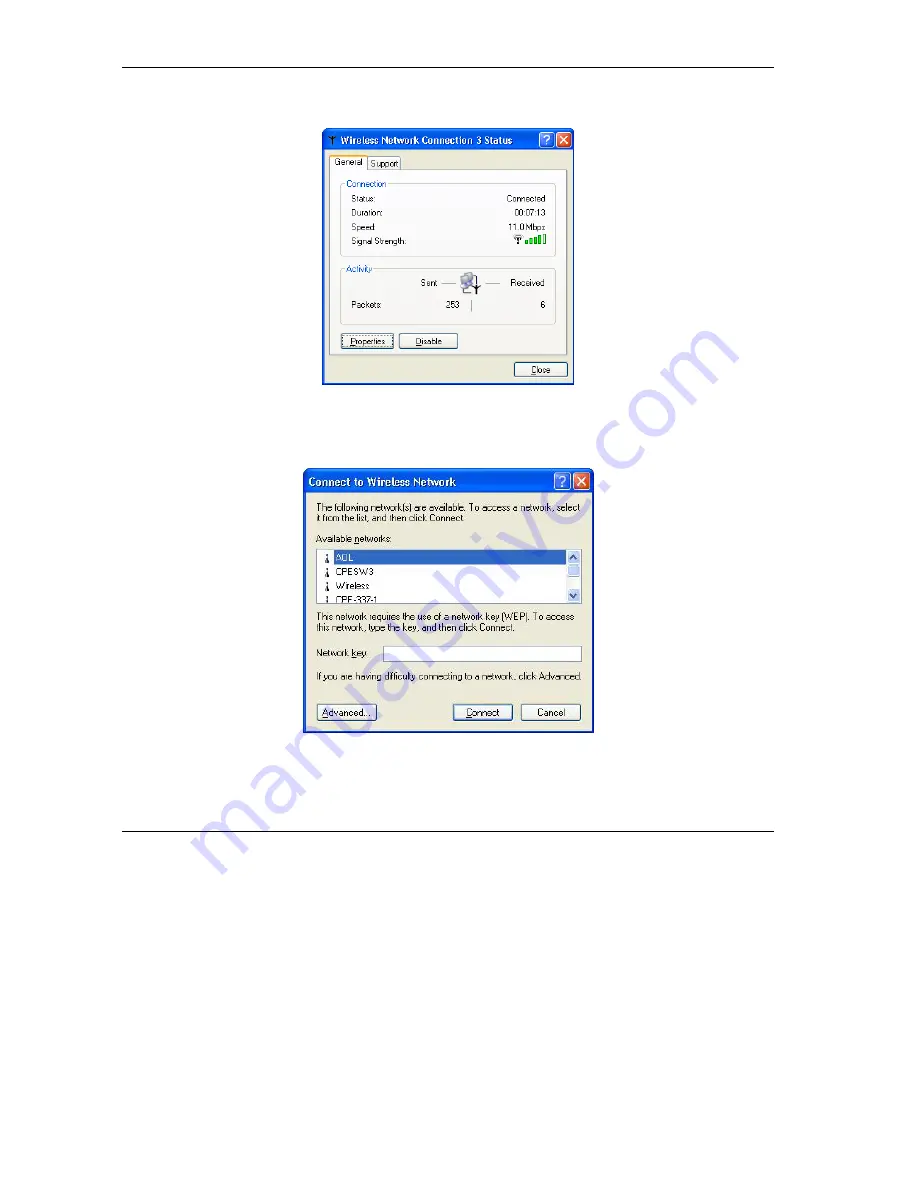
ZyAIR Wireless LAN Utility
2-2 Disable Windows XP Wireless LAN Configuration Tool
Step 3.
Double-click on the icon for wireless network connection to display a status window as shown
next.
Figure 2-2 Windows XP: Wireless Network Connection Status
Step 4.
Click
Properties
and click the
Wireless Networks
tab. Then skip to
Step 6
.
Step 5.
When a
Connect to Wireless Network
window displays, click
Advanced…
.
Figure 2-3 Windows XP: Connect to Wireless Network
Содержание ZyXEL ZyAIR B-220
Страница 1: ...ZyAIR Wireless LAN Utility User s Guide Version 2 00 September 2003 ...
Страница 6: ......
Страница 8: ......
Страница 14: ......
Страница 20: ......
Страница 34: ......
Страница 38: ......
Страница 44: ......
Страница 48: ......
Страница 51: ...ZyAIR Wireless LAN Utility Index C Removing 6 1 Site Survey 3 9 Upgrading 6 1 WEP Encryption 4 2 ...






























