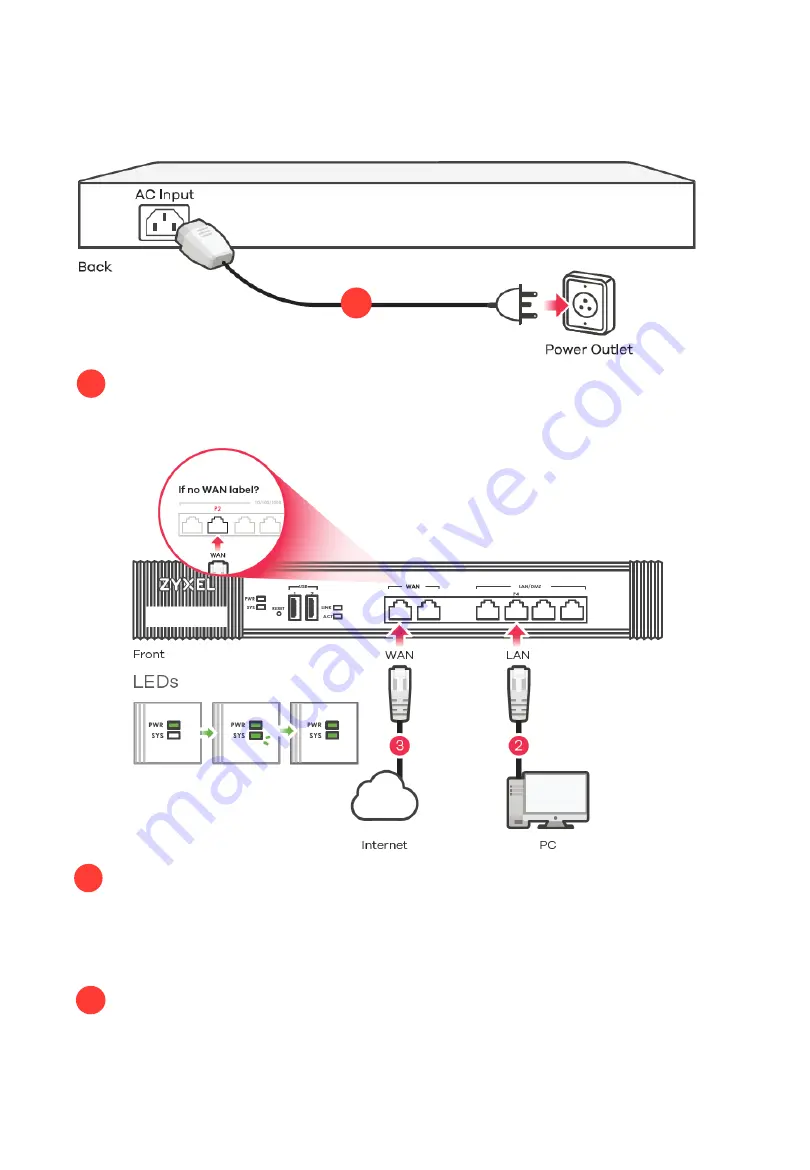
3
It is recommended that you configure the security appliance
before using it to protect your network. Use an Ethernet cable to
connect a computer to the LAN port (P4) of the security
appliance.
Use another Ethernet cable(s) to connect a computer to the
WAN port (or P2, if no WAN label) to an Ethernet jack with
Internet access. At the front panel, ensure that the PWR light
turns on. The SYS light blinks during system testing and initialization,
then it should stay on when the system is ready.
Use the included power adaptor or power cord to
connect the power socket (on the rear panel) to a power
outlet.
3
1
Install Hardware
1
1
2













