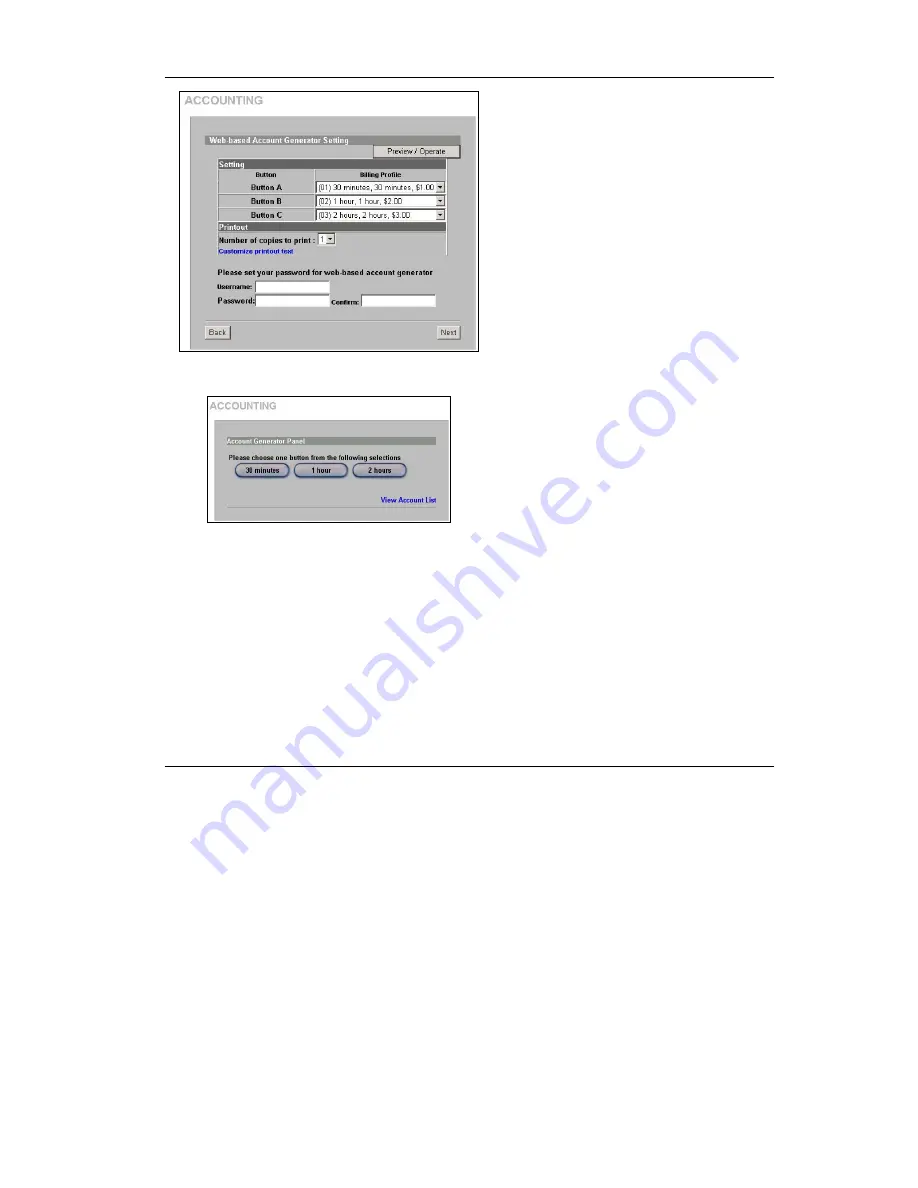
ZyAIR G-4100
19
Figure 17 Web-based Accounting Setup
Click
Preview/Operate
to open the
Account
Generator Panel
(see
Figure 18
).
A “button” represents a subscriber billing profile
defining maximum Internet access time and
charge per time unit. The buttons correspond to
the buttons displayed in the
Account Generator
Panel
. These button settings also apply to the
buttons on the “exclusive printer”.
Select how many copies of subscriber
statements you want to print (1 is the default).
Click
Customize printout text
to open the
Customize Printout Text
screen (see
Figure
15
) to tailor subscriber statements.
Type a user name and password for the web-
based accounting system manager. Retype the
password for confirmation in the
Confirm
field.
Click
Next
to continue.
Figure 18 Account Generator Panel
Click
Preview/Operate
in
Figure 17
to display
this pop-up screen.
Each button is the subscriber “profile” you
defined. These button settings also apply to the
buttons on the “exclusive printer”.
Click the
View Account List
link in this screen
to display another pop-up screen showing
current account information (
Figure 19
). Close
this pop-up screen when finished.






















